Are you looking for free software to format USB or flash drives on Windows? Although Windows provides inbuilt USB formatting tools like the Disk Management, and Command Line Formatting parameters, these might not be enough to format a USB drive as per your requirements. Third-party software provides additional features, including support for multiple file systems, a disk error checker tool, etc. Hence, you might want to use one. We list down some good free USB formatting software for Windows 11/10.

Best free USB Flash Drive Format Tool for PC
Here are the best free USB flash drive format tools for Windows 11/10 that you can use to format a USB or flash drive:
- USB Disk Storage Format Tool.
- Rufus.
- PenFormat
- EaseUS Partition Master Free Edition
- SD Card Formatter.
1] USB Disk Storage Format Tool

USB Disk Storage Format Tool is a dedicated free USB/flash drive formatting tool for Windows. It automatically detects USB devices connected to your computer and then allows you to format it. You can use different file systems to format a USB drive including NTFS, FAT, FAT32, and EXFAT. It also lets you enter a label for the disk and then format it.
It provides both a Quick and safe format option that you can use according to your requirements. You can also scan your USB drive for errors prior to formatting and easily correct disk errors. It also shows basic information about the detected USB drives, including size, model, number of partitions, etc.
It is one of the best free USB drive format software on this list. You can download it from here.
Read: Best free USB security software & antivirus for Windows PC.
2] Rufus
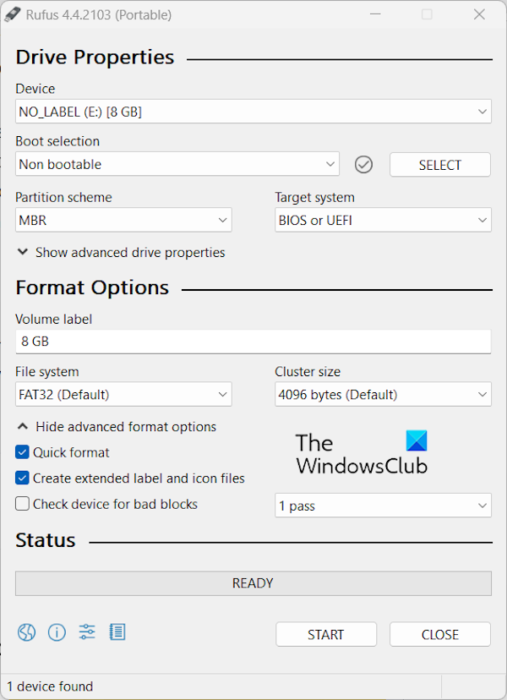
Rufus is a popular software for creating and formatting bootable USB flash drives. You can also use it to format non-bootable or regular USB disks.
It provides a Quick Format feature, supports different file systems including NTFS, FAT32, UDF, exFAT, ext2, and ext3, and lets you set a cluster size before formatting the drive. You can also find a Check device for bad blocks option to find bad sectors on your USB drive.
3] PenFormat
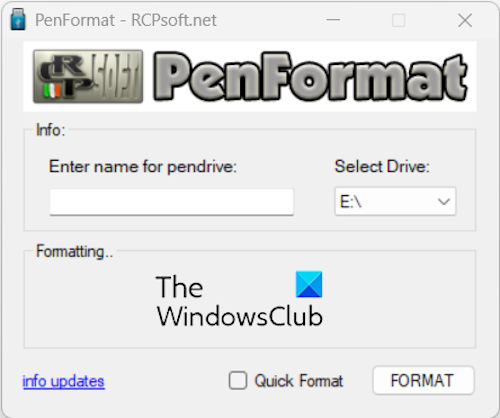
The next free USB formatting software on this list is PenFormat. It is a lightweight utility with a compact GUI that lets you quickly format a USB drive on Windows.
To use it, simply launch the software. As it comes in a portable package, you can download its setup file and run it on the go. After that, choose the USB drive that you want to format and enter a label or name for it in the respective box. Now, press the FORMAT button to format the USB drive.
If you want to quickly format the USB drive, tick the Quick Format checkbox and then hit the FORMAT button.
Liked it? Download it from rcpsoft.net.
Read: Best free USB Port Locking software for Windows PC.
4] EaseUS Partition Master Free Edition
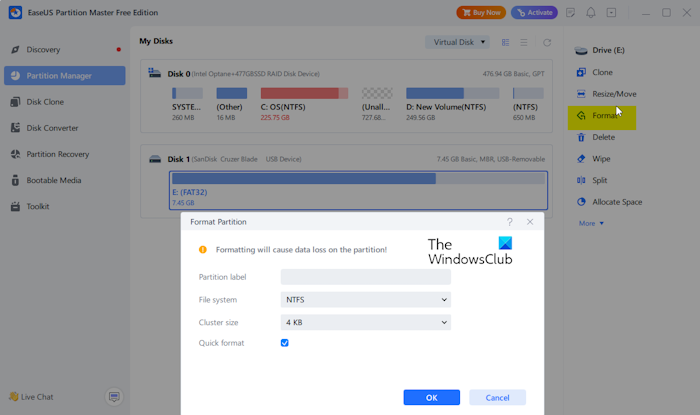
EaseUS Partition Master Free Edition, as the name suggests, is a free partition manager software for Windows. It lets you manage different drives connected or embedded in your computer. Along with several tools, you can also find a dedicated Format feature to format a disk including a USB drive. So, it can also be used as a USB drive formatting tool.
To format a USB disk or flash drive using EaseUS Partition Master, download and install the software, and then launch it. After that, move to the Partition Manager section, select the target USB drive, and then click on the Format button from the right-side pane. Next, set up formatting options including label, file system, and cluster size. You can also choose the Quick Format option and then press the OK button to proceed with the formatting process.
It supports a wide range of file systems to format your USB drive to. These file systems include NTFS, FAT32, EXT2, EXT3, EXT4, and exFAT.
Read: Free USB Repair Tools for Windows PC.
5] SD Card Formatter
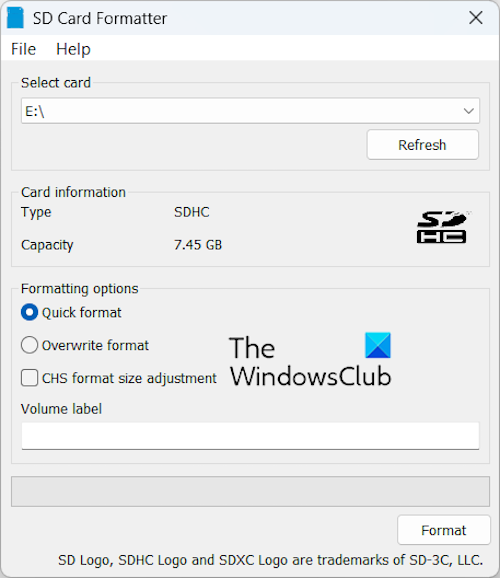
As the name suggests, SD Card Formatter is a free and portable software to format memory cards. However, it can also be used to format USB drives on Windows.
First, you can download it from here and install it on your system. After that, launch the app, and from the main interface, select the target USB drive under the Select card option. Now, set up formatting options as per your need and then hit the Format button.
What is the best file system format for a USB flash drive?
The best file system for a USB drive is exFAT which doesn’t have a 4GB file size limit. It can store large files. Besides that, it is compatible with most newer versions of Windows, macOS, and several Linux distributions.
What is the open source software for formatting USB?
If you are looking for a free open-source USB formatting tool, Rufus is the best option. It is free, portable, and open source. You can download its source code from its official website and modify or study it freely.