Here are the best free Windows 11 themes and skins to download from Microsoft Store. It is important to customize the look of your PC as it sets the feel to work on your system. Windows 11 is available for everyone with a new and improved look. You can further customize the look and feel of your Windows 11 PC with some stunning and amazing themes and skins. There are plenty of free themes available to personalize your Windows 11 computer. You can choose the one as per your taste and liking.
To help you out, we will mention some good free themes for Windows 11. All these themes are available on Microsoft Store and you can easily download and install them. After installing them, you can access and use them directly from the Themes settings on your PC. Let us now check out what are these free themes to personalize Windows 11 look and feel.
Are Microsoft themes free?
All the mentioned themes in this post are from Microsoft and are absolutely free. There are some advanced themes that are paid but at a reasonable price. To download and install themes from Microsoft, you can launch the Settings app and then go to the Personalization > Themes section. Here, you will see a Browse themes button next to the Get more themes from Microsoft Store option. Simply click on this button and it will open up various themes in the Microsoft Store app. You can browse through and get the ones you like. You can also get the ones we have listed in this article.
TIP: How to Change the Theme in Microsoft Teams on Windows 11
Best Free Windows 11 Themes and Skins to Download from Microsoft Store
Here are the best free themes and skins that you can download and use on Windows 11:
- Mountain Dwellings
- Chicks and bunnies
- Fish and Corals
- Bing Sunshine
- Bridges in Autumn
- Sun and Sand PREMIUM
- The Northern Lights
- Forest for the Trees
- Amazon Rainforest
- Beach Time PREMIUM
1] Mountain Dwellings

Try the Mountain Dwellings from Microsoft if you like mountains. It is a nice free theme that is compatible with Windows 11 as well as Windows 10 14951.0 and higher builds. It comes with 12 different free images based on a mountains theme to give a warm and magnificent look and feel to your PC.
It is about 11 MB in size. You can download and install it from here. Once installed, you can directly access it from the Settings > Personalization > Themes section.
2] Chicks and bunnies
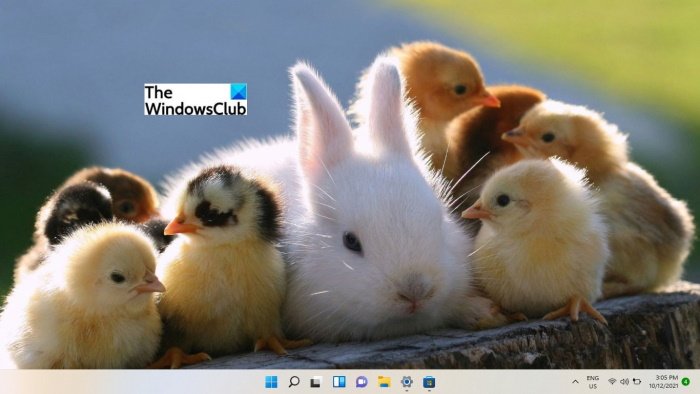
Do you like adorable baby animals like bunnies and chicks? Transform your desktop with the cute Chicks and bunnies theme provided for free. This theme comes in a package of 14 wallpaper images that keep changing when you turn on this theme on your PC. This theme is provided by Microsoft Corporation and you can install it from Microsoft Store. After installing it, just go to the Settings > Personalization > Themes and select this theme to apply and use it.
Get it from Microsoft Store.
Read: Best Free 4K Themes for Windows
3] Fish and Corals
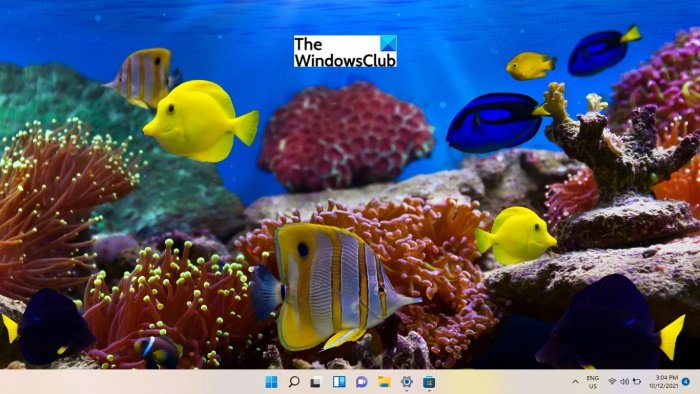
Fish and Corals is another free theme that you can use to customize the look and feel of Windows 11. This theme is for those who like colorful pictures of coral reefs and fish. It has a total of 20 images that refreshes your mood with vibrant colors. It has a size of about 17 MB. Install it and apply this theme on your PC from the Personalization settings in Windows 11.
Get it here.
4] Bing Sunshine
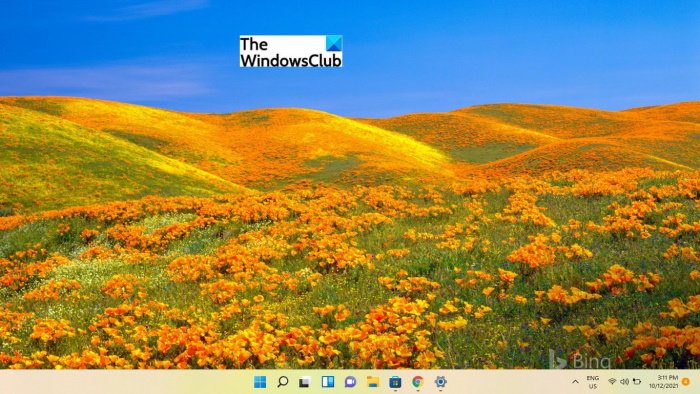
As the name suggests, Bing Sunshine is a bright-colored theme that shows rays of sunshine in stunning locations like California, Germany, etc. There is a set of 10 different warm and lively photos included in this theme. When you apply this theme, the background keeps on changing from one vibrant sunshine photograph to another.
The good thing is that it is only 5.67 MB in size. You can install it from Microsoft Store and then start using it on your PC.
5] Bridges in Autumn
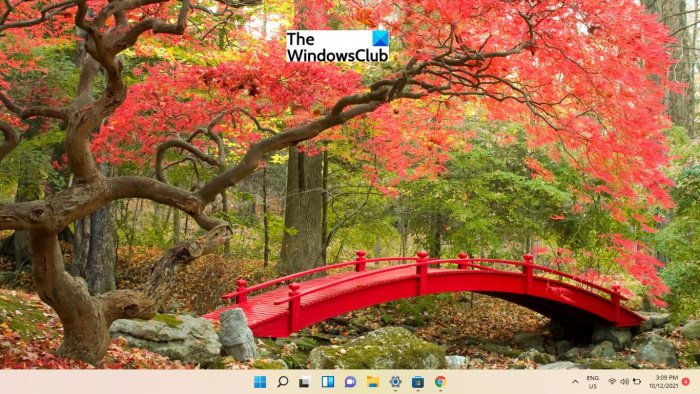
One of the common themes loved by a lot of people is the Autumn theme. If you are also one of those, Bridges in Autumn is the theme for you. Try this theme and give an enchanting and earthy look and feel to your Windows 11 PC. It comes with 13-set pictures that show scenic routes across bridges in the Autumn season. It is colored in mainly reds, golds, corals, and greens
Give a serene touch to your system by installing this free theme from here.
Read: Best free Icon packs for Windows 11/10
6] Sun and Sand PREMIUM
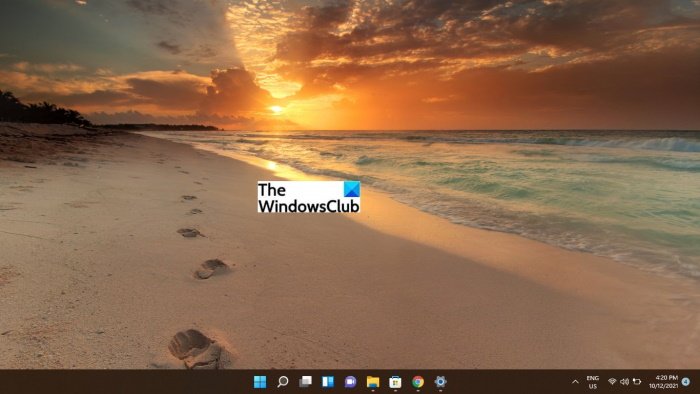
One more free theme for Windows 11 is Sun and Sand PREMIUM. Travel through Maldives and Mexico without even being physically present there. It is a nice and warm theme to use on your PC. It includes 10 premium 4k images that will provide a great look to your PC.
This nice Windows 11 theme can be downloaded from Microsoft Store.
Read: How to change to Dark Mode theme background in Groove Music
7] The Northern Lights
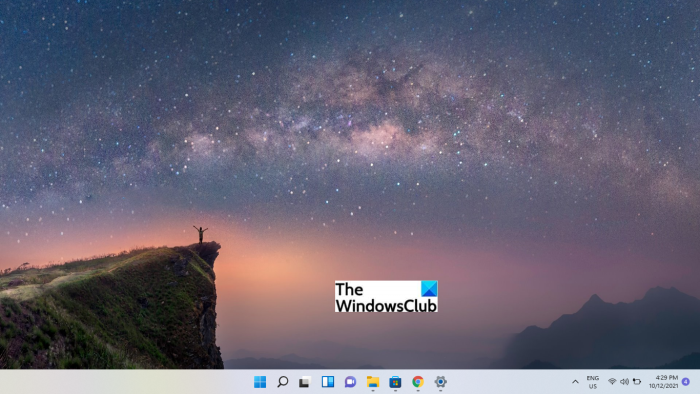
The Northern Lights is the theme for those who like a darker theme. It includes pictures of the Aurora Borealis and the Milky Way from beautiful locations like Norway, Iceland, Thailand, and Death Valley, USA. The full theme consists of 15 different wallpapers to switch from. It is around 11 MB in size. You can get it from Microsoft Store.
8] Forest for the Trees
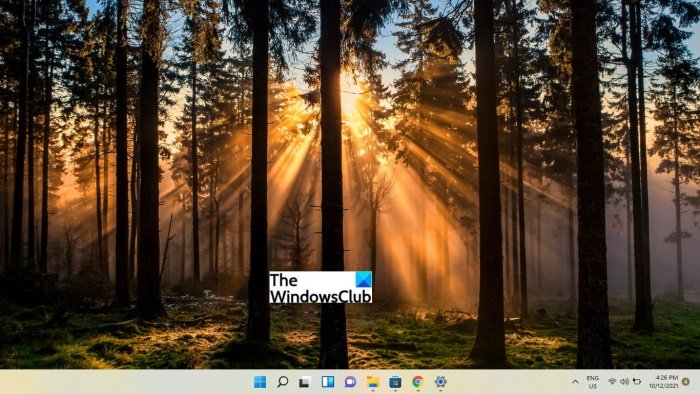
Forest for the Trees is one more free theme for Windows 11 that you can download from Microsoft Store. This theme is for those who love the green color and of course, trees. You can easily give a look of tropical forests to your PC. It contains a total of 20 images and has a size of 28.85 MB. So, as they say, go green with this cool free theme.
9] Amazon Rainforest

Install the Amazon Rainforest theme to get the stunning visuals of the Amazon River, the verdant foliage of Tortuguero, and other natural wonders. It is an 18-image theme having a size of 14.89 MB. You can download it here.
10] Beach Time PREMIUM
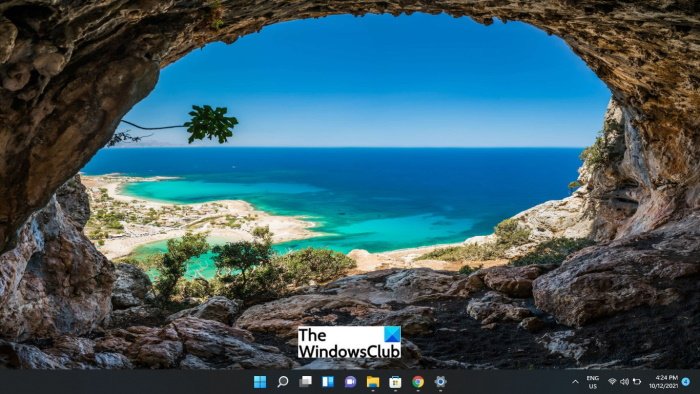
One more free theme for Windows 11 is Beach Time PREMIUM. Who doesn’t love beaches? We all do and Beach Time PREMIUM is the theme that you need to try. Apply this theme and imagine yourself on the beaches across some charming locations. It contains 15 idyllic premium 4k images and has a 16.23 MB size. You can easily get this beach theme for Windows 11 here.
How to apply Themes in Windows 11?
You can install these free themes from Microsoft Store and after that, you can go to the Settings app and apply any of the themes. Here are the steps to do that:
- Firstly, open the Settings app using the Windows + I hotkey.
- Now, go to the Personalization tab from the left-hand side panel.
- After that, select the Themes section.
- You will see all installed and default themes here.
- Finally, select the theme you want to use and it will apply to your desktop.
You can also customize a theme by color, mouse cursor, sounds, and more.
Where to download Windows 11 Themes?
There are mainly two kinds of places from where you can download Windows 11 themes. First, you can head to the Microsoft Store and download any theme for free. Second, you can check out some reliable third-party resources from where you can download the themes as per your requirements.
How do I download Windows 11 skin pack?
As there is no official skin pack of Windows 11 for older versions of Windows, you need to opt for a third-party website. There are many third-party resources from where you can download a suitable skin pack for Windows 10, Windows 8.1, or Windows 7. However, it is highly recommended to scan the skin pack file before installing it on your PC.
Now read:
Leave a Reply