In this post, we will list down the best GIF compressors for Discord. Discord is a popular chatting app that allows you to chat with anyone through text, voice, and video messages. A majority of Discord users use GIFs in chat to express their emotions and jokes. However, those with a free Discord account often face difficulty sending large GIF files in chat. Discord put a restriction on the file size and doesn’t allow them to send files that are larger than 8 MBs (or 128×128 pixels). So users have to cut, resize, or compress GIFs before uploading them on Discord servers.
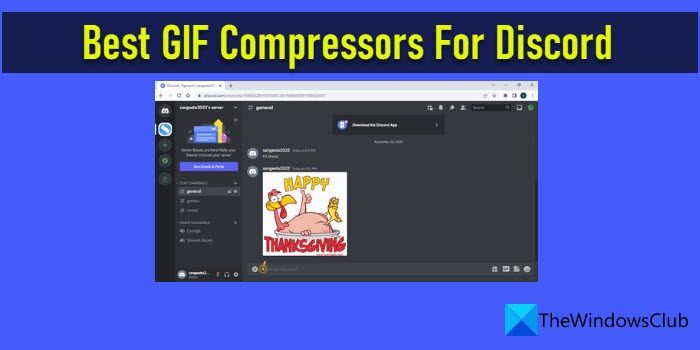
Best GIF Compressors For Discord
GIF is an image file type where multiple frames are put together to create a small animation effect. In this post, we will have a look at some of the best free GIF Compressors for Discord, using which you can compress and send your favorite GIFs in chat.
When you compress a GIF to reduce its size, the image quality may reduce to some extent. Use a good GIF Compressor that works with lossless compression techniques to reduce the image size without losing its quality. You can also maintain the quality of the GIF by removing some unnecessary colors from the original image.
You can use third-party GIF Compression tools to compress GIFs for Discord. These tools allow you to obtain the desired size and image quality by making you adjust the compression settings for the GIF. They also help you optimize these GIFs to be used on different platforms. Here are some of the best GIF Compressors that you may give a try:
- GIF Compressor from Veed.io
- GIF Optimizer from Ezgif
- GIF Compressor from CompressOrDie
- GIF Compressor from Media.io
1] GIF Compressor from Veed.io
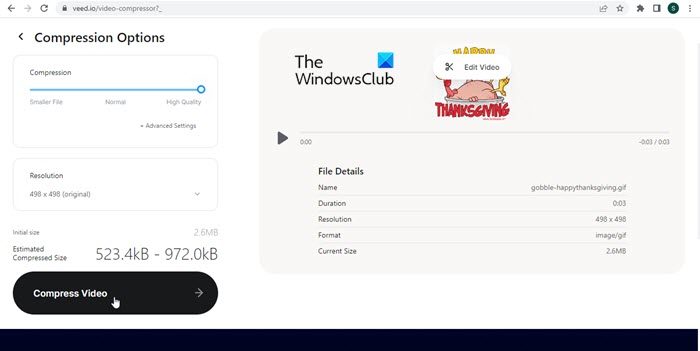
Veed.io is a web-based video editor that offers a free online GIF compression tool. It has a user-friendly interface that makes compressing GIFs quick and easy. You can quickly compress your GIF using Veed.io, or transform your videos into animated GIFs. It allows you to manually adjust the compression settings to get the desired output. Here’s how you can reduce the file size of GIFs using Veed.io:
- Open GIF Compressor from Veed.io in a new browser tab.
- Click on the Choose GIF File button.
- Click on Upload a File to browse and select the desired GIF from your system. You can also drag and drop the GIF on the tool’s interface.
- Wait for a few seconds till the file is uploaded.
- Under Compression Options on the left panel, adjust the Compression slider to ‘High Quality’. Veed.io will display the estimated file size of the compressed GIF in the bottom left corner. You can also click on the Advanced Settings option to select a compression mode and set the frame rate for the output GIF.
- Change the Resolution of the GIF to further optimize its file size (if required).
- Click on the Compress Video button.
- Click on the Download button. The GIF will be downloaded in WebM file format (similar to MP4).
2] GIF Optimizer from Ezgif
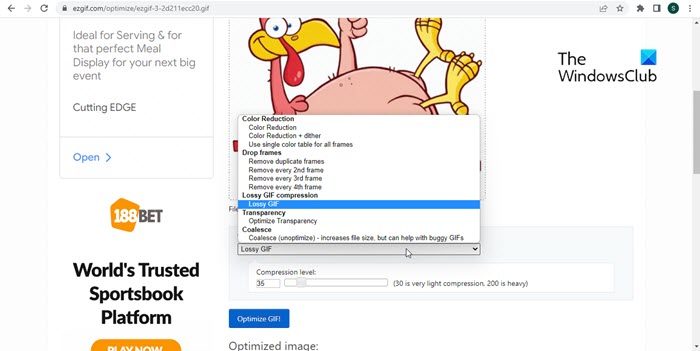
Ezgif is another free online service that offers a bunch of tools to create, animate, and optimize GIFs. It also allows editing and converting images in other graphic file formats such as PNG, WebP, and MNG, and offers basic video editing capabilities. Ezgif allows you to set the compression level (0 to 200) and choose an optimization technique (remove frames, reduce colors, apply lossy compression, etc.) to optimize the GIF as per your needs. Here’s how you can use Ezgif to compress GIFs for Discord:
- Open GIF Optimizer from Ezgif in a new browser tab.
- Click on the Choose File button.
- Browse and select the GIF from your system. The maximum supported file size is 50 MB.
- Click on the Upload button.
- Choose an Optimization method. By default, Ezgif implements lossy LZW compression and reduces the GIF file size up to 30 – 50% by introducing a little bit of noise in the image. You can change this and switch to other compression techniques, such as Color Reduction, which reduces the colors in each frame to shrink the GIF, or Drop Frame, which drops every nth (2nd, 3rd, or 4th) frame to reduce frame rate and subsequently the file size of the GIF image.
- Select the Compression level for the GIF using the available slider.
- Click on the Optimize GIF! button. You will be shown the preview of the compressed GIF and its new file size. You can repeat the process if you’re not happy with the output.
- When you get desired results click on the Save button to download the compressed GIF.
3] GIF Compressor from CompressOrDie
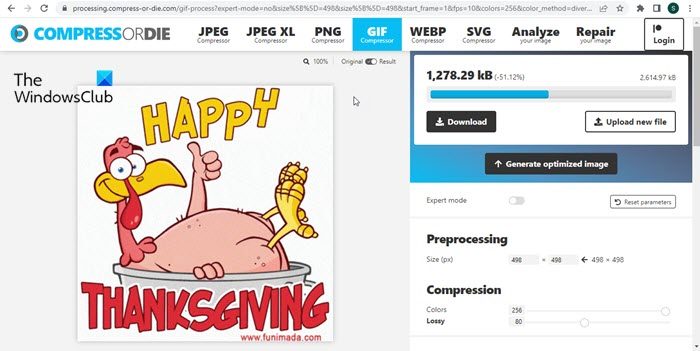
CompressOrDie offers free image compressors to compress images in different formats (PNG, JPEG, GIF, etc.) using state-of-the-art techniques. It claims to shrink the images to the smallest possible size. You can use its GIF Compressor to shrink GIFs of up to 8 MBs. It uses advanced compression algorithms, dithering algorithms, and other image optimization techniques to reduce the size of the image. Here’s how you can use CompressOrDie to create compressed GIFs for Discord:
- Open GIF Compressor from CompressOrDie in a new browser tab.
- Upload the GIF file. You can click on the Select File button to browse the GIF or use alternate methods such as drag and drop, paste Image URL, etc., to upload the image.
- Wait for a while till the GIF is uploaded. An image preview will appear afterward.
- Under the Processing header on the right panel, adjust the image size in pixels.
- Under the Compression header, adjust colors and lossy compression level. You may click on the Expert mode toggle button to view and set advanced image optimization options.
- Click on the Generate Optimized Image button to compress the GIF. You will be shown a new file size and a preview of the output image. To compare images, you can click on the Original/Result toggle button, just above the preview.
- Click on the Download button to download the compressed GIF.
4] GIF Compressor from Media.io
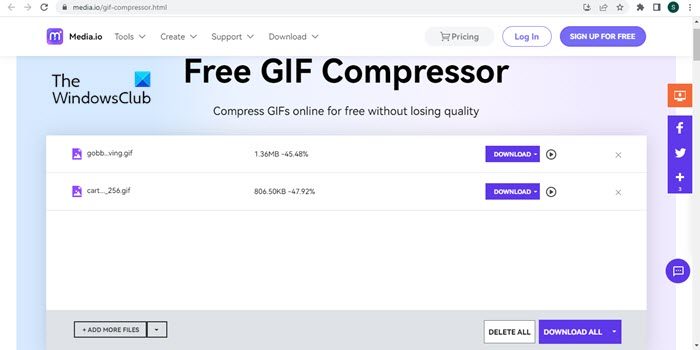
If you’re not interested in any kind of image optimization options and simply want to compress your GIFs with one click, you should use the GIF Compressor from Media.io. It is another free tool that lets you quickly and easily resize your GIFs to stay within the limits of Discord’s file size guidelines. A special feature that distinguishes this GIF Compressor from the rest of the tools listed in this article is that it supports bulk image upload. That means you are allowed to upload more than one image at once and compress them all in one go. Here’s how to use this free GIF Compressor tool:
- Open GIF Compressor from Media.io in a new browser tab.
- Click on the Choose Files button.
- Browse and select one or more GIF files from your system. You can also upload them from your Dropbox or Google Drive account.
- Click on the Compress button in the bottom-right corner.
- The tool will take a while to upload images. It will then apply its default algorithms to reduce the size of the GIFs by up to 65%, without losing the image quality. For each GIF image, it will show the new file size and the amount of compression applied.
- Click on the Play icon to preview the optimized GIF.
- Click on the Download button to download individual GIFs. Or click on Download All button to download all GIFs together. Multiple GIFs will be downloaded as a Zip file. Extract the files using Windows built-in zip/unzip feature.
This winds up the list of best GIF Compressors for Discord. Hope you find this useful.
Leave a Reply