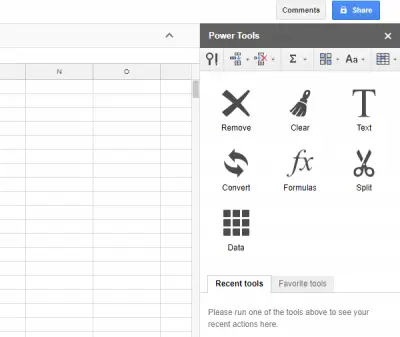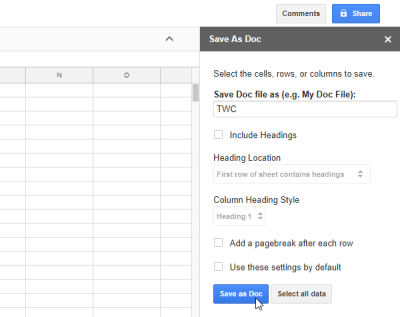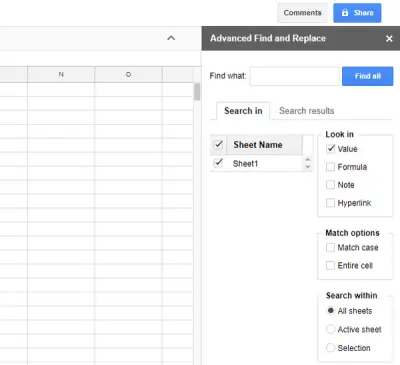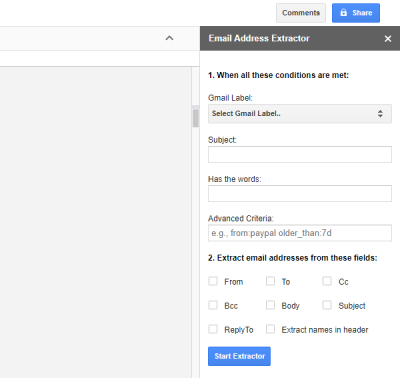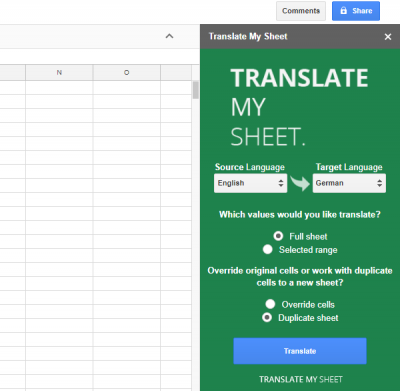Google Sheets is a good free alternative to Microsoft Excel. The best part of Google Sheets is that you can install various add-ons to enhance the workflow. You can save a lot of valuable time by making use of an add-on. Here are some add-ons for Google Sheets that will help improve your productivity.
Best Google Sheets add-ons to improve productivity
1] Power Tools
PowerTools is a very helpful Google Sheets add-on that helps users in removing all spaces, leading/trailing spaces, spaces between words to one, HTML entities, delimiters, non-printing characters, substring, character by position, empty rows/columns, etc. Apart from that, you can convert text to number, text to sign, include various mathematical formulas, clear formatting, and much more. It basically helps users when someone has made a mistake, or someone needs to change several things at once.
2] Save As Doc
Many times, we want to save an Excel sheet with a .docx format. If you are one of them, and you use Google Sheets, you can easily convert any spreadsheet made by Google Sheets into a .docx file that would open with Google Docs. You can save that converted file on your local hard drive as well. To get started, download the SaveAsDoc add-on. After starting it, you will see a sidebar. Now, select all the rows and columns in the spreadsheet, name your document file in the sidebar and hit the Save as Doc button.
3] Advanced Find and Replace
Although Power Tools can do the job pretty well, if you want a simple user interface with simple functionalities to find and replace a few values or notes, you can opt for AdvancedFindandReplace add-on for Google Sheets. You can find and replace multiple values, formulas, notes, hyperlinks, etc. at once. The best part is that you can choose whether you need to perform the task in all opened sheets, or the current sheet.
4] Email Address Extractor
Let’s assume that you have an online business and you have sent and received tons of emails to/from your customers. Now you want to extract all those email addresses for promotion purposes. Use this EmailAddressExtractor add-on for Google Sheets – it will let you extract all the email addresses at once. However, the only restriction is that you can extract only the first 500 email addresses being a free user. After installing this add-on, you need to select a Gmail label (Inbox, Spam, Sent, or anything), subject line, included words, and fields. It is also possible to add advanced filters – eg to extract email IDs from a company that came before 30 days.
5] Translate My Sheet
If you often need to convert text from one language to another in Google Sheets, you can use two methods. First, you can copy the text from a spreadsheet, paste it in Google Translator, again copy it from there, and paste it into the spreadsheet. As it is time-consuming work when you have hundreds of rows in a sheet, you can opt for an add-on that will let you convert the whole sheet at once. It is called TranslateMySheet. You can convert the whole spreadsheet or any particular range from the current language to any other language. It is fast and does the job pretty well.
There are hundreds of other add-ons for Google Sheets, but these are probably the most useful tools out there.