If you are looking for the best iPhone backup software for your PC to keep your data safe, this article will help you. We will talk about the 5 best iPhone backup software for PC. Backing up your iPhone regularly is essential to protect your data, so you will not suffer data loss due to accidental deletion or physical damage to your iPhone.
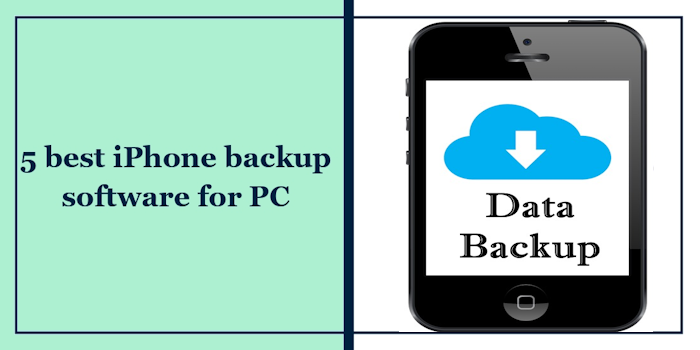
Best iPhone Backup software for PC
In this article, we will talk about the following 5 best iPhone backup software For PCs.
- EaseUS MobiMover
- iMazing 2
- iPhone Backup Extractor
- Dr.Fone
- Wondershare MobileTrans
Let’s start.
1] EaseUS MobiMover
EaseUS MobiMover is a free backup software that allows you to back up and restore your iPhone data, including photos, contacts, messages, videos, and more. If you want to back up your data selectively, you can choose to back up only the data you need. Use the following instructions to back up your data by using EaseUS MobiMover:
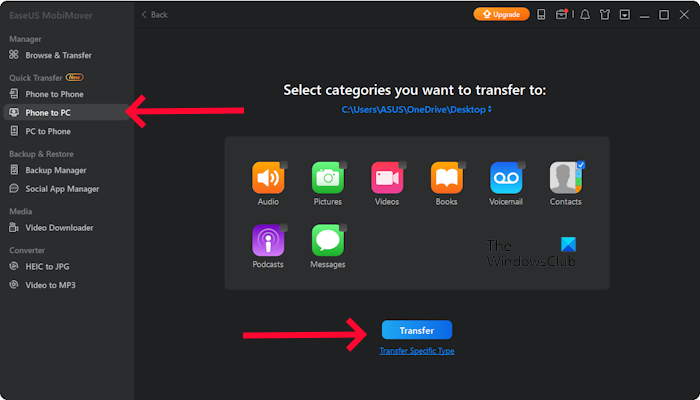
- Download and Install the EaseUS MobiMover from its official website.
- Click on Phone to PC.
- Click on Next.
- Select the categories which you want to transfer to your PC.
- Now, click on Transfer.
You can also download videos from online sources, like YouTube, Facebook, Twitter, Dailymotion, and more. This feature supports downloading videos from over 1,000 websites.
To download EaseUsMobiMover Free version, visit mobi.easeus.com.
2] iMazing 2
iMazing 2 is another iPhone backup software that allows you to back up and restore your iPhone data, including photos, contacts, messages, videos, and more. It also supports selective backup, so you can choose to back up only the data that you need. You can also transfer data between your iPhone and computer, manage your iPhone’s media content, and more. Check the following steps to back up your data:
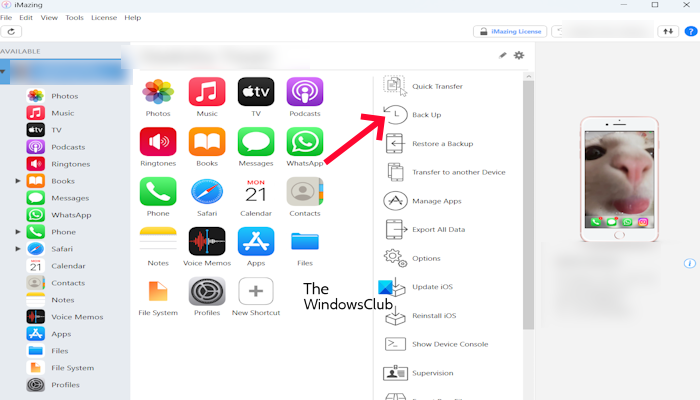
- Download and Install iMazing 2 from its official website.
- Connect your device with a USB cable. iMazing 2 automatically detects your connected iPhone.
- Select the Back Up.
- It creates a complete backup of your iPhone, including all data, settings, and apps.
- Click on Back Up.
Visit imazing.com to download this free software.
3] iPhone Backup Extractor
iPhone Backup Extractor allows you to back up your data. Also, It can extract data from iTunes backups, iCloud backups, and even backups that have been corrupted. It scans the iPhone backup files. Follow the steps mentioned below to back up your data:
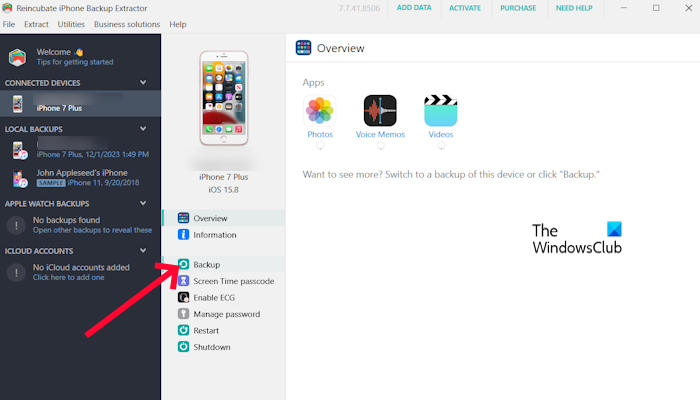
- Download and Install the iPhone Backup Extractor from its official website.
- Connect your iPhone to your PC by using a USB cable.
- Select your connected device.
- Now, click on Backup.
Once the backup process is done, specify the location on your computer where you want to save the extracted data. Click the Extract button to initiate the data extraction process. The progress will be displayed on the screen.
You can download this software by visiting iphonebackupextractor.com.
4] Dr.Fone
Dr.Fone is a great iPhone backup software. It offers a wide range of features to help users manage, transfer, recover, and repair data on their iOS and Android devices. Dr.Fone is available in both free and paid versions. You can also create comprehensive backups of your device data, including contacts, photos, messages, videos, and more. This software also recovers deleted or lost photos, videos, contacts, messages, call logs, and more from your device. Dr.Fone also removes the lock screen from your iPhone, even if you have forgotten the password. Use the following steps to back up your data:
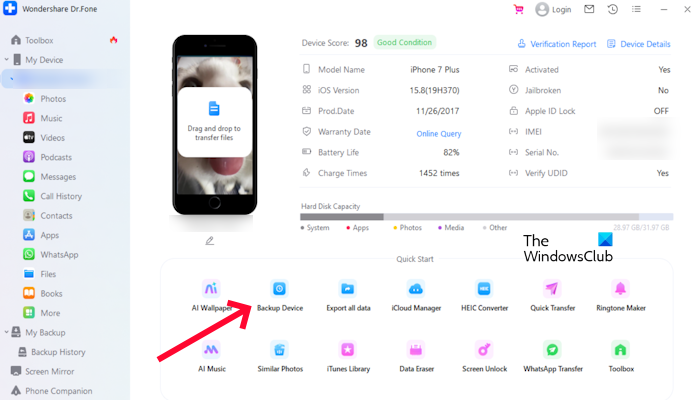
- Download and Install Dr.Fone from its official website.
- Now, connect your iPhone to your PC with the help of a USB cable.
- Click on Backup Device.
- Select the backup method you prefer, either “Full Backup” to back up all data or “Selective Backup” to choose specific data categories.
- Now, click on Back Up Now.
Visit drfone.wondershare.net to download this software.
Once the backup is complete, a message will appear indicating success. You can also check the backup details in the Backup History section. You can disable iCloud backup on your iPhone if you want to use Dr.Fone as your primary backup method. Go to Settings > iCloud > Backup and toggle off the iCloud Backup option.
5] Wondershare MobileTrans
Wondershare MobileTrans is an amazing data transfer and backup tool. This software supports a wide range of platforms, including iOS, Android, and Windows. MobileTrans allows to transfer of a wide variety of data types, including contacts, messages, photos, videos, music, call logs, and calendar events. The free version of this software lets you transfer only ten photos and videos. Check the steps mentioned below to backup your data to your PC:
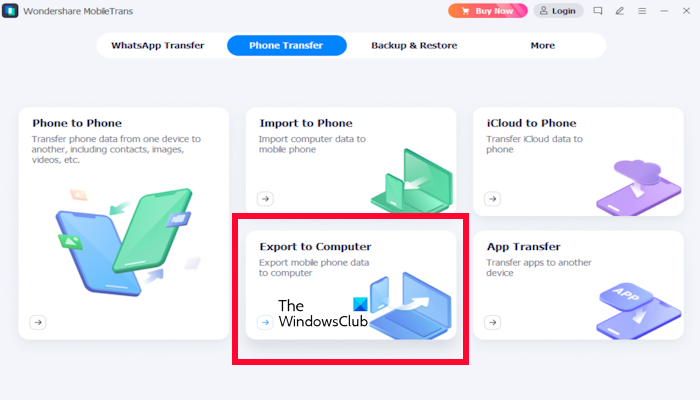
- Download and Install Wondershare MobileTrans from its official website.
- Connect your iPhone to your PC with the help of a USB cable.
- Click on Export to Computer.
- Select the data which you want to backup.
- Now, click on Export.
- Select the location on your computer where you want to save the data.
- Click on OK.
If you want to download this software, visit mobiletrans.wondershare.net.
What software is used to backup iPhones to PC?
There are many programs available to back up iPhones to a PC. Some of the most popular and easy-to-use software are iTunes, Wondershare MobileTrans, Dr.Fone, etc.
Is iMazing safe to use?
Yes, it is safe to use. This software has standard encryption protocols to secure your data both in transit and at rest. Two-factor authentication is also supported.
Read next: How to view or transfer Live Photos from iPhone to Windows PC.
Leave a Reply