In this article, we will talk about some best free IRC client software for Windows 11/10 computers. Using these software, you can chat with any other IRC client user(s). IRC (stands for Internet Chat Relay) is a text-based communication technology that is designed for group communication where multiple IRC users can communicate with one another by creating or joining an existing group. In addition to this, users can also share files via some IRC clients.
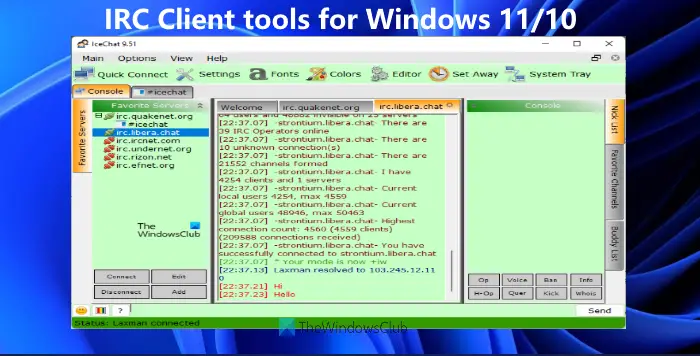
The communication groups in these IRC clients are known as Channels. The Channels in IRC are hosted on servers. So, users who are looking for some free IRC client software for Windows 11/10 can install any of the software listed here.
Which is the best IRC client?
There are a number of IRC client tools available on the internet. Some of those are free while others are paid. Some paid IRC client tools also offer free trials to the users so that they can decide whether they have to purchase that IRC client or not. In this cut-throat competitive market, each IRC client tool offers some unique features. Hence, it is difficult to say which IRC client software is the best. It ultimately depends on the users which features of the IRC client software make it the best for them.
In this article, we have presented a list of five free IRC client software. You can go through this list to know more about these free tools and then use the tool that best fits your needs.
Best free IRC Client software for Windows 11/10
We have the following free IRC client tools on this list:
- HexChat
- IceChat
- Pidgin
- Nettalk
- Smuxi.
Let’s check these tools one by one.
1] HexChat
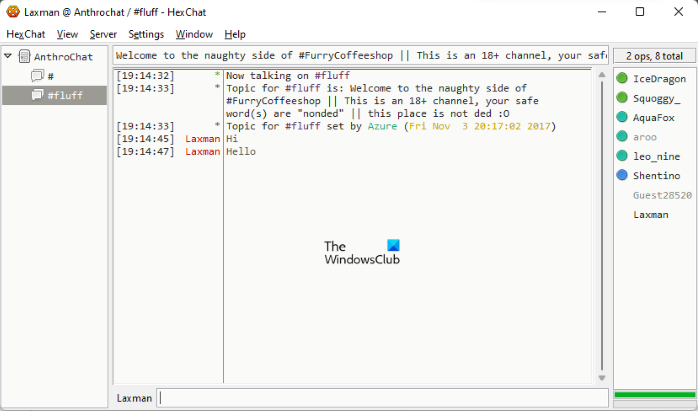
The first free IRC client tool on this list is HeXChat. When you launch this tool, it will show you the list of available networks. You can select any of the networks from the list. It also has an option to add the networks as favorites. For this, select any network from the list, and click on the Favor button.
After filling in your user information and selecting the network, click on the Connect button to enter into the main interface of HexChat. It lets you join multiple channels at the same time. All the channels that you join are displayed on the left side of the interface so that you can switch among those channels easily.
To join a Channel, first, you have to add a network to the software. After adding a network, go to Server > Join a Channel. After that, you will be asked to enter the channel name. If you know the channel name, you can enter it directly in the required field. If you want to view the list of all available channels, click on the Retrieve Channel list button. After that, a window will appear showing you the list of all available channels. If you do not see the list, click on the Search button.
HexChat also lets you download or save the list of channels. The channels are displayed in two modes, namely, Tree and Tabs. To switch from one channel to another, go to View > Channel switcher and select your desired mode.
Let’s see some features of this tool:
- Ban list: The channels that you have blocked are available here
- Character chart: This option displays all the special characters
- Direct chat: You can use this feature to start a private chat
- File transfers: As the name implies, you can use this option to send files
- Friend list: You can also create your friend list by entering the nicknames of your friends.
To access all the above features, click on the Window menu.
HexChat is available on its official website hexchat.github.io.
2] IceChat
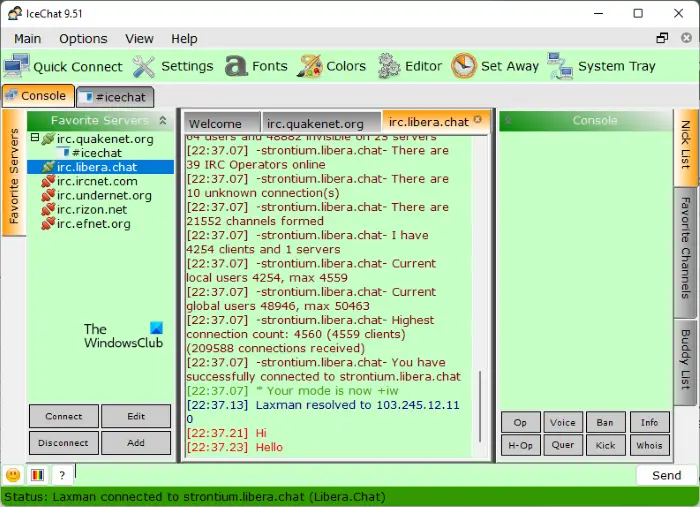
IceChat is another free IRC client software for Windows 11/10 on this list. When you launch this software for the first time, you have to enter a nickname. You can change this nickname later. After setting up your nickname, you will be prompted either to enter your server’s name or to select a server from the available list.
IceChat lets you connect with more than one server at a time. Each server is opened in a new tab. Apart from that, all the active and inactive servers are also available on the left side of the interface so that you can easily connect and disconnect to and switch to any of those servers. After establishing a healthy connection to a server, simply type your message, and click on the Send button or press Enter. This will send your message.
Let’s have a look at some features of IceChat:
- Emoticons: IceChat software comes with emoticon support. You can open the emoticon panel by clicking on the respective button on the bottom left side of the interface
- Fonts: You can set different font styles for console, channel names, tabs, input box, channel bar, and more
- Colors: This feature lets you set a different color scheme for messages, server tree or tabs, nickname list, and more
- Themes: IceChat comes with 13 different themes, including Blue, Black, Bright, Gray, Green, Orange, etc. You can also load a theme from your computer, but it should be in XML format.
You can download IceChat from its official website, icechat.net.
Related: Best free encrypted secure Instant Messenger chat apps for Windows.
3] Pidgin
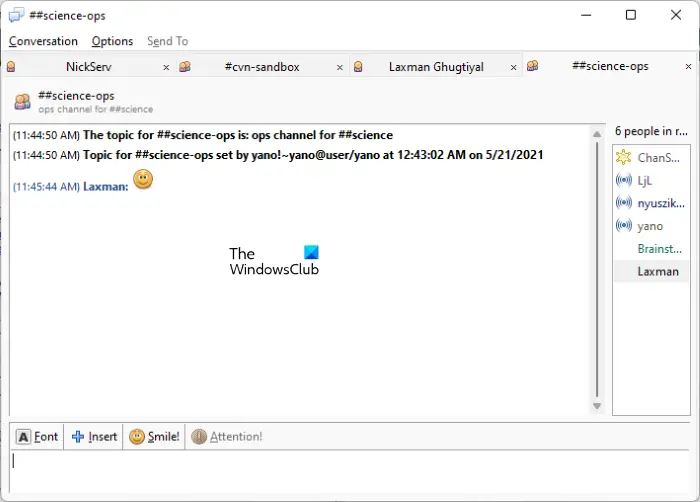
Pidgin is an open-source IRC client for Windows 11/10. In addition to IRC, this free software also supports some other protocols like Gadu Gadu, GroupWise, Sametime, etc. When you launch the software for the first time, you have to create an IM account by clicking on the Add button. After that, you will be prompted to the Login Options window, where you have to select the desired protocol from the drop-down menu and enter your username and password.
Pidgin lets you join more than one channel at the same time. All the channels that you join will be available in different tabs. To join a channel, go to Conversation > Join a chat. Now, enter the channel name and password. Clicking on the Rom List button will display all the available channels and their users. Select any channel from the list and click on the Join button.
Pidgin also comes with emoticon support. You can send an emoticon by clicking on the Smile! button available at the bottom.
Visit pidgin.im to download this free IRC tool.
4] Nettalk
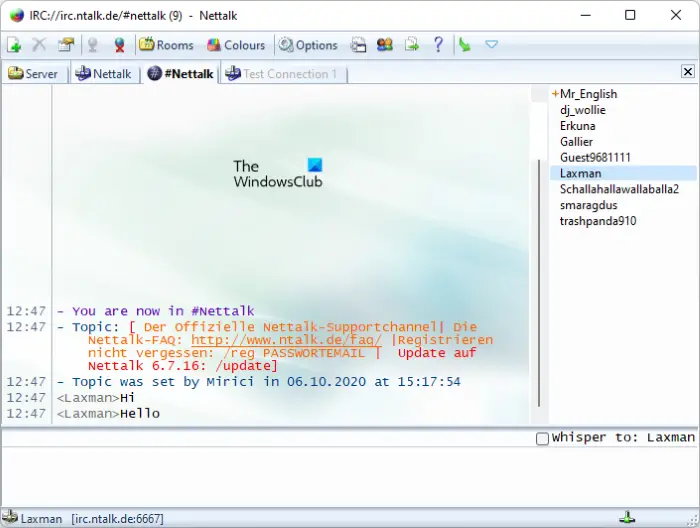
Nettalk is also an open-source IRC client that lets you chat with other IRC client users. In Nettalk, you can join multiple channels. It displays each channel that you join in different tabs. To view the list of available channels, click on the Rooms button.
After joining a channel, simply type your message and hit the Enter button to send it. The list of all the users in a particular channel is available on the right side of the interface. To send a private message to a particular member in a channel, double-click on its name, and type your message to send. The Send file over DCC option lets you share files among the users of a particular channel.
To download and install Nettalk on your computer, visit ntalk.de.
5] Smuxi
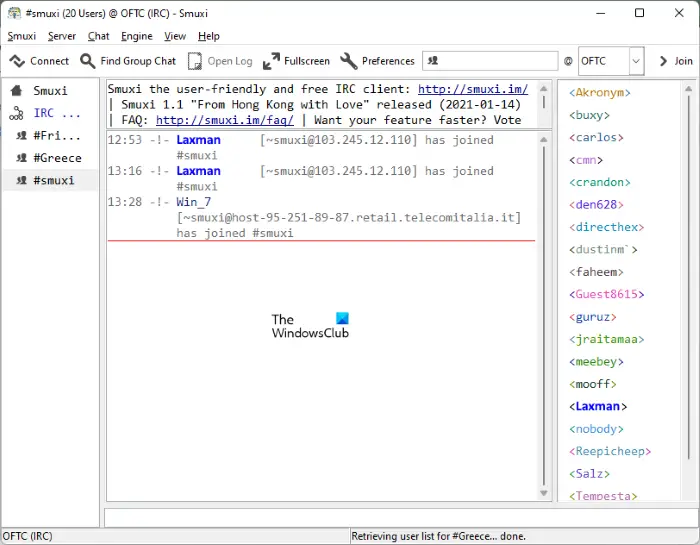
Smuxi is a free text messaging software that lets users chat through different platforms, including IRC, Campfire, Jaber, XMPP, and more. By default, it connects you to the default Smuxi server. But, if you want to connect with a different IRC server, go to Server > Connect. Now, select the IRC server from the list displayed on the left side. After that, fill in the required details, like your name, nickname, password, etc., and click on the Connect button.
The Find Group Chat feature of this tool opens a list of all the existing channels. You can join any of these channels. After joining a particular channel, it displays the names of all the members of that channel on the right side of the interface.
Visit Smuxi.im to download this IRC Client.
Is IRC chat free?
The answer is a Yes. If you install a free IRC Client software on your system, you can use it to chat for absolutely free. We have already listed some free IRC client software above in this article. There are some paid IRC clients also available that provide a free trial (say 15 days or a month) to use those tools. But, if you get a free IRC client which satisfies your requirements, then it is obvious that you should use such a tool instead of a trial or paid tool.
Read next: Free chat encryption software for Windows.
Leave a Reply