For any content creators, recording good audio is always a struggle. No matter what microphone you own, if the settings aren’t right. So, if you are new to audio recording and not sure what settings or how to set up your recording gear, here are some of the best microphone settings for Windows 11/10.

Best microphone settings for clear audio quality in Windows 11
Here are some suggestions for some of the best settings you can have on your microphone for clear audio:
- Settings for budget headphone-style microphones
- Low-quality desk mics settings
- Budget desk mic settings
- Professional microphones
1] Settings for budget headphone-style microphones
Many newbies start recording audio mostly with headphones that come with a microphone. While it is advised to have a dedicated microphone, a few tweaks can get the job done.
First, position the microphone 2-3 inches away from your phone. This will help you avoid breathing noise.
Secondly, you should keep your microphone volume at 95%, Boost it by + 10 dB, and disable any audio enhancements. By keeping the volume at 95% and boosting it by + 10dB, you will achieve a balanced audio recording without distortion.
Read: Fix Sound and Audio problems and issues in Windows
Here’s how to do these settings in Windows:

- Press the Windows key + I to open Settings.
- Go to System > Sound and click on your microphone.
- From here, adjust the input volume to 90. also, select Off from the Audio Enhancements dropdown menu.
Also, to adjust the dB boost, you will need to follow these steps:
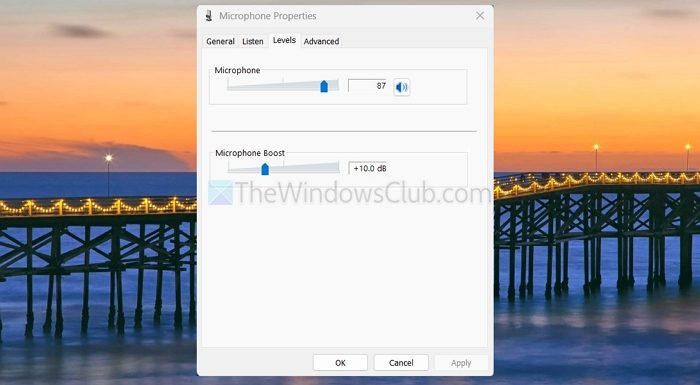
- Go to Control Panel.
- From the Control Panel, go to Hardware and Sound > Sound.
- Switch to the Recording tab.
- Right-click on your Microphone and select Properties.
- Go to Levels, and you can adjust the dB slider from here.
2] Low-quality desk mic settings
Low-quality desk mic users can put the mic on their desks. However, avoid front placement, or you can use a pop filter, which will help reduce plosive sounds.
If you don’t have a pop filter, consider placing the microphone right/front. This will allow you to capture clearer audio without unwanted noise.
Also, you can use similar headphones-style settings to those we talked about earlier.
Read: Best Noise Cancellation software for Windows
3] Budget desk mics settings
If you have a decent, budget-friendly desk mic, you can do a similar setup as the low-quality desk mics. However, you must ensure that you are using a pop filter.
You can also use an audio interface to improve your sound quality. An audio interface gives you access to better preamps, reduces noise, and gives you more control over your microphone settings.
For the settings, you can use 70% volume, Boost +10 dB, and enable enhancements.
4] Professional microphones
If you have a professional microphone like Blue Yeti, Rode, or a similar microphone, then it already comes with what is needed for good-quality recording. So you can just leave the settings to default and see how well it produces audio.
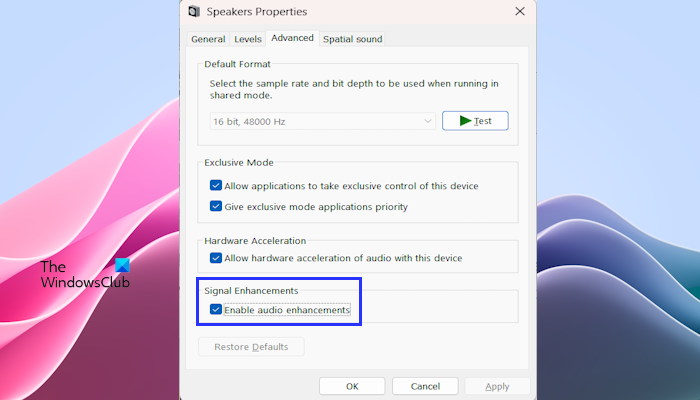
However, you should turn off audio enhancements. It would also be better if you used external gear, like an audio interface, to improve your recording quality even further.
Furthermore, you can also search the web for the best settings for your microphone using the model numbers.
Those were a few ways to enhance your audio recording with different microphones. Finding the sweet spot needed for your sound settings will take a lot of trial and error, so try multiple tweaks to see what works for you.
How can I reduce background noise without relying on software?
To minimize background noise, use a quiet room with soft furnishings like carpets or curtains to reduce echo. Position the microphone close to your mouth (6-12 inches) and away from noise sources like keyboards or windows. A directional microphone, combined with accessories like a shock mount and pop filter, can enhance clarity by isolating your voice and reducing unwanted sounds.
Why does my microphone sound muffled, and how can I fix it?
A muffled microphone can result from obstructions, incorrect settings, or hardware issues. Clean the microphone, check connections, and ensure the audio format is 16-bit, 48000 Hz, or higher.