Nintendo Switch is undoubtedly one of the handheld gaming consoles in the market. Its popularity was reincarnated, and since then, it gained much traction. If you are one of those users, you must configure these Nintendo Switch Settings to improve your experience.
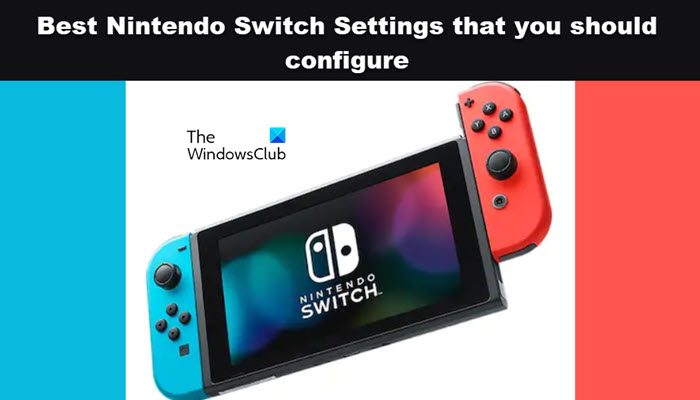
Nintendo Switch Settings that you should configure
The following are the best Nintendo Switch Settings that you should configure.
- Keep Nintendo Switch Storage in check using Quick Archive
- Calibrate Control Sticks
- Configure MTU Setting
- Configure TV Resolution Settings to run games at a higher resolution
- Set Bluetooth Audio
- Turn on Cloud Save
Let us talk about them in detail.
1] Keep Nintendo Switch storage in check using Quick Archive
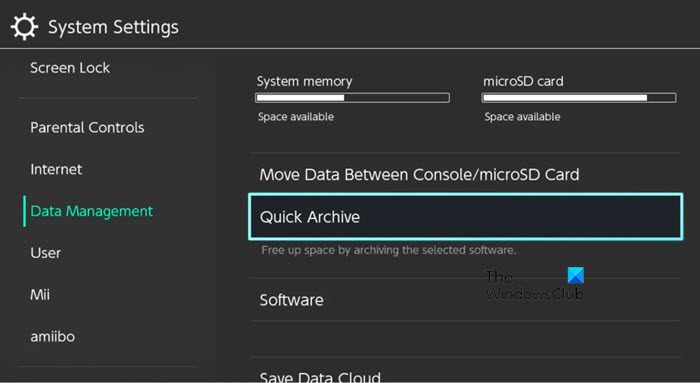
The quickest and simplest method to archive files on the system is through Quick Archiving. Go to Nintendo Settings by clicking on the cog button, and then navigate to Data Management > Quick Archive. Now, you can select the game you want to archive and click on Archive Software. You must keep the storage in check as the console doesn’t come with a lot of storage, more often than not, they have 32 or 64 GB of space. In case, you don’t want to increase space, you can add an external SD card.
2] Calibrate Control Sticks
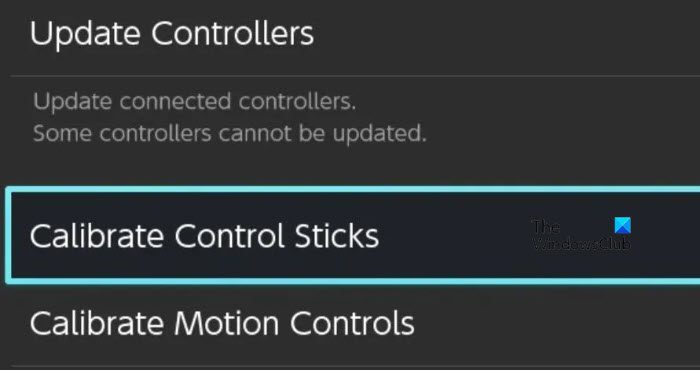
After using the Nintendo Switch for a long time, its Joy Sticks, experience substantial wear and tear, due to which the user notices a lot of false inputs. This phenomenon is called Joy-Con drift. If you are stuck by Joy-Con drift, you must reconfigure the controller. To do the same, go to the Settings of your Switch, and then head to Controllers and Sensors > Calibrate Control Sticks. Finally, follow the on-screen instructions to complete the process. Do keep in mind, that you may have to do it from time as the wearing and tearing will not stop in the future.
3] Configure MTU Setting
If you need to increase the download or upload speed on your Nintendo Switch, you need to configure the Maximum Transfer Units or MTU. You can allow more data to flow at a time to ensure that you get fast internet speed. To do the same, connect to the Internet, next go to Internet Settings > select WiFi > Change Settings. Change MTU from 1400 to 1500. Hopefully, this will improve your Internet speed substantially.
4] Configure TV Resolution Settings to run games at a higher resolution
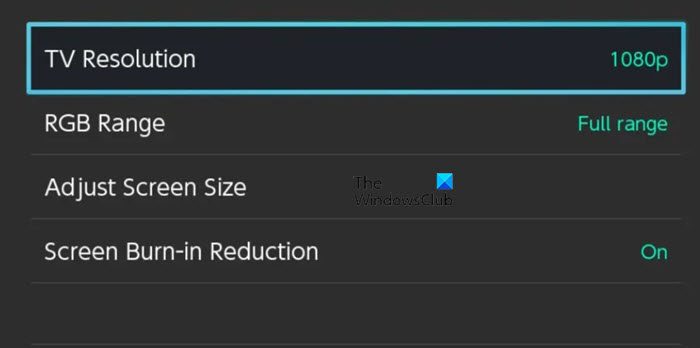
If you want to improve the graphics of your game when running in docked mode, you need to configure the TV Resolution settings. Doing so will allow your Nintendo Switch to run at the resolution of your TV’s screen. So, if your console can only output a 720p image, whereas, the TV is apt to render a 1080p image, all you need to do is go to Settings > TV Output > TV Resolution and select 1080p. This will do the job for you.
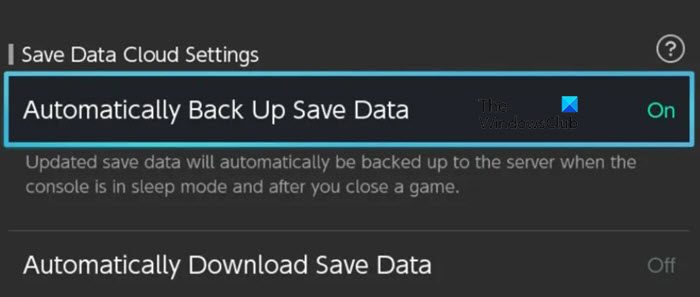
Leave a Reply