Microsoft OneNote is a wonderful tool that stands out as an effective tool for streamlining work processes. It is not new that one often underutilized is its array of templates designed specifically for work-related tasks. In this article, we will delve into the world of OneNote templates and find ones that can enhance workflow, boost organization, and simplify the professional life.
What is a template in OneNote?
In OneNote, templates are pre-designed layouts or formats that users can utilize as a starting point for creating new pages or organizing things. They are a helpful tool when utilizing it for work as they provide a structured framework for various types of content, such as meeting notes, project plans, to-do lists, and many more.
To use it, launch Notebook, go to the Insert tab, and select the Page Templates in the Pages section of the ribbon. Few are available; however, users can explore more options by navigating to the Template sidebar and selecting Page Templates at the bottom.
Best OneNote Templates for Work
If you are looking for some of the best templates for OneNote, check out the list mentioned below:
- Work Notebook
- Project Overview
- Four quadrants of Time Management
- Shared Notebook for Group Project
- To-do list
Let’s get into the depth of these templates and learn their features.
1] Work Notebook
The first name on the list for those who want to explore the best OneNote template for work is the Work Notebook by OneNote Gem. This ready-made notebook features dedicated sections for meeting notes, planning, travel, projects, and research.
Upon navigating through each page, users can find illustrative examples guiding them on what more can added, along with valuable tips, and keyboard shortcuts specific to OneNote to make it easier for them. Instead of building notebooks and crafting them from scratch, users can kickstart the organization with the convenience of this preassembled work Notebook template. If you like these features, go to onenotegem.com to download this template.
2] Project Overview
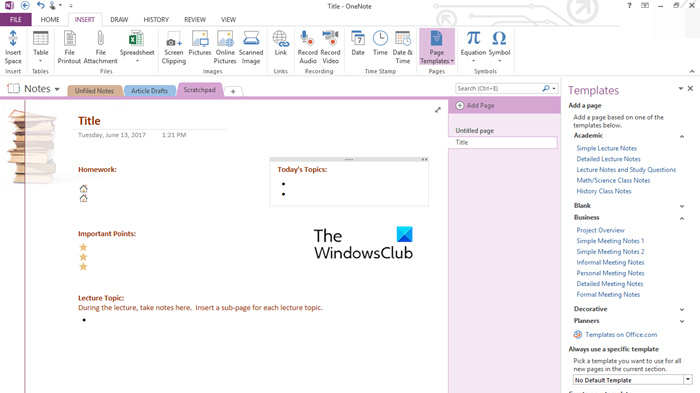
As previously discussed, the Project Overview template is readily accessible within the OneNote app. Users can navigate to the sidebar where the templates are organized by categories. Just expand the Business category, and opt for the Project Overview template to add it to the notebook as a new page.
There are various fields within the template to input information, such as project details, company specifics, and presenter identification. They can also add things like a comprehensive description, project objectives, available resources, procedural guidelines, a timeline of milestones, the present project status, and so on to make it easier to remember in the near future.
Read: How to use the Page Template feature in OneNote
3] Four quadrants of Time Management
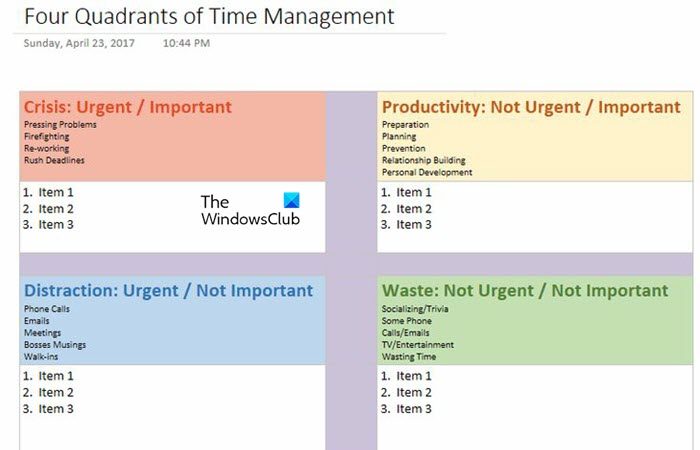
The Four quadrants of the Time Management template provided by OneNote Gem is another highly effective tool when one wants to employ the Eisenhower method for task management. It is known for simplifying the process of prioritizing tasks efficiently.
Users here will get quadrants, and within each quadrant, they’ll encounter insightful prompts guiding them on the types suitable for placement. One such quadrant is the crisis quadrant, where users can add urgent and important matters such as reworking tasks, rushing deadlines, and so on. Hence, better organization and management of workloads are ensured with this template. You can go to onenotegem.com/a/templates/ to access this template.
Read: Best OneNote Templates for Meetings
4] Shared Notebook for Group Project
Next on the list is the Shared Notebook for Group Project Template in OneNote Gem, which mirrors the functionality of the Work Notebook template. Here, users will get designated sections for efficient collaboration with the team on the upcoming project.
To initiate collaboration, share the notebook on OneNote and click the Share button at the top, followed by the Share Entire Notebook option. If you haven’t already, upload it to OneDrive and share the link with the team members. Also, the best part is the flexibility to choose between Edit or View permissions while sharing the link. Within this convenient notebook, users can input and organize goals, schedules, drafts, research items, tasks and issues, team information, and meeting notes in one centralized location.
Read: Best free OneNote Templates for Students
5] To-do list
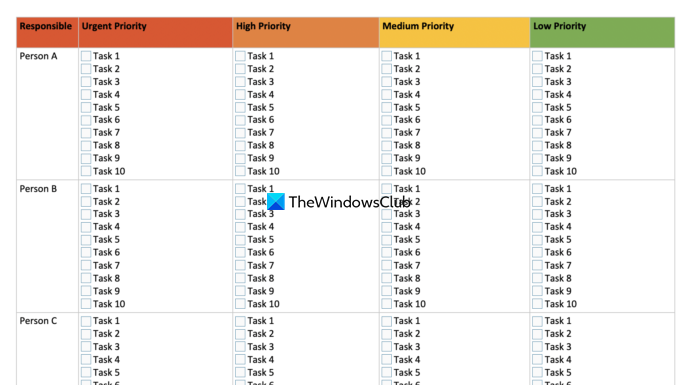
Another OneNote template is the simple To-do List template, which users can find by expanding the Planners section in the sidebar to explore a variety of such templates.
Here, users are provided a template with checkboxes with designated spaces for the items, whereas the Project to-do list template includes a dedicated section for each project. Another variety of To-do List templates is a Prioritized To-do list, where users can utilize the three columns to categorize their tasks based on their importance. Feel free to rank them in the High, Medium, and Low columns according to priority.
Read: How to create a OneNote Calendar template?
Is Microsoft OneNote a good tool?
Yes, OneNote is a great tool for organizing your work. At its core, OneNote is a note-taking app, but with the introduction of various features and templates, it has evolved into a must-have for anyone who wants to be productive.
Also Read: Free OneNote Templates for Project Management & Planners.