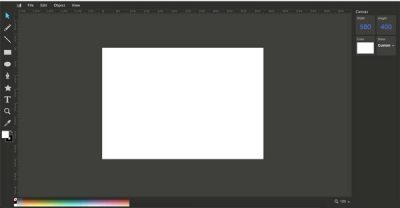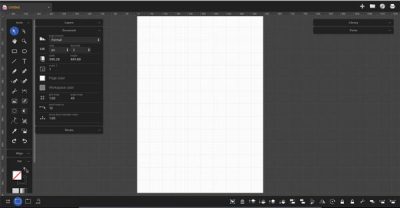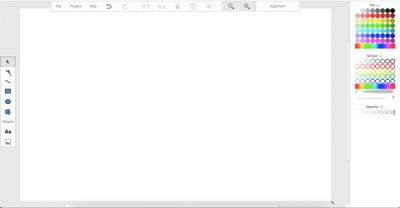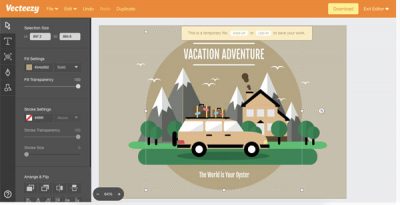SVG or Scalable Vector Graphics is a file-format which you cannot open with even the most popular photo editing tool for Windows – Photoshop. Although you can open SVG files with Adobe Illustrator, you might not want to spend money for doing just that. You can instead check out these online SVG file editor tools that will allow you to edit and create SVG file.
What is an SVG file?
Scalable Vector Graphics is an XML-based vector image format for defining two-dimensional graphics, supporting interactivity, and animation. Unlike other file types, SVGs don’t rely on unique pixels to make up the images; instead, they use vector data.
Best online SVG file editor tools
We will be taking a look at the following free online tools:
- Vectr
- Method Draw
- Janvas
- Vector Paint
- Vecteezy.
1] Vectr
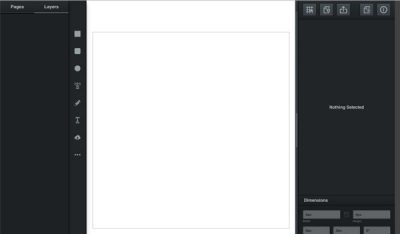
Vectr is a free online SVG file editing app that you can use to edit a file. You can import multiple files in a single image. There is an option that allows you to manage all the layers of an SVG file. Apart from that, it has all the basic options to add or remove a particular object. You can find the GRID option so that you can edit your image better. While exporting, you will get multiple options. For instance, you can download the edited SVG file as SVG, JPG or PNG. You can also get a unique URL that you can share with anybody. Also, you can directly share the edited image on Facebook and Twitter. Visit the official website.
2] Method Draw
Method Draw is pretty good SVG file editing app that you can use to make changes in your existing SVG file. From altering color to adding shapes, you can do anything with the help of Method Draw web app. This particular app will allow you to import more than one SVG files. However, if you want to export, you will get two options, i.e., PNG and SVG. The drawback of this tool is you won’t get any “Layer” option. That implies that you cannot do any layer-level editing. This tool has a clan and simple UI. Visit the official website.
3] Janvas
Although Janvas is not receiving frequent updates from the developers, it still seems handy. You might find it to be the most useful SVG file editor, since it has tons of options to manage every aspect of an SVG file. From making minor changes like adjusting the shape, or font to making major changes like add gradient color, etc. – you can do anything with the help of Janvas. Talking about the user interface, it has a black UI. However, all the options are well managed. You should not face a problem even if you are using it for the first time. A thing to know is that you can import or export image from/to Google Drive only. Visit the official website.
4] Vector Paint
Vector Paint is a simple and elegant online SVG file editor that you can use to create and manage SVG files without any problem. Although it doesn’t allow you to import file from Google Drive, you can use your hard disk to source your file. It comes with minimum options. For example, you can add only few shapes, text, etc. The most useful thing is you can add various plugins, i.e., markers, color picker, pattern shape fill, and more others. To save the file, you will get three options, i.e., SVG, JPG and PNG. Visit the official website.
5] Vecteezy
Vecteezy is yet another simple but feature-rich SVG file editor that you can use to do all kind of editing with ease. You can import as many SVG files as you want to create a single icon. For editing, you will get several tools and options like shape, text, pen, selection and more others. While exporting, you will be able to find two options, i.e., SVG and PNG. The overall environment is quite user-friendly. Visit the official website.
These are some of the best free online SVG file editing tools that you can use to create and edit SVG files. Let us know if you have any suggestions to make.
What is an SVG file format used for?
The SVG file format displays two-dimensional graphics, charts, and illustrations on websites. The text is used for describing the graphic. It can also be scaled up or down without losing its resolution or clarity. Designers use SVG format for displaying company logos, buttons, etc.