If you are a teacher and you want to teach your students differently or make something ready for your class with the help of PowerPoint, here are some of the handy extensions you might like to use. Here are the best PowerPoint add-ins for teachers that can be used in various ways to enrich the user experience and increase interaction.
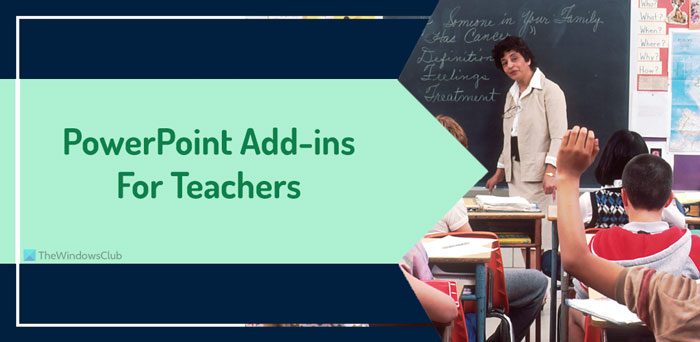
You can review this detailed guide to learn how to add add-ins in PowerPoint. Following that, you can search for each of these add-ins in the corresponding repository and install them accordingly.
10 Best PowerPoint add-ins for Teachers
The best PowerPoint add-ins for teachers are:
- MathType
- Forms
- Modern Charts
- Lucidchart Diagrams for PowerPoint
- LessonPix Symbols
- PPT – Design Infographics Templates
- BlueBeaker
- Breaktime
- Sticky Text
- Country Map
To learn more about these add-ins, keep reading.
1] MathType
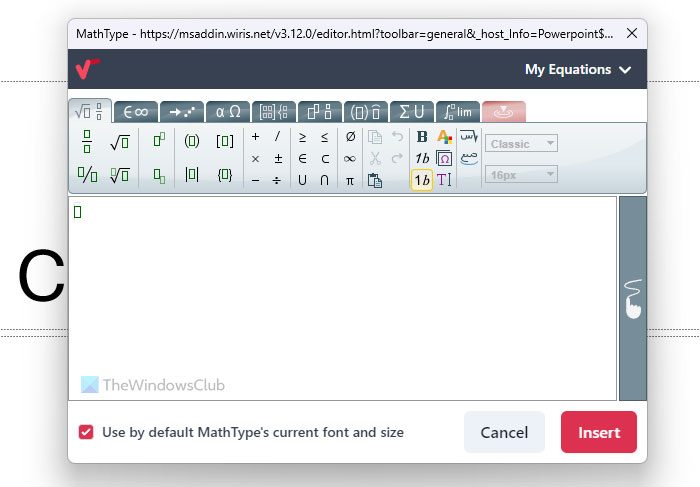
When it comes to inserting a mathematical equation into your presentation, nothing can override MathType. Whether you want to display a mathematical or chemistry equation, both are possible with the help of MathType. To use this add-in, you must sign into your account. Following that, you can get a dedicated interface to type the equation as per your requirements.
2] Forms
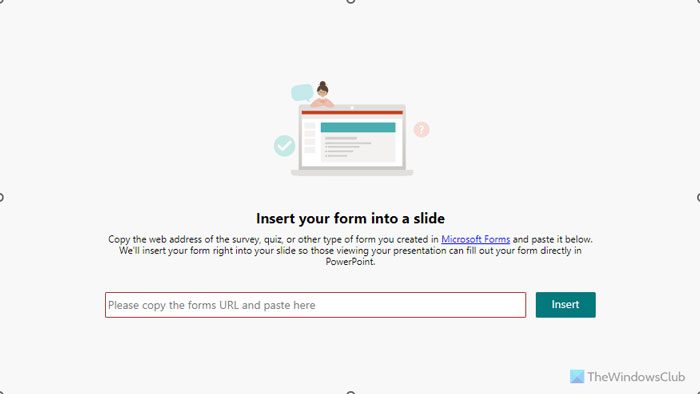
If you have created a form using Microsoft Forms, you can insert it in your PPT slide using this add-in. No matter how many forms you want to insert or display, you can do that with ease. All you need to do is to obtain the URL of the form from the web version of Microsoft Forms. Then, you can paste it into this add-in.
3] Modern Charts
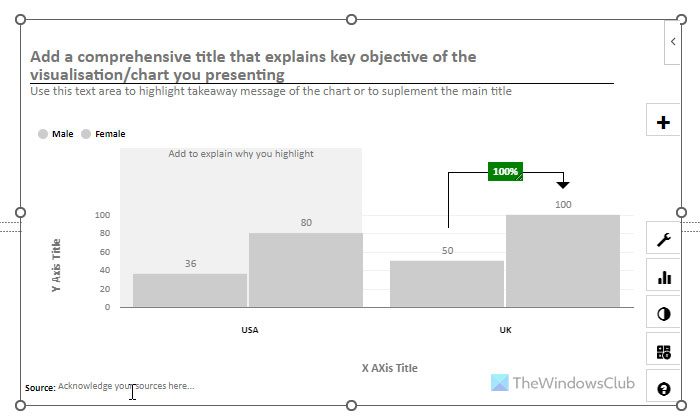
If you are not happy with the predefined charts given in the PowerPoint app, you can certainly use Modern Charts. It comes with more options, features, and flexibility so that you can display data with much better graphics. It is possible to show pie charts, graphs, etc., using this add-in. Talking about the customization, you can tweak every aspect of the chart as per your requirements.
4] Lucidchart Diagrams for PowerPoint
If you have a Lucidchart account, you can connect it to PowerPoint and add all the diagrams instantly. At times, you might not want to spend time creating the same diagrams in PowerPoint that you have already made in Lucidchart. If so, this add-in could be a lifesaver for you. Whether it is a simple two-symbol chart or an entirely complex one, it is possible to insert them both.
5] LessonPix Symbols
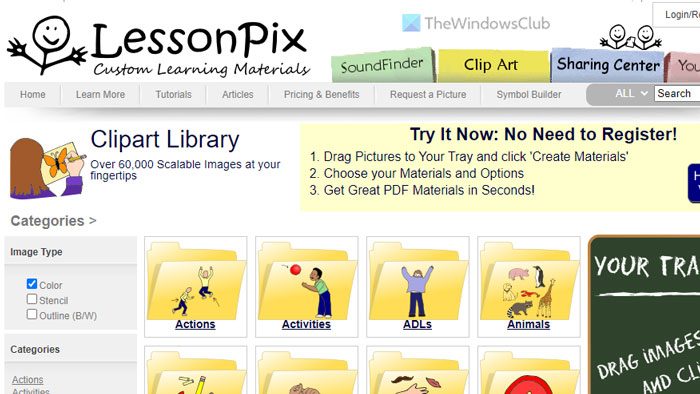
If you have a LessonPix account and you want to bring some of the custom symbols from that account to your presentation, LessonPix Symbols is the add-in you need to use. If you teach kids and want to make your presentation more interesting, you can undoubtedly use this add-in to get the job done. All you need to do is to connect your account and start choosing the symbols.
6] PPT – Design Infographics Templates
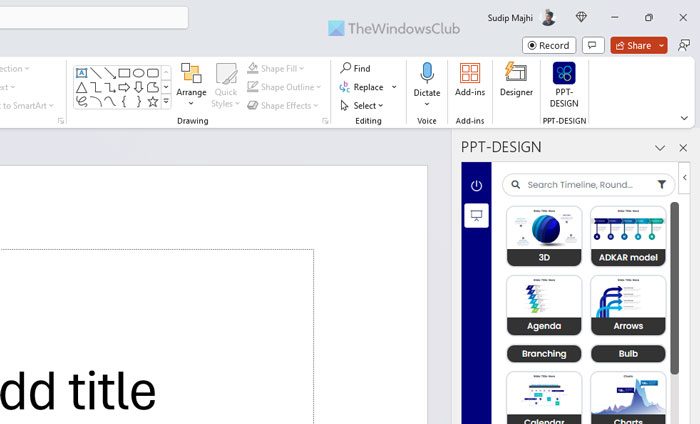
If you get out of the predefined gallery of templates, PPT-Design is one of the best options you can check out. As the name says, it comes with countless infographic templates that you can use to give a professional touch to your presentation. Whether it is for kids or higher classes, PPT-Design does the job pretty well.
7] BlueBeaker
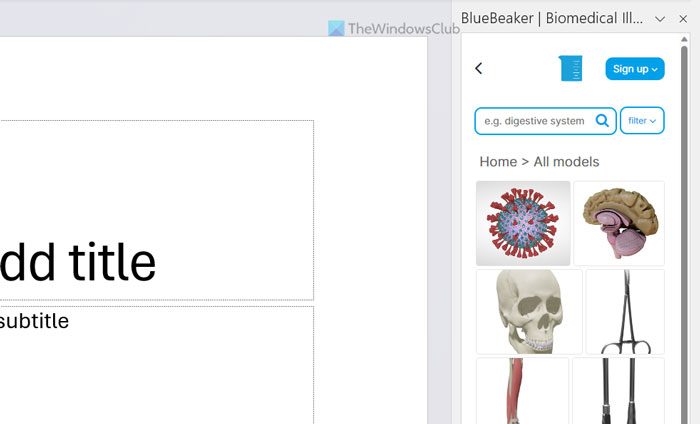
If you teach at a medical school and making countless health-related presentations is in your job description, BlueBeaker can be a great companion. It lets you insert various medical elements and symbols into your slides so that you can make the presentation ready faster than before. You do not need an account or subscribe to anything to use this add-in. After clicking on the add-in, you can find or load all the things on your right-hand side.
8] Breaktime
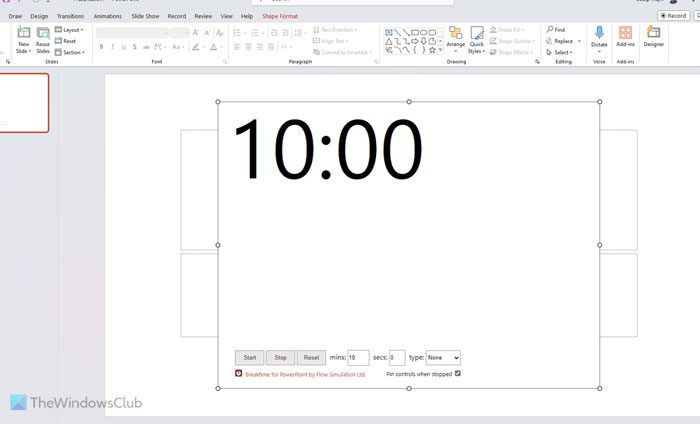
If you have a very long presentation and you need to give yourself and your students a small break to note down everything, Breaktime is one of the best add-ins for you. You can insert and show a timer in your slide so that your students can be ready when it ends. The advantage of this add-in is that you can show it on the big screen, which you use to show the presentation, instead of using the phone or wristwatch.
9] Sticky Text
Like Sticky Notes of Windows 11/10, if you want to show a sticky note on your slide, you can use this add-in. Although Comment can show notes, you need to make them look bigger every time. That is why, instead of inserting comments, you can simply show a highlighted text as a sticky note with the help of this PowerPoint add-in. No matter how many notes you need to insert, you can use this add-in to get the job done.
10] Country Map
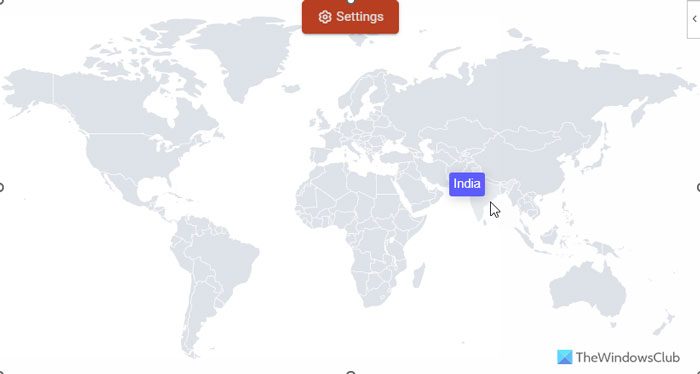
If you often need to show the map of various countries, Country Map is one of the best options. Instead of downloading and inserting the required map from the internet, you can use this add-in. However, you must sign into the respective account and have a valid and active subscription.
That’s all! I hope it helped.
Read: How to add Whiteboard in PowerPoint presentations
How do you make a good PowerPoint for teaching?
To make a good PowerPoint presentation for teaching your class a lesson, you need to make it interesting. No matter what subject or class you teach, you must make the presentation more interesting. In order to do that, you can insert polls, quizzes, different types of icons, etc. Most importantly, you need to focus on the visuals or graphics instead of text since your class will always be listening to you instead of reading your slides.
Read: How to install and use add-ins in Word and Excel for iPad
How is MS PowerPoint useful for teachers?
Being a teacher, you can grab your student’s attention by showing useful and interesting slides made by Microsoft PowerPoint. No matter whether you teach at kindergarten, high school, or university, you can always make the lesson more appealing with the help of a slideshow. Instead of writing everything on the board, it is possible to interact with your students more using a presentation.
Read: How to add & use Pickit Free Images add-in to Office apps.
Leave a Reply