A picture says a thousand words is passé. The video format has become popular, and Facebook, YouTube, and Instagram are trying to increase engagement by focusing on video content. I am pretty sure that most of us Windows users have been using video content for quite some time; however, unlike pictures, videos are larger. If you want to send videos via email or share them on social media platforms, it is essential to make the video smaller or, in other words, compress the video. In this article, let us take a closer look at some of the best free online video reducer tools and free video compressor & reducer software.
Reduce Video size online and offline
1] VideoSmaller (Web)
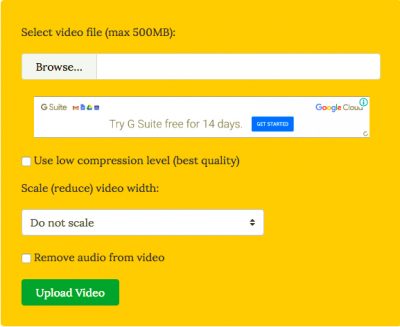
Unlike other video conversion software, Videos Smaller is offered with clear intent. The Videos Smaller mostly focuses on reducing the size of the video. Before we begin, I would like to mention that the VideoSmaller is an online video compression service and doesn’t require you to install additional software. However, this also means that a high bandwidth internet connection is necessary. VideoSmaller is completely free, and the compression algorithm is pretty spot on.
All you need to do is browse and upload the video file to the uploader menu. Then you can specify whether to use a low compression level (lowest compression possible without degrading quality) Additionally, you can also scale the video to a different width. It must be mentioned that the tool misses out on a custom video width scaling option. VideoSmaller also offers a feature that “Removes audio from video.”
2] Clipchamp online tool
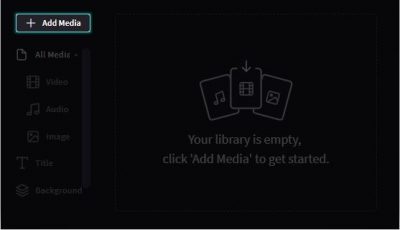
Unlike other services mentioned here, Clipchamp puts a watermark on your videos. This online video conversion tool is best known for handling multiple videos (batch processing) and offering a good set of features for an online conversion tool. Summing it up this tool offers video compression tools, conversion, instant video recording on the browser, and a video editing tool. It was good to see that Clipchamp could handle 4K video conversion gracefully. To remove the watermarks, you need to pay – so that is something you should know.
3] Free Video Converter
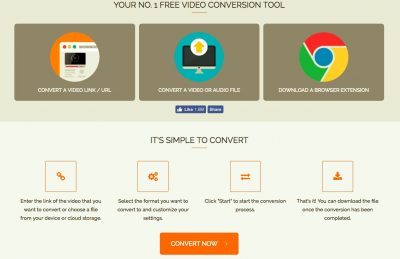
Free Video Converter is an offline video converter best known for its ability to handle batch video conversion. This tool supports an array of video formats, including MP4, AVI, MPEG, and MP3, along with a preset that is optimized for iOS devices. The only downside is that users need to pay to remove the watermarks. Otherwise, a superlative option when it comes to converting and merging videos into a single file. Get it from the homepage.
4] Any Video Converter software
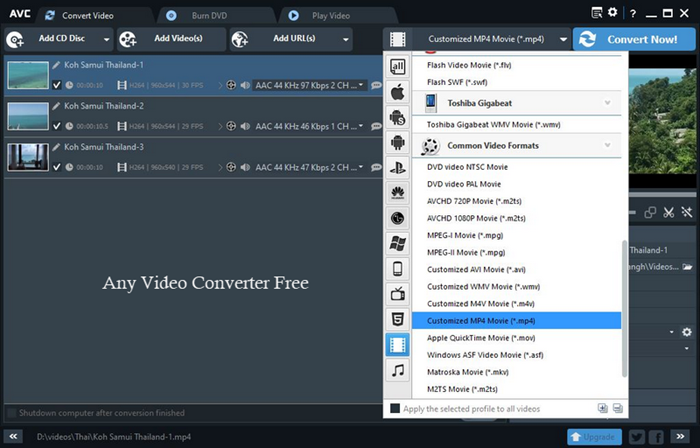
AnyVideo Converter is a comprehensive video converter that caters to your online and offline needs. It allows users to convert videos on YouTube and other popular online platforms with relative ease. AnyVideo Converter supports video conversion from Facebook, Vimeo, Metacafe, and others. It also has an option to rip audio from CDs and DVDs, just in case.
The best part is that Any Video Converter supports all the major video formats. Additionally, the tool also offers tailor-made profiles for each device. I have also noticed that the conversion process is pretty fast and yet it doesn’t consume excessive computing power.
5] Handbrake Video Converter Freeware
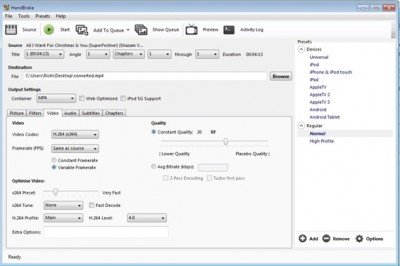
HandBrake Video converter is my personal favorite out of the lot. Handbrake earned respect for supporting the highest number of video platforms and the open source nature only made it a formidable choice. The program is intuitive, and yet it manages to offer the best set of features. Video editing options include cropping, advanced filtering, frame rate adjustments, and presets. That being said, the Handbrake is relatively new to Windows (it started as a Mac-only offering.) The only issue that I faced was the rather steep learning curve, but again it is worth the effort.
Which one do you prefer?
Hi, thank you for sharing, I am using a similar software called wonderfox free hd, it can also convert various video formats including MP4, AVI, MKV, etc. I think this software and handbrake enjoy more user groups. It is worthy of everyone’s trust.