Webcams have become essential thanks to the improvement in Video communication services. While most of us use them just for video calls, a lot can be done to make the experience even better. In this post, we are listing some of the best webcam software available for Windows 11 and Windows 10.
Best Webcam Software for Windows 11/10
Many of the listed software integrates with existing services, and you can use them parallel. Once installed, you will have to choose their virtual webcam. If not, you can always use them to make funny videos, and take pictures, and then share across social media. In this post, we take a look at:
- ManyCam
- YoCam7
- Yawcam
- Split Cam
- Logitech Webcam Software.
Make sure to try each of them so you can figure out which works best for you.
1] ManyCam
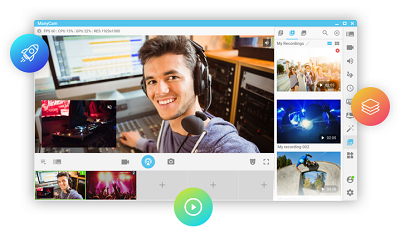
It’s one of the best-known software out there because of the many features and flexibility it offers. You can integrate the camera source for Skype, YouTube, the Game Capture feature, and so on. It also allows you to create a fake camera by streaming a video from your computer and broadcasting it.
List of features:
The Mobile App feature is very unique. You can use your phone if you don’t have a real webcam. Since most mobile phones come with a great camera, it will be a great experience. Just connect your phone to the PC, and use your mobile phone as a video source with ManyCam’s Mobile source app. You can record live videos, stream directly to ManyCam using your phone, or use your phone directly as a live source while on the air.
The app is free for public use and offers Enterprise and Pro versions with even more features. You can download it from here.
2] YoCam7
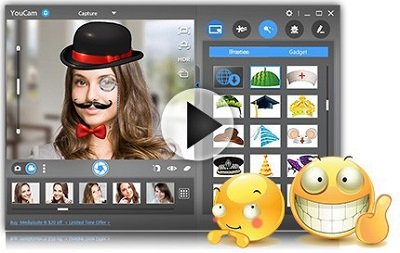
If Mycam looks impressive, you will fall in love with CyberLink’s YouCam. It can be used for video recording, image capture, and video surveillance software. CyberLink offers a free version and a paid version.
It lets you edit webcam photos with cool effects like photo frames and color presets. While most of the effects are free, the premium version offers more. It also includes a surveillance mode.
Along with the free version, which lasts for 30 days, you can try the following features:
- Real-time skin smoother for video
- HDR and Panorama mode for photos
- TrueTheater smart video enhancements
- Face beautifying tools to touch up self-portraits
- Enhanced desktop recording
- 3DS Augmented reality objects
Download it from here.
3] Yawcam
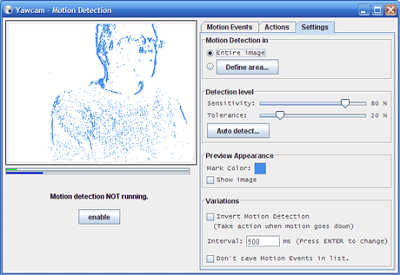
Being free doesn’t mean that it cannot offer features, and compete with paid software. Yawcam is one such example. It offers
- Video streaming
- Image snapshots
- Built-in webserver
- Motion detection
- Ftp-upload
- Text and image overlays
- Password protection
- Online announcements for communities
- Scheduler for online time
- Time-lapse movies
- Run as a Windows service
- Multi-languages.
Two of these features I liked personally are having an inbuilt web server and streaming videos in real-time. You can also use the Time-Laps to capture stunning moments if you don’t want to engage your phone with it. Quality will depend on webcam quality.
Download Yawcam for free from here.
4] Split Cam

This program differentiates itself from all of the above by offering you to use its services with multiple clients. So if you have friends on Skype and any other service, you can stream the same thing on both of them. This is usually impossible if the camera is already engaged with other services.
List of features:
- Cool webcam effects software
- Video splitting to several programs
- Realistic 3D Masks
- All popular services are supported.
- Streaming to popular services like Livestream, Ustream, Justin.tv, TinyChat, and more.
- HD video broadcast and many video resolutions support
- You can also stream video files using it.
- You can use it as an IP camera. Just connect it to any IP camera service, and send it as a video source.
- Record your video without special professional software and upload it to the YouTubeZoom video feature
- Zoom your video, and make sure you are not streaming everything, and control it with the keyboard.
5] Logitech Webcam Software
Logitech is the top choice when selecting a webcam, and the company does offer software to do some basic things. Chances are that you will find it with the disc it came with, but if not, you can always search their website for the software that’s compatible with your type.
While it offers no fancy features, it lets you optimize it for your usage. You can capture images, stream videos, adjust the camera’s sensitivity, or enable motion detection. You can use it in surveillance mode to track what’s happening at your house when you are not there. You can download Logitech Webcam Software from this link.
Does Windows have webcam software?
Windows comes with a Camera app for recording video and taking photos. While it is not much use as it lacks integration with apps and software, it is an excellent way to check if the camera is working as expected. You can also flip between the front and rear cameras when needed.
How do I test my webcam on Windows?
It is a broad question as it signifies many things. If you want only to check if the camera is in working condition, you can use the built-in camera app in Windows. However, if you want to check if the camera app is working in apps like Microsoft Teams, Zoom, or any other app, you need to check that app’s settings. There should be a dedicated Camera or Webcam setting available in those apps which allows you to test it.
Does a webcam need software?
Yes, they do need if the camera hardware offers features such as depth, low-light support, night vision,, etc. If you are using any software with the camera, it will only be able to use these features if you have installed the driver.