There are several threats online, many of which are difficult to avoid. However, one of the biggest gateways for hackers to gain access to your computer is through public Wi-Fi. Some ISPs even track customers to throw targeted advertisements their way. It’s a shrewd tactic, but it happens, and it works. Another issue, some Internet users might not get the chance to access certain websites due to where they are from.
Betternet VPN review
The big question right now, is, how does one bypass these problems and gain freedom on the web? Well, we’ve got just the thing in the form of a Windows program called Betternet.
How to use Betternet:
The program comes with just a single button. Click on it to connect and click again to disconnect, that’s it really.
Once connected, we were able to browse any website on the web, connect to any portal without interference. Betternet also allowed us to avoid our ISPs firewall, so for folks who are unable to access Facebook or YouTube due to ISP restriction, this program, should help with crossing the line.
Whether or not Betternet will work for those on a college or university campus where the Internet would likely be restricted, is left to be seen at this point.
Along with everything we mentioned above, this free VPN software also gives the option of browsing the web anonymously by changing our IP address. The software shows the IP address in use, and also the amount of time spent using the program overall.
In all the time we’ve been using Betternet, we have yet to come across lag, though we won’t state that some users might not come face-to-face with lags. It may all depend on the user’s location and how far he or she is from a Betternet server.
One might believe that due to what Betternet is capable of bringing to users, they may need to pay or view advertisements. Such is not the case in our extensive use of the program.
The developers claim they are able to cover all the cost of keeping Betternet up and running due to working with third-party networks. These networks recommend the most appropriate computer programs for Internet users, so whenever someone downloads a program though the developer’s portal, they get a little bit of money.
At the end of the day, Betternet is one of the better programs to download for Windows 10 today.
Download Betternet for free from its official website.
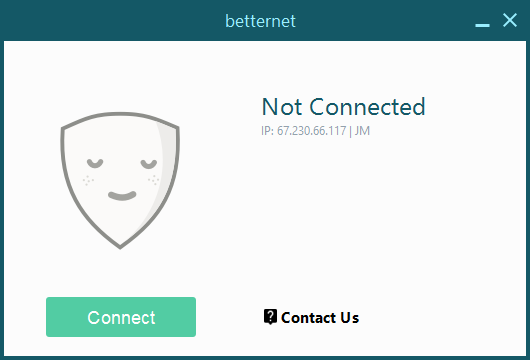
It worked on Hulu and Netflix?
What was your download speed before and after activating it?
I have not used it, but, any VPN, that I have come across, doesn’t let me connect to Gmail, Facebook & Twitter, because these sites capture your complete Network MAC Address details, so, if you fake your IP, its of no use.
If you use any VPN, they’ll ask you to verify your account with a local phone registered, when you created it.
There is one way to implement any VPN Software, all you need is a VPN Creation Software, then, make sure you change the ASN of the ISP involved, then, use OpenDNS, it can act as a VPN server + DNS server, so, if I am using ASN of a particular ISP, then, my Parent ISP routing my traffic through it will capture packets from OpenDNS servers on deep packet inspection, It’ll never think otherwise.
DO LET US KNOW IF YOU COME ACROSS ANY VPN CREATION SOFTWARE, WHICH HAS THE ABILITY TO CHANGE ASN …………………..
So what is a good free vpn Matt?
Only Cyberghost VPN & Zenmate VPN as a Chrome Extension & Firefox Addon are the best……………
I used a paid VPN–that STILL won’t let you use Hulu or Gmail or Netflix. Companies like that can block suspicious ISPs faster than VPN companies can add them.
My issue is not with VPNs in general or with this one in particular–it is with reviewers who install a program and consider that enough to review the program. There are recommended programs on Windows Club where you can’t even open the settings. When I mentioned it to the reviewer, they replied “Oh. I didn’t notice that. Well, I suppose they’ll fix it soon.” I’m NOT exaggerating.
This is clearly a case of a reviewer installing the program and then using the press release to write the review. Like 99% of Windows Club reviews.
So, by all means use whatever VPN you want–free or paid–just don’t think it’s going to work with some of the major players like Hulu or Google.
Neither one works with Hulu or Gmail.
Aside from that, they’re identical to any browser VPN.
Curious exactly what it is that makes you think they’re the best–or even unique..
You need to check webRTC enabled sites, visit ipleak.net , it’ll let you know if your VPN is leaking webRTC IP address, It is a fact that the WebRTC API’s can be used to share one’s private IP address(es) without any user consent today. Nefarious websites could potentially use this information to fingerprint individuals who do not want to be tracked.
Why is this an issue?
Can this be stopped?
Can I tell when someone is trying to use WebRTC without my knowledge?
How do I know if a site is trying to run WebRTC?
We usually have chrome://webrtc-internals open all the time and occasionally we do see sites using WebRTC in unexpected ways?
I wondered if there was an easier way to see if a site was covertly using WebRTC, there is an Extension, Ok, but how do I install it?
If you are not familiar with side-loading Chrome extensions, the instructions are easy:
1. Download the zip from github : https://github.com/webrtcHacks/webrtcnotify/archive/master.zip
2.Unzip it to a folder of your choice
3.Go to chrome://extensions
4.Click on “Developer mode”
5.Then click “Load unpacked extension”
6.Find the webrtcnotify-master folder that you unzipped
7.That’s it! If you want to see more details from the extension then it is helpful to load the extension’s console log. To do this just click on “background page” by “Inspect views”.
You can get more info on https://webrtchacks.com/webrtc-notify/
For Firefox Users : To fix, try the following steps:
Type about:config in the browser’s address bar and hit enter.
Confirm you will be careful if the prompt appears.
Search for media.peerconnection.enabled.
Double-click the preference to set it to false.
This turns off WebRTC in Firefox.
For Chrome Users : Extension called “WebRTC Network
https://chrome.google.com/webstore/detail/webrtc-network-limiter/npeicpdbkakmehahjeeohfdhnlpdklia
Disables the WebRTC multiple-routes option in Chrome’s privacy settings.
Once the extension is installed, WebRTC will only use public IP addresses associated with the interface used for web traffic, typically the same addresses that are already provided to sites in browser HTTP requests.
What it does:
This configures WebRTC to not use certain IP addresses:
– IP addresses not visible to the public internet (e.g. addresses like 192.168.1.2)
– any public IP addresses associated with network interfaces that are not used for web traffic (e.g. an ISP-provided address, when browsing through a VPN).