Windows is constantly evolving with the introduction of multi-core processor people and trying to improve the performance that will take advantage of the hardware. Even though Windows is built to better handle processes and memory, there is still room for improvement. In my search for such an application, I found Bill2’s Process Manager. Bill2’s Process Manager is free software that will help you in managing multiple processors or multicore processors.
I know there are a lot of applications out there that manage processes – like SysInternal’s Process Explorer. But there are few things that make this application special. So I’m going to quote the features listed on their website and the ones I tested myself.
Bill2’s Process Manager for Windows
Bill2’s Process Manager supports up to 32 processors or cores (or 16 cores + Hyper-Threading) Bill2’s Process Manager is able to manage computers with up to 32 cores. According to the developers, the tool has been tested on the following processors: Intel P4D, Core2Duo, Core2Quad, Dual Xeon QuadCore (8 cores or total), Core i7, AMD X2, and AMD Phenom X4, Core i7.
The first time you open the application, it will display in French. You need to click on Options and change the language from French to English.
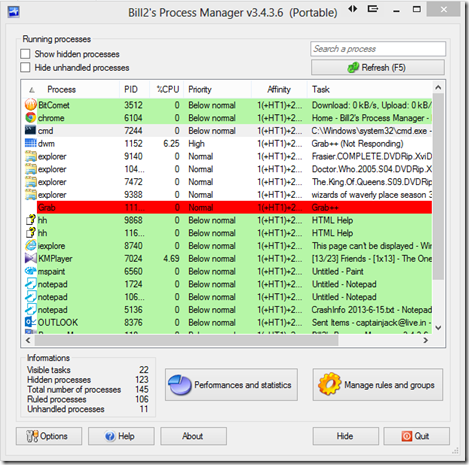
Bill2’s Process Manager has a simple UI that is easy to use.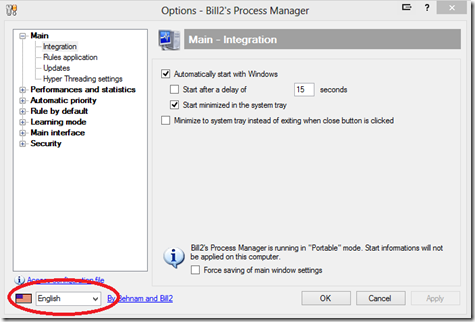
Bill2’s Process Manager allows you to create rules to indicate with which priority a program should run, and which processors or cores (affinity) it can use. You can retain the same settings after the reboot as well, which is one function I find missing from our Windows Task Manager. This tool is not intended to replace your traditional Task Manager, it just enhances your current way of managing the application. Other real-time usages are that you can restrict a certain application to using one or two cores and free the rest for other applications. For an application that is poorly coded to use multi-core processors, you can just force them to use all.
The process is called creating a Rule for a process. Just right-click on the Process you need and click on Create rule for this process then you can set the priority, choose how many cores it wants to use or if you want to use Hyperthreading for that particular process.
A few other features are:
- Display CPU usage rate and memory usage of each process Performance graphs for each CPU, and average utilization rate
- Statistical System: to know in real-time the number of processes running on each CPU.
- Properties window processes: With CPU usage graph, list of modules, and threads.
- Ability to quickly find the process that uses more CPU resources
- Possibility to easily search process using an executable name, part of the path, or the title of the corresponding Windows window.
- A rule defines the priority and affinity for a process, based on the name or the full path to the executable.
- For your convenience, you can organize your rules in different groups
- You can transform a group rule template, and create multiple rules at once by adding different process to that group.
- When you start a program, Bill2’s Process Manager checks its list of rules, and automatically applies the appropriate program started.
- You can set Bill2’s Process Manager to minimize the priority of processes consuming too much CPU.
- Bill2’s Process Manager also maintains a list of exceptions, including default many games such as Half-Life (and its main mods), Warcraft, Sims, Star Wars, Need For Speed, Neverwinter Nights, Battlefield, Dark Age of Camelot, Crysis, etc.
Since the help file was in French it was hard for me to translate. But otherwise, it is a great little application for your process management – especially if you running the system with multicore processors.
You can download it from the developer’s website.
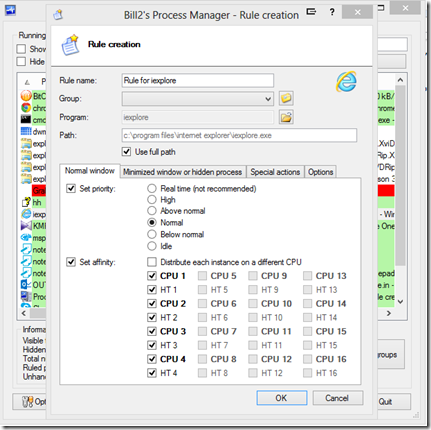
It’s a nice little program but I still prefer Process Explorer. It shows mini graphs, has an option to find the process related to each window, highlights different types of processes (.NET, packed images, services) and gives more information about each one (such as description, private bytes and working set)