With the Internet, came incredible social and economic development in many different ways. At the same time using the Internet is not risk-free. With the increasing use of the internet, there has been a substantial increase in fraudulent activities. Actually, there is nothing like ‘Absolute Security’ when we are talking about the internet and web browsing. Despite the meticulous security settings and the security software, cyber-criminals manage to intrude and cause damage to our computers.
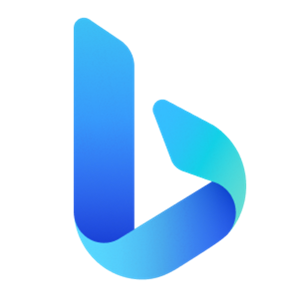
Your Internet searches can contain information about your browsing, shopping habits, and interests. This can lead to privacy concerns and issues for the user.
All we can do is install security software, adjust the privacy settings of our browsers and the web services that we use – and most importantly use our common sense to surf carefully. This will help us avoid potential threats. Microsoft has always been very concerned with the security and privacy settings of all its products and services.
Bing, the web search engine from Microsoft can help you manage your search history and to search more safely. Today we will check out the privacy settings available on Bing and see how you can harden it.
Bing Privacy Settings
Managing the settings of your favorite search engine, whether it is Google or Bing, is very important, but is often overlooked. The search and browsing history is very important for safe and secure browsing. Your browsing history can help the intruders to know about your shopping habits, interests, and much more. Thankfully, the privacy settings of Bing allow you to manage your search history very well.
Manage Bing search history
Turning the search history Off and On is pretty easy in Bing. Just go to the Bing homepage, click on the Preferences wheel in the top right corner. From the left panel click on ‘Search History’.
Click on Turn Off tab on the upright corner of the page. You can also clear all your search history with a single click on Clear All. You can also clear a single search entry from history, on the Search History page by clicking on the X against the entry you want to delete.
To be able to turn off web search history, you will have to ensure that JavaScript and Cookies are enabled in your browser.
To turn off Bing Search History go here.
Bing SafeSearch Filter Malicious Content
The SafeSearch feature of Bing brings strict filters which block the malicious and adult content in your search results.
To change the SafeSearch preferences, click on ‘Preferences’ icon at the top right corner of the page. Go to ‘SafeSearch’ and adjust the settings as you want and click on ‘Save’.
You can set it from Strict to Moderate or even Turn Off as per your preference.
What is Bing with private mode?
Surfing the internet on Bing with the private mode in Microsoft Edge or any other web browser does not save your cache and cookies. Also, your search history will not be saved in private mode. When you exit or close your web browser, all your search history will be cleared automatically.
Is private browsing mode really private?
No, private browsing mode is not really private. When you surf the internet in private mode on any web browser, your data like search history, cache, cookies, etc., will not be saved in your web browser. Surfing the internet in private mode does not hide your identity. Your IP address always remains visible to your ISP even if you use the private mode. Hence, if you think that Government cannot track you if you use private mode, you are wrong.
Hope you find this small tip useful!
If you are a privacy-conscious person, maybe some of these posts may interest you too:

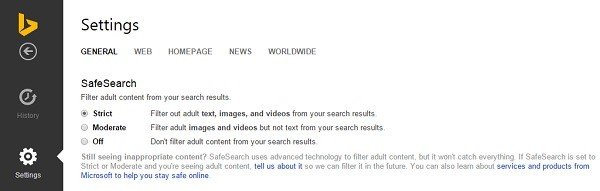
I use no other than Startpage or Ixquick nowadays, and Startmail for my email.