Have you ever shut down your Windows 11/10 PC to find that the BIOS settings have been reset to defaults the next time you boot it, and the changes you made were never saved? This can be frustrating, as it requires you to attempt to reconfigure your BIOS settings. So why is BIOS not saving changes, and what can you do about it?
Fix BIOS keeps Resetting after Shutdown in Windows 11/10
If you see UEFI instead of BIOS, both are the same, except that the former is an advanced version of BIOS.
- Replace CMOS battery
- Change RAM speed
- Reflash BIOS
Make sure to back up all your data yourself before changing the battery.
BIOS not saving changes
1] Replace CMOS battery

One of the main culprits behind BIOS issues is the CMOS battery. The battery powers the CMOS memory, which stores BIOS settings. If the battery is drained, the CMOS will not remember the settings, and the BIOS will keep resetting after shutdown.
To replace the battery, you must open up your desktop’s case or your laptop’s bottom panel. Then, find the battery on the motherboard and replace it with a new one.
Although replacing the battery is easy, it may be challenging for a first-timer, so watch some YouTube tutorials before you do it.
2] Change RAM speed
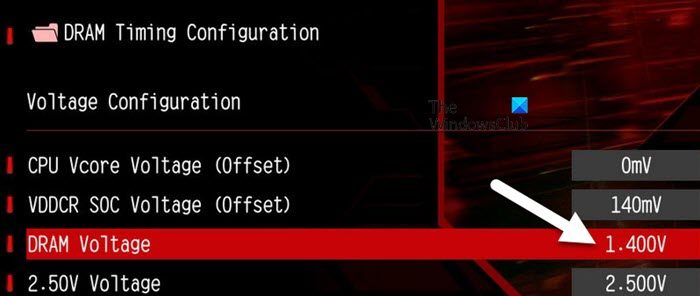
Some users have reported that the issue has been fixed after they changed their RAM frequency. If you recently overclocked your PC, improperly configured RAM settings might be causing the issue. To fix this, try changing your RAM speed or frequency.
- First, reboot your PC and enter the BIOS settings. (The method can vary Depending on your PC or laptop.)
- Once in BIOS, look for Memory, RAM, or DRAM options.
- Then, lower the RAM speed or frequency.
- If you have overclocked your PC, disable XMP or DOCP in BIOS.
- Then reboot your PC and see if it worked.
3] Reflash BIOS
Another scenario could be that your computer’s BIOS is corrupted. As a result, it cannot remember your settings. You can perform a BIOS flash to fix this and see if it works.
- First, download and install CPU-Z on your PC. This will help you determine your computer’s motherboard model.
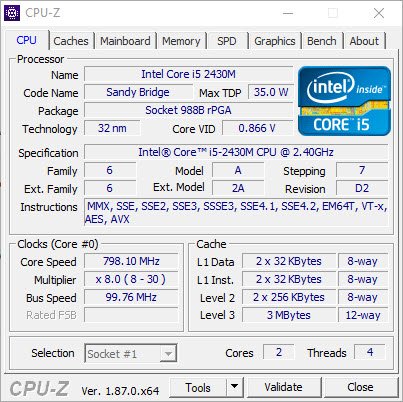
- Next, visit the motherboard manufacturer’s website and find the support page for your motherboard.
- Over here, look for any available BIOS and download it.
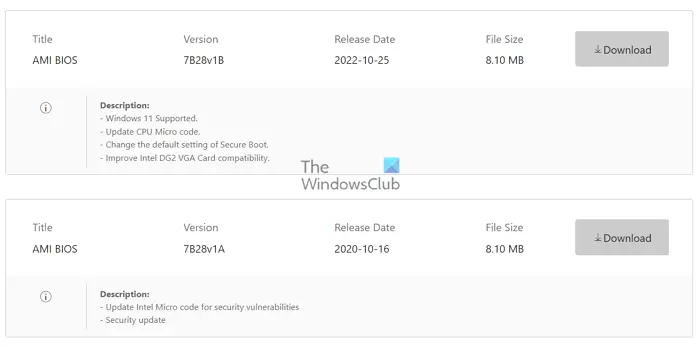
- Next, format a USB flash drive using FAT32 and copy the BIOS file to the drive.
- After that, reboot your PC and get into BIOS.
- Look for the BIOS update option here. Then select your BIOS update file from the flash drive and follow the screen instructions.
- Once flashed, reboot your PC and see if the issue is resolved.
A quick CMOS battery replacement will help you fix the BIOS that keeps Resetting after the Shutdown error. However, if your issue isn’t resolved after trying all the methods, then the issue could be with your motherboard only. In such a case, getting professional help is advised.
Read: Windows PC keeps booting into BIOS
Why does my BIOS time keep changing?
If the motherboard, better known as the CMOS battery, has run out, the BIOS cannot keep its settings. As a result, your BIOS time keeps changing, and any other BIOS settings are reverted to default settings.
How long does a CMOS battery last?
The lifespan of a CMOS battery can vary depending on several factors, such as battery quality and the frequency of use of the computer. However, on average, a CMOS battery lasts about three to five years.
Leave a Reply