If you’re locked out of your Windows 11/10 PC and you try to unlock the BitLocker encrypted drive but you receive the error message The BitLocker encryption on this drive isn’t compatible with your version of Windows, then this post is intended to help you. In this post, we will provide the potential solutions you can try to remediate this issue.
When you encounter this issue, the following error message is displayed:
The BitLocker encryption on this drive isn’t compatible with your version of Windows. Try opening the drive using a newer version of Windows.
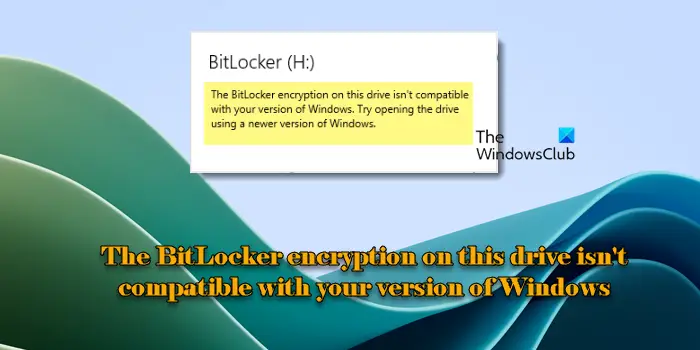
The BitLocker encryption on this drive isn’t compatible with your version of Windows
If you’re faced with this The BitLocker encryption on this drive isn’t compatible with your version of Windows issue, you can try our recommended solutions below in no particular order and see if that helps to resolve the issue.
- Check your Drive connection
- Update firmware and BIOS
- Try another Windows version
Let’s take a look at the description of the process involved concerning each of the listed solutions.
1] Check your Drive connection
This solution requires you to open the PC ( you may need the services of a hardware technician) and reset the SATA leads. Remove the Bitlocker drive from the computer, then re-attach the drive to a different port.
If this solution fails to resolve the BitLocker encryption isn’t compatible issue, you can try the next solution.
2] Update firmware and BIOS
This solution requires you to try updating the BIOS and firmware on your Windows 11/10 computer and see if the BitLocker encryption isn’t compatible issue will be resolved. Otherwise, continue with the next solution.
3] Try another Windows version
If the BitLocker drive is encrypted on Windows 7/8, this Bitlocker drive cannot be read on Windows 11/10 as Windows 11/10 uses XTS-AES encryption algorithms and old Windows uses AES encryption algorithms, you need to try it on another Windows 7/8 computer.
If the BitLocker drive is encrypted on Windows 11/10 and chooses New encryption mode, the BitLocker drive cannot read on Windows 7/8 as the new XTS-AES encryption algorithm is incompatible with the old Windows versions, you need to try it on another Windows 11/10 computer.
Any of these solutions hopefully should work for you.
However, if after you have exhausted every other possible option and none of the solutions worked, you can use the BitLocker Repair Tool to access & recover data and files from the inaccessible BitLocker encrypted drive and then reinstall Windows.
Which version of Windows does not support BitLocker?
BitLocker is fully available in the Pro, Enterprise, and Education editions of Windows, starting from Windows Vista to the latest Windows 11/10. Home and Basic editions of Windows do not include BitLocker but offer a similar data protection feature known as Device Encryption. Device Encryption has fewer features compared to BitLocker, but it is easier to set up and requires less user interaction for managing encryption on the entire system drive.
Can I unlock BitLocker encryption?
Yes, you can unlock BitLocker encryption depending on how BitLocker was configured on your Windows 11/10 PC. If BitLocker was set up with a password, you can unlock the drive using that password. If you have the BitLocker recovery key (a 48-digit numerical code), you can use it to unlock the drive. Press Win + R to open the Run dialog box. Type ‘control’ and press Enter. In the Control Panel window, go to System and Security > BitLocker Drive Encryption. Find the encrypted drive and click Unlock drive. Follow the prompts to enter the password or recovery key and hit the Unlock button.
Read Next: Failed to open the BitLocker Control Panel Tool, Error 0x80004005.