If you can’t find your BitLocker recovery key, this post will help you. BitLocker is a volume encryption feature in Windows that lets you encrypt an entire volume to protect your data. It provides a recovery key a unique 48-digit numerical password that you can use to unlock your drive. But what if you have lost the BitLocker recovery key? Well, we’ll show you how to find it.

What do I do if BitLocker Recovery Key is lost?
If you have lost your BitLocker recovery key, here are the different methods using which you can find it:
- Check online on your Microsoft account.
- Check if you have your BitLocker recovery key is printed on paper or saved somewhere else.
- Plug in your flash drive.
- Contact your IT administrator, if applicable.
- Other suggestions.
It is always a good idea to back up BitLocker Drive Encryption Recovery Key, as it can come in handy if you lose it. But if you haven’t backed it, here are some suggestions to help you.
1] Check online on your Microsoft account
The first thing you can do to find your BitLocker recovery key is to check your Microsoft account. Devices that support automatic encryption store the recovery key on your Microsoft account. Additionally, setting up BitLocker gives you the option to save a backup of your recovery key on your Microsoft account. Hence, if you have lost the key, you can look for it on your Microsoft account.
To do that, open a web browser on another PC and log in to the Microsoft account you use on your primary computer.
Once logged in, navigate to the Devices tab from the left-side panel. From here, you can select the See details option under your device.
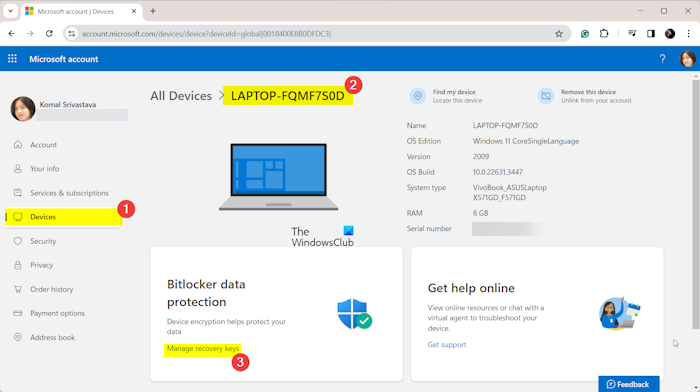
After that, click on the Manage recovery keys option under the Bitlocker data protection section. Here, you can find your BitLocker keys.
If someone else set up your device or BitLocker, you need to verify with that person whether the recovery key is saved on their Microsoft account.
Also read: How to find BitLocker Recovery Key with Key ID?
2] Check if you have your BitLocker recovery key is printed on paper or saved somewhere else
There is a high chance that you may have printed your recovery key on a paper sheet as a backup while activating BitLocker. So, check your papers related to your computer and see if you have the recovery key printed.
Many users save their recovery keys as text files on a USB drive. Check your USB drive by plugging it into another computer to find your recovery key.
You might also have saved your recovery key somewhere else, like on your email account. Thus, check where you might have stored your BitLocker recovery key.
3] Plug in your flash drive
If you have set up BitLocker with a USB flash drive or saved your recovery key to a USB, plug it into your PC and then follow the prompted instructions to unlock it.
4] Contact your IT administrator, if applicable
Users who work in an organization and have a work or school account can contact their IT administrator to get their recovery key.
Devices associated with a work or school account will likely have their BitLocker recovery keys saved in the organization’s Azure AD account. Also, if your computer was ever signed in with a work or school account, your recovery key might be saved there. So, to access your recovery key, you must contact your system administrator.
Read: BitLocker Repair Tool: Recover data from inaccessible encrypted drive.
5] Other suggestions
You may try guessing and entering some usual passwords that you are likely. However note that if there are many incorrect attempts, you may see a That password isn’t correct, Be careful or Too many PIN entry attempts warning and you will be locked out.
If nothing helps, the last option is to Reset your PC or reinstall Windows using a bootable USB drive – but in this case, your data will likely be lost.
How do I get past BitLocker recovery without key?
Technically, you can’t remove Bitlocker encryption without a password or recovery key. However, you can try entering different passwords you might have used to unlock your encrypted drive. Besides that, you can also try locating your BitLocker recovery key on your Microsoft account, USB drive, paper, etc. You must reset your device if you still can’t find the key.
How to reset a computer without a BitLocker recovery key?
To reset a computer without a BitLocker recovery key, you will have to take the following steps:
- Create a Bootable USB Drive
- Boot from the USB Drive
- Access Command Prompt
- Type
diskpartand press Enter - Type
list diskand press Enter to see all the disks - Type
select disk A(replace A with the number of your disk) and press Enter - Type
cleanand press Enter to delete all partitions on the disk - To create a New Partition, type
create partition primaryand press Enter - Type
format fs=ntfs quickand press Enter to format the Partition. - Type
exitand press Enter.
Close the Command Prompt and continue with the Windows installation.
How do I reset my laptop without BitLocker recovery key?
You can’t reset your computer without a BitLocker recovery key as it will ask for the recovery key at a later stage. So, the only option left is to perform a clean installation of Windows using a USB drive.
Read: How to Recover Data after Blue Screen of Death in Windows?