This post features solutions to fix BitLocker Waiting for Activation error on Windows devices. Bitlocker is a disk encryption feature in Windows devices that protects data by encrypting entire volumes. But recently, some users have encountered the BitLocker Waiting for Activation error. It usually occurs if there are issues with the BitLocker encryption process. Fortunately, you can follow some simple suggestions to fix it.
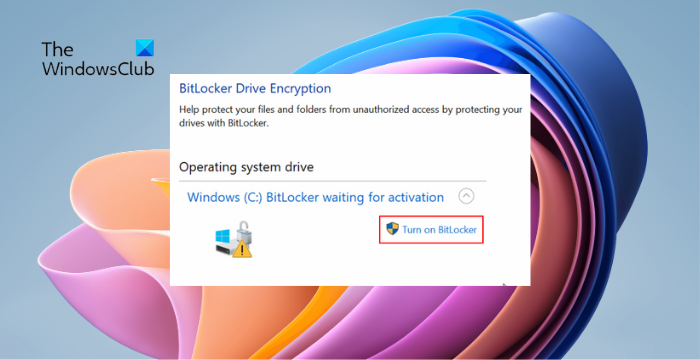
Fix BitLocker Waiting for Activation error on Windows 11/10
To fix BitLocker Waiting for Activation error, restart your PC and update Windows OS to its latest version. After that, follow these suggestions:
- Check Group Policy Settings
- Check System Date & Time
- Update System Drivers
- Reset your BIOS
- Disable and Re-enable BitLocker
Now let’s see these in detail.
1] Check Group Policy Settings
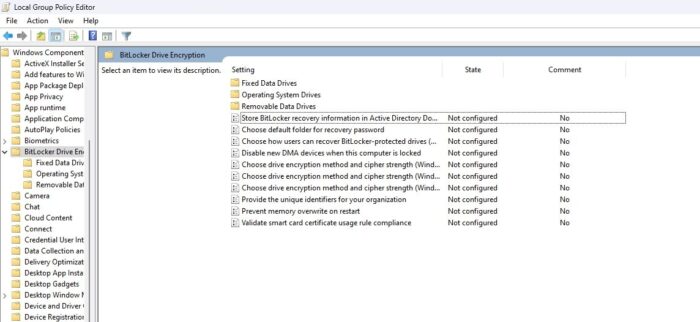
Check the Group Policy Settings of Bitlocker and see if they’re configured correctly. If their settings get misconfigured somehow, it could be why the BitLocker Waiting for Activation error occurs. Here’s how you can do it:
- Press Windows + R to open Run.
- Now, type gpedit.msc and hit Enter.
- Once the Group Policy Editor opens, navigate to the following path:Computer Configuration > Administrative Templates > Windows Components > BitLocker Drive Encryption.
- Here, you’ll see a list of policy settings; configure them as required.
2] Check System Date & Time
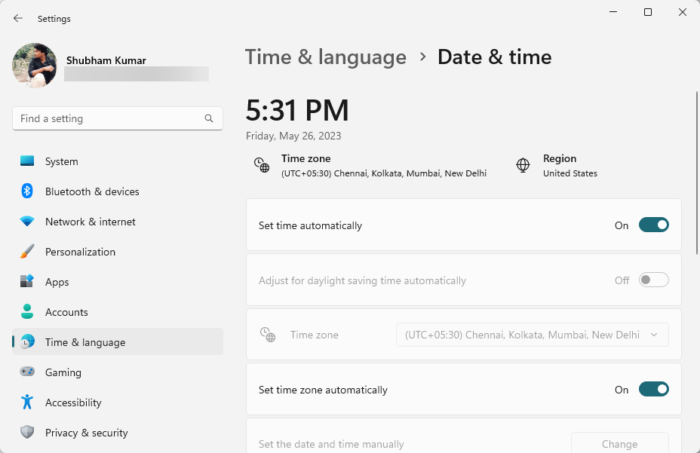
Misconfigured date and time settings can be why the BitLocker Waiting for Activation error occurs. Check if the date and time settings of your account are configured correctly. Here’s how:
- Press Windows + I to open Settings.
- Navigate to Time & language > Date & time.
- Here, enable the options Set time automatically and Set time zone automatically.
3] Update System Drivers

Outdated or incompatible device drivers can cause BitLocker activation to stall. Update the drivers to the latest available version. Here’s how you can update Windows drivers.
4] Reset your BIOS
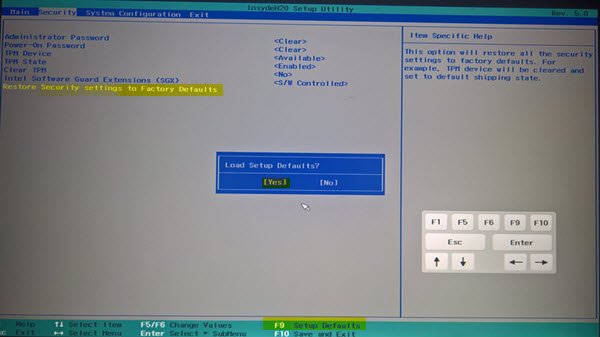
If the error still isn’t fixed, reset your BIOS. This involves restoring the system firmware’s default settings to resolve hardware-related issues or to clear any customizations that might be causing problems.
5] Disable and Re-enable BitLocker
If none helped, try disabling and then re-enabling Bitlocker on your device. Doing so can help fix temporary bugs and errors. Here’s how:
- Open an elevated Command Prompt.
- To disable BitLocker, type the following and hit Enter:
manage-bde -off C:
- Now, enable BitLocker by running the following command:
manage-bde -on C:
Read: BitLocker keeps asking for Recovery key at startup
We hope these suggestions have helped you.
What does it mean when BitLocker is waiting for activation?
The BitLocker Waiting for Activation error occurs due to errors with the encryption process. It indicates that even though the volume is encrypted, anyone can access the data. You can fix this by verifying group policy settings and re-enabling BitLocker.
How do I get rid of BitLocker error?
To fix the BitLocker error, open Command Prompt as an admin, type the following commands, and hit Enter: First execute manage-bde -unlock F: -RecoveryPassword YOUR-BITLOCKER-RECOVERY-KEY and then manage-bde -off f:. These commands will unlock the drive and remove the encryption.
Leave a Reply