Are you seeing a black box on your Windows desktop with no way of closing it? Have you accidentally expanded the tiny black box on your desktop and feel it covers a major portion of your desktop? Then, this is the guide for you to fix it.
A few Windows users have recently complained that they see a tiny black box that expands if they try to do anything with it. This problem seems messy and off-topic. The shortcuts and folders go under it, and a big part of the desktop is under it. In this guide, we have a few solutions that let you remove that black box easily.

Black box on Windows Desktop
To resolve this Black Box issue in Windows 11/10, you can follow the methods below:
- End or Disable MSI_VoiceControl_Service
- Check and Update Graphics Drivers
- Run Hardware Troubleshooter
- Uninstall Recent Updates
Let’s deep dive into each method and see how we can do it.
1] End or Disable MSI_VoiceControl_Service
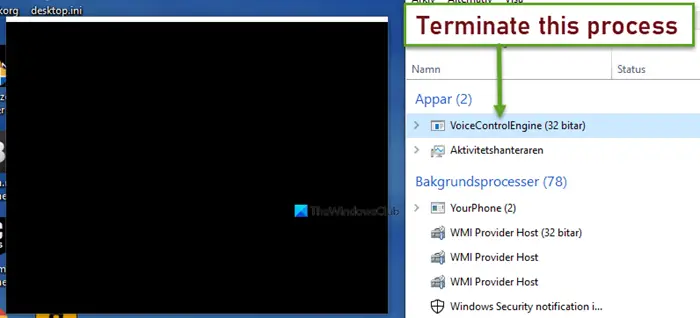
Black box appearing on the desktop is a known error that is caused due to VoiceControlService. VoiceControlEngine,exe belongs to software MSI SDK and it is not an operating system file and so not essential.
If you see it in your Task Manager, you can end Voice Control Service from the task manager and see if it fixes the problem. If not, you have to disable the Voice Control Service completely.
To end MSI_VoiceControl_Service, open Task Manager and make sure the Processes tab is in selection.
From the list, find VoiceControlEngine and right-click on it. Then, select End Task.
Check if this removes the black box on the desktop. If not, you have to Disable the Voice Control Service.
To do that, click on the Start button and search for Services.msc. Open it and locate MSI_VoiceControl_Service from the list.
Double-click on MSI_VoiceControl_Service and click on Stop in the dialog box. Then set the startup type to Disabled in the same dialog box and click on Apply and then OK.
Restart your PC and check if the black box is gone.
Read: Windows Black Screen problems.
2] Check and Update Graphics Drivers
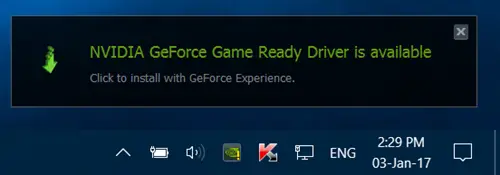
The black box on the desktop might have been due to an error in the graphics drivers.
You may update the graphic drivers and see if that helps make the black box disappear.
3] Run Hardware Troubleshooter
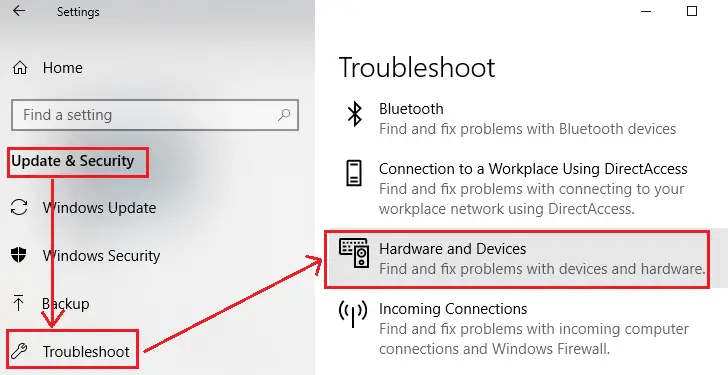
Your PC might have experienced some hardware errors that caused a black box to appear on the desktop.
Running the Hardware troubleshooter could help you find the issues and fix them.
4] Uninstall Recent Updates

If the error has occurred after a system update or an update to any of the programs on your computer, uninstall them. Uninstalling the updates could fix the problem and run your computer smoothly. You can uninstall Windows Updates from Settings but you cannot uninstall the update of a third-party program. You have to uninstall the entire program.
Any of the above methods should help you remove the black box from the desktop.
How do I get rid of the black box on my desktop?
To remove the black box on your desktop, update your graphics drivers and check for any software conflicts. If the issue persists, reseat your graphics card if it’s removable. Restart your system and ensure your operating system is up to date. These steps can often effectively resolve display glitches.
Leave a Reply