As a Windows user, you may have seen a Black screen while using your computer. It could have occurred during startup while running programs or during a shutdown. If you are facing this issue, then Microsoft has got you covered as they are now offering a Black Screen Troubleshooter that will help you fix Blank screen errors on your Windows 11 or Windows 10 computers.
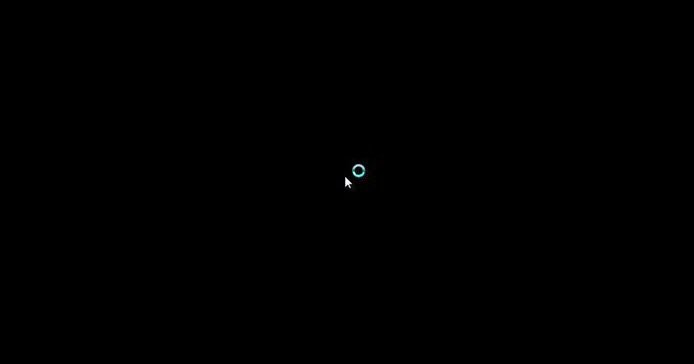
Windows Black Screen Troubleshooter
You can use the Microsoft Online Black Screen Troubleshooter to fix Black or Blank screen issues on Windows 11/10 computers. The Troubleshooter will look at the following areas:
- Display Adapter driver update issues
- Issues with recent Windows Updates or installations
- Connection problems with your screen.
You may need to boot your Windows in Safe Mode if asked to do so by the wizard.
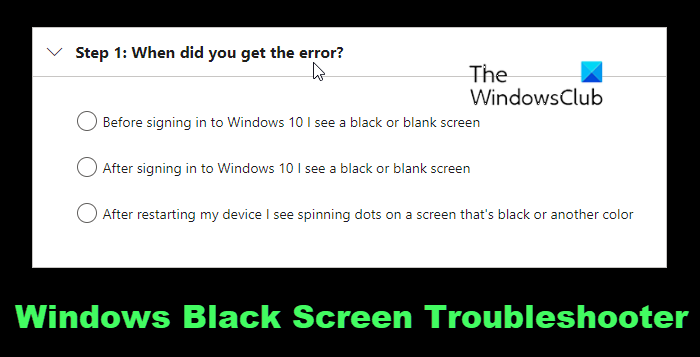
Once you open the Online Black Screen Troubleshooter page, you will be asked a few questions that will help the wizard walk you through the troubleshooting process —like when you are seeing the Black Screen.
- Before signing in
- After signing in
- After restarting, is Windows stuck on signing out screen with a blue spinning circle?
In the first two cases, you need to press WinKey+Ctrl+Shift+B keyboard shortcuts to restart your Display driver and see if that works. If this first step does not help, then the Troubleshooter will hand-hold you and walk you through the steps required to fix your issue.
How do I troubleshoot a black screen?
The suggestions offered could be any of the following and more, depending on when you are seeing the Black screen:
- Check your connections
- Remove third-party antivirus software
- Troubleshoot in clean boot
- Make sure that Windows supports your graphics card
- Use a Windows Key sequence to wake the screen.
- Try to open Task Manager to restart Windows Explorer
- Roll back the display adapter driver
- Uninstall your display adapter driver
- Use System Restore
- Uninstall recent Windows Updates
- Restart your device
- Unplug unnecessary USB equipment
- Troubleshoot Windows Update issues
We hope you find this online tool useful. Visit microsoft.com here to get started.
TIP: If your PC is stuck on Black Screen then this post offers more suggestions to fix Black Screen of Death problems. Moreover, these posts cover specific Black or Blank screen scenarios here, and offer troubleshooting steps you can follow to fix them:
- Black screen when playing games on Windows PC
- Black Screen on boot before signing in
- Black Screen after shutdown on Windows computer
- Computer boots to black or blank screen with a blinking cursor
- Screen stays black after waking computer from Sleep Mode
- Screen goes black when Scrolling with Mouse
- Windows 11/10 Black Screen with cursor
- Black Screen when installing new programs.
What do I do if my computer turns on but the screen stays black?
If your Windows computer turns on but the screen stays black, press WinKey+Ctrl+Shift+B and see if that helps. If it does not help, then you may need to restart your PC into Safe Mode or the Advanced Startup Options screen or use a Windows installation media to boot your computer, in order to be able to troubleshoot further as mentioned in this post.
Leave a Reply