Many a time, it may so happen that your TV screen or monitor connected to your Xbox goes blank either when you turn on the console or just all of a sudden. It may happen after an update or after watching a movie or just all of a sudden for no reason. In this guide, we will talk about how to fix a blank TV screen or monitor while your Xbox One is turned on.
Xbox One loading Blank TV screen or monitor
Before we go ahead, make sure to check all your connections are in place. All wires are connected properly, and switches are turned on. Sometimes even the smallest things are the cause of a bigger problem.
Xbox Screen goes blank when you are back to home or dashboard
If your TV or monitor screen goes blank every time you return to your Xbox Dashboard, you need to power cycle your Xbox One. Many a time, the power state of Xbox gets misconfigured, and a simple restart will not solve the problem. To recycle the power state, follow the steps below:
- Press the Xbox button on your console, and keep it pressed until you hear a click, and then your Xbox turns off.
- Wait a minute, then turn your console on by pressing the Xbox Button. You can also use the Xbox One controller to turn it on.
- Check if this solution was helpful. Launch an app, and then switch back to the home screen.
Xbox Screen goes blank after you start watching a Blu-ray Disc
The refresh rate (measured in Hz) for monitors i.e., how often a TV changes the image or frame on the screen, is different for different media. While Xbox One adapts automatically for different types of media, for movies, you need a 24Hz refresh rate. This refresh rate is the natural frame rate for movie viewing. Xbox One lets you manually change video output. You can set it to allow 24Hz.
- Open the Xbox guide on your console by pressing the Xbox button.
- Then navigate to the rightmost section using the right bumper.
- Select System > Settings > Display & sound > Video Output > Video modes
- Select Enable 24Hz.
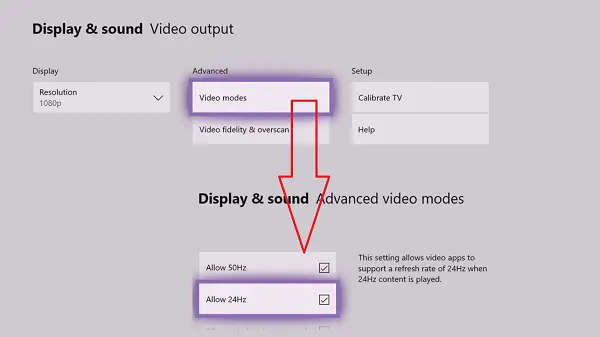
To see if it worked, play a movie on the Blu-ray Disc, and see if it resolved the problem.
TV or Monitor screen remains blank after you turn on the Xbox console
If the screen remains blank, but you can hear all the sound coming out from it after you have turned on your console, the problem is either with the HDMI cable or the resolution. It is possible that the recent wire configuration was incorrect, and the TV is not receiving any input.
The first thing to do is to check if the HDMI wire is set up correctly. Make sure that the wire is set for TV-out port, and not TV-in. Try a different cable with the console, and see if this cable works anywhere else. Also, perform a power cycle which I had explained in the above section. If this doesn’t help, you will need to reset the display settings of your console.
The only option left for resolving this is to Reset Screen Resolution of Xbox One. We will have to boot into lower resolution and then troubleshoot from there.
Note: Make sure to remove any disc in the console before following the steps below.
- Press and hold the console button for five seconds to turn off the console.
- Now press the and hold the Xbox button and the Eject button together until you hear a beep. This will also turn on the console. Keep holding till you hear the second beep after 10 seconds. You should see power light flash just before the second beep.

- This will boot the console in low resolution i.e. 640 X 480. Now let’s reset this setting.
- Go to System > Settings > Display and Sounds > Video option > TV resolution.
- Post this, turn off the console, and turn it on again.
The screen is blank when using Xbox One with AVR
If you are using an audio-video receiver or AVR and run into this issue, the problem is with the connection setup. As the AVR is in between your console and TV, make sure the cables are in the right ports. We will also have to check on the Video output settings on the Xbox.
- Connect your set-top box HDMI output to the Xbox One HDMI input.
- Next, connect the Xbox One HDMI output to your A/V HDMI input.
- Lastly, connect your A/V HDMI output to the HDMI input on your TV.
Follow the steps below to set up the right setting for Xbox:
- Press the Xbox button to open the guide > System > Settings > Display & sound > Video output.
- Select TV connection, and then select HDMI option
If none of these work, it’s time to connect with the Xbox team. They will have to repair it or replace it depending on the issue.
Leave a Reply