Is Bless Unleashed crashing or freezing on your system? If yes, then we are here with some remedies. Bless Unleashed is having performance issues on many computers; usually, it’s because of the lack of resources, but the issue has been noted on some superior computers as well. In this post, we will discuss this issue and see how you can fix performance issues in Bless Unleashed.
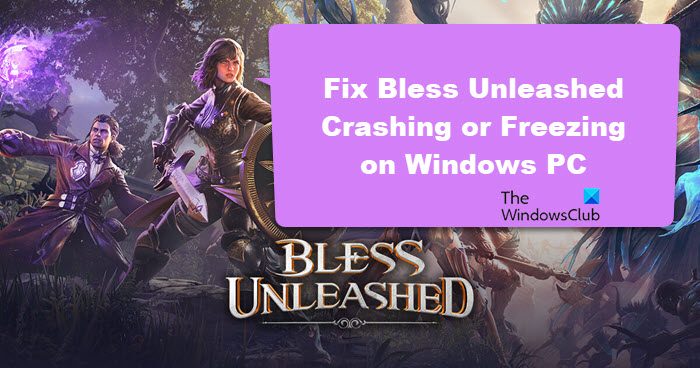
Fix Bless Unleashed Crashing or Freezing on PC
If Bless Unleashed keeps crashing or freezing on your Windows 11/10 computer, try the following solutions.
- Check your Task Manager and end some tasks
- Repair Easy Anti Cheat
- Stop Overclocking
- Disable Overlay
- Update Graphics Drivers
- Verify the integrity of game files
Let us talk about them in detail.
1] Check your Task Manager and end some tasks
First up, let us open the Task Manager and see how much of your resources are the background apps consuming. In case, they are taking a lot of resources, you have to end them. For that, right-click on the task and select End Task. Once you closed all the memory and CPU-hogging tasks, restart your game and see if the issue persists.
2] Repair Easy Anti Cheat
Bless Unleashed may also crash on some systems if the Easy Anti Cheat is corrupted or has some installation. This tool is installed alongside the game. To repair Easy Anti Cheat, follow the prescribed steps.
- Open Steam.
- Go to Library.
- Right-click on the game and select Manage > Browse Local Files.
- You will be redirected to the location of Bless Unleashed in File Explorer, look for EasyAntiCheat, right-click on its setup file and select Run as administrator.
- Finally, follow the on-screen instructions to repair the program.
Once that anti-cheat is repaired, restart your computer and check if the issue persists.
3] Stop Overclocking
You need to stop any overclocking app such as MSI Afterburner as the game is not compatible with that tool. This incompatibility has not been an issue for most users, but for some, this stops the game from launching or makes it unplayable. So, if you have an overclocking software running, just stop it and your issue should be resolved.
4] Disable Overlay

Overlay might give you some extra features to play the game, but it can also put extra load on your processes and it ends up crashing the game. If you have enabled Steam or Discord or any other Overlay, try disabling it to fix the problem.
To disable Steam Overlay, follow the prescribed steps.
- Launch Steam.
- Go to Steam > Settings from the top-right corner.
- Click on In-Game.
- Untick Enable the Steam Overlay while in-game.
- Click Ok.
You should also disable Overlays of some other applications if they are running. Finally, open the game and see if the issue persists.
5] Update Graphics Drivers
Next up, let us make sure that you are running the latest version of Graphics Drivers. It is important to keep the drivers up-to-date, otherwise, the game might find it difficult to create an environment to run on your system. Following are some of the ways to update your Graphics Drivers.
- Go to the manufacturer’s website and download the driver
- User free driver update software
- Install Driver and Optional Update.
- Use Device Manager to do the same.
Finally, check if the issue persists.
6] Verify the integrity of game files

You may also encounter abrupt crashing if your game files are corrupted. The good news is, that the corruption can be repaired using your Steam launcher. You just have to follow the steps mentioned below to repair your game files.
- Launch Steam and navigate to Library.
- Right-click on the game and select the Properties option.
- Click on the Local Files tab and select Verify the Integrity of game files.
- Now, click on the OK button.
This will do the job for you.
Hopefully, you can resolve this issue using the solutions mentioned in this post.
Read: Elden Ring Easy Anti-Cheat Launch Error Failed to initialize game launcher
System Requirements of Bless Unleashed
Following are the system requirements to run Bless Unleashed.
Minimum
- OS: 64-bit Windows 7, Windows 8.1, Windows 10
- Processor: Intel Core i5-4430 / AMD FX-6300
- Memory: 8 GB RAM
- Graphics: NVIDIA GeForce GTX 960 2GB / AMD Radeon R7 370 2GB
- DirectX: Version 11
- Network: Broadband Internet connection
- Storage: 50 GB available space
Recommended
- OS: 64-bit Windows 7, Windows 8.1, Windows 11/10
- Processor: Intel Core i5-6600K / AMD Ryzen 5 1600
- Memory: 16 GB RAM
- Graphics: NVIDIA GeForce GTX 1060 3GB / AMD Radeon RX 580 4GB
- DirectX: Version 11
- Network: Broadband Internet connection
- Storage: 50 GB available space
Why is Bless Unleashed laggy?
There are various reasons why Bless Unleashed could lag on your system. Usually, if the game is not meeting the system requirements, it crashes. If your system matches the minimum requirements, configure the in-game settings by lowering the graphics settings so that the game works on your computer.
Other than that, ensure that no processes are running in the background as you play the game; otherwise, they will compete for resources, and your game won’t get enough memory, CPU, or GPU.
Is Bless Unleashed servers down?
To check if the Bless Unleashed server is down or if any game or service is, use any free down detectors. These tools scan the server of the service you want to know the server status of and then give you a precise result. So, if you want to know whether Bless Unleased server is down, use those tools.
Also read: Optimize Windows for gaming; Improve PC gaming performance.
Leave a Reply