Windows 10 offers a background update feature for programs to update themselves in the background without any interruption. The service is called BITS or Background Intelligent Transfer Service. Firefox can also use this service to update its browser even when it is not running. However, if you do not like Firefox updating everything in the background, here is how you can block Firefox from using Windows BITS service to download updates.
What is Background Intelligent Transfer Service or BITS?
Background Intelligent Transfer Service is a built-in service of Windows. While it is primarily used to download Windows Updates, it can be used by any other program with the right permissions. Since it runs in the background, it is seamless and handles network interruptions. The download can pause and resume back again using this service. It works only when the network is idle, in an attempt to preserve the user’s interactive experience with other network applications.
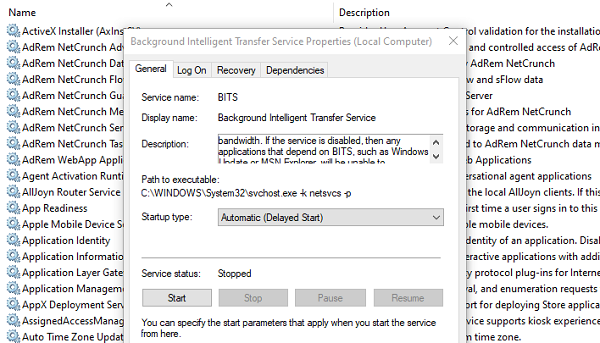
Here is what Microsoft says about BITS:
It transfers files in the background using idle network bandwidth. If the service is disabled, then any applications that depend on BITS, such as Windows Update, will be unable to automatically download programs and other information.
Block Firefox from using Windows BITS Service to download updates
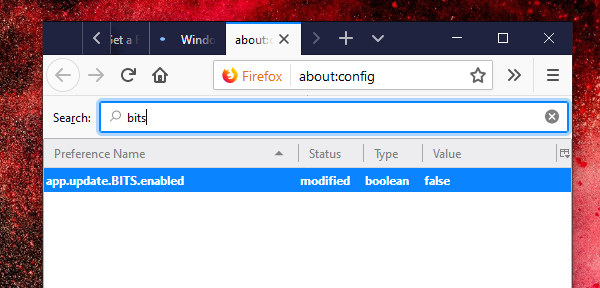
Firefox also uses BITS to download updates in the background. It makes sure that downloads are available as soon as it is made available on the Mozilla Server. BITS makes sure that your Firefox is always on the latest version.
Apart from keeping a tab on the download, many extensions stop working with new versions. If you depend a lot on extensions, then it’s best to stop Firefox from updating itself automatically. Here is how you can disable the BITS update download support in Firefox.
Firefox comes with a preference flag which will prevent the browser from using the BITS service to download future updates. Here is how to Block Firefox from using Windows BITS Service to download updates:
- Open Firefox and type about:config in the address bar and press Enter. You will get a prompt with a warning message. Click on “I accept the risk!” button to open Firefox’s configuration page.
- Now type BITS in the Search box. It should reveal a setting app.update.BITS.enabled.
- Double click to disable it. You can also right-click and select Toggle to disable it.
To enable BITS for Firefox, double click again, and then restart the browser.
Post this; Firefox will not use BITS to download updates in the background. It will only download when its running or in use. However, it may slow down your browsing experience when the download is in progress.
Lastly, do not disable BITS by any means. It is used by Windows primarily to download Windows Updates.
We hope that the steps were easy to understand and you were able to block Firefox from using Windows BITS Service to download updates.