Microsoft has rolled out an update for Office 365 ProPlus, which will install an extension on Chrome. That extension will change the default search engine to Bing. While it does look aggressive, Microsoft is offering an option to turn off the installation through Microsoft Endpoint Configuration Manager or Microsoft Intune. In this post, we will show how you can block the Microsoft Bing Search installation in Office 365. In case you install it, we have also shown how you can remove it post-installation.
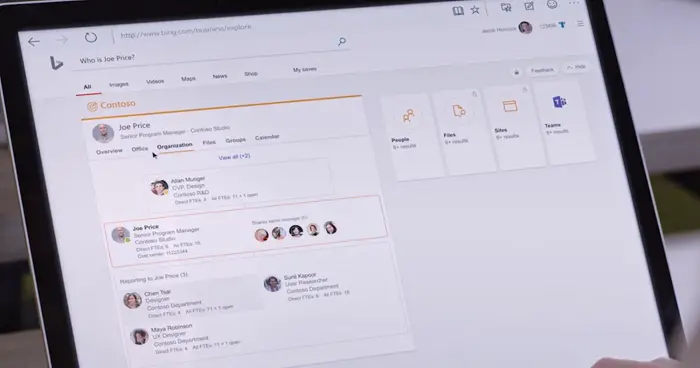
What is Microsoft Search in Bing
If you are not aware of Microsoft Search in Bing, it is an enterprise search solution. Customers using Office can leverage this for contextual work-related information using data sources in Office 365. Bing will also search the internet, but if the query is all about work, it can pull data from SharePoint, Microsoft OneDrive for Business, and Exchange.
It uses Microsoft Graphs to make the search useful for everyone in the organization. You can find a person, find the location of your desk, locate a document, and so on. More on this on Office Blog
Before we start with the solution, you should know that It will not get installed if you already use Bing as the default search engine.
While it only makes sense for Office customers who use Office 365 in their organization, if you feel it’s forcing, then follow these methods. Microsoft is rolling out this in a phased manner, so you may not see it right away, but future installations or updates will install it.
Block Bing Search installation in Microsoft 365
Depending on how you use it in the Enterprise, you can choose to remove it altogether or change only the default search engine.
- Temporarily switch to Bing
- Exclude from Installation
- Change Default Search Engine
- Remove the Extension from the computer
The last two on this list are post-installation scenarios.
1] Temporarily switch to Bing
Since you know when it will come, IT Admin can take measures to switch to Bing temporarily. Once the installation of Office 365 ProPlus update is complete, turn back to your favorite search engine.
2] Exclude Microsoft Bing Search before Office 365 installation or update
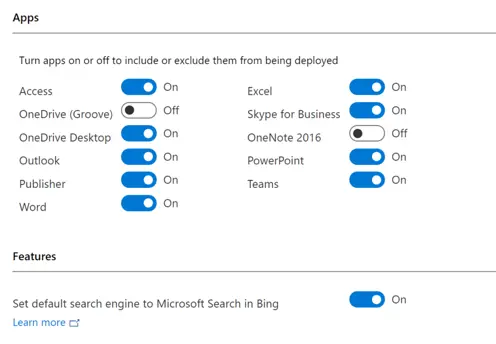
If you use Microsoft Endpoint Configuration Manager or Microsoft Intune, you can exclude the extension from being installed by using the Office Deployment Tool or by using Group Policy. While you can download the XML or Policy from here, this is how it will look in the Configuration Manager. There is a clear option to toggle off the choice, which changes the default search engine to Microsoft Search in Bing.
2] Change Default Search Engine from Bing to Google
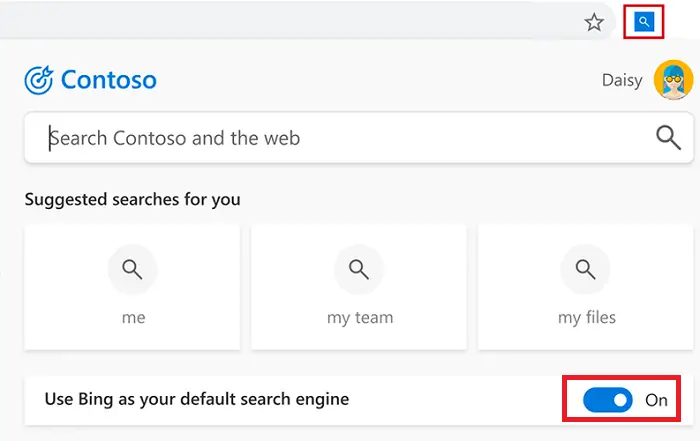
Chances are that you use Microsoft Search in Bing but not for search. In that case, you can click on the search icon at the top left of Chrome and toggle off Bing as your default search engine. Restart Chrome to apply the change. This will give users the freedom to search the web using Chrome, and when they want to use Bing, they can always use that.
3] Remove the Extension from the computer
Microsoft installs this extension through a software update. So, if you are not planning to use Microsoft Search in Bing at all, it’s best to remove the extension. Once uninstalled, it will never be installed again in a future update of Office 365 ProPlus. The default search engine will revert to the previous choice.
There are two ways of doing this. Make sure the user account has local administrator rights.
Use Control Panel
- Go to Control Panel > Programs > Programs and Features
- Locate the DefaultPackPC program, and choose to uninstall it.
- You can do the same by going to Windows 10 Settings > Apps > Apps & features.
Using Command Prompt
Open Command Prompt with admin privileges
Type the below-mentioned command and press the Enter key to execute it.
"C:\Program Files (x86)\Microsoft\DefaultPackMSI\MainBootStrap.exe" uninstallAll
If you want to remove it from multiple computers, then you have two options. Either distribute a BAT file or deploy that command to various devices in your organization. You can use a script, Configuration Manager, or some other enterprise software deployment tool.
Microsoft is likely to face a lot of heat for this. The only problem which I see here is that they kept the default option turned on to install Microsoft Search for Bing. The official documentation clearly explains what measures can be taken by IT admin, which they can use to skip the installation. Microsoft should have avoided changing the default search engine and would have been fine. If an enterprise needs to use Microsoft Search in Bing for Chrome, they will eventually do it.
Read: How to move files between Microsoft 365, SharePoint and OneDrive.
Leave a Reply