As a Windows 10 user, for some reason, if you do not wish to install the new Microsoft Edge Chromium browser on your machine, then this guide will help you stop Windows Update from trying to install the browser on Windows 10 automatically.
Stop Microsoft Edge Chromium from installing
In its support article KB4559309, Microsoft made it clear that the Chromium-based version of Microsoft Edge will be downloaded and installed automatically as a part of Windows Update. This scheme was mainly for the devices not having the Edge browser already installed on their machine. However, users and organizations, preferring other browsers still have the choice of not deploying Edge Chromium.
You can block Microsoft Edge Chromium from installing on your Windows 10 computer via a registry hack.
- Open Registry Editor.
- Go to HKLM\SOFTWARE\Microsoft.
- Locate the EdgeUpdate key.
- Create a value named – DoNotUpdateToEdgeWithChromium.
- Change the newly generated DWORD data value to 1.
- Restart the computer.
The method involves making changes to the Registry Editor. Serious consequences can occur if you make changes to the Registry Editor, incorrectly. Kindly proceed carefully and create a backup first!
Press Win+R in combination to open the ‘Run’ dialog box.
Type ‘Regedit.exe’ in the empty field of the box and hit ‘Enter’.
When the Registry Editor opens, navigate to the following path address –
HKEY_LOCAL_MACHINE\SOFTWARE\Microsoft.
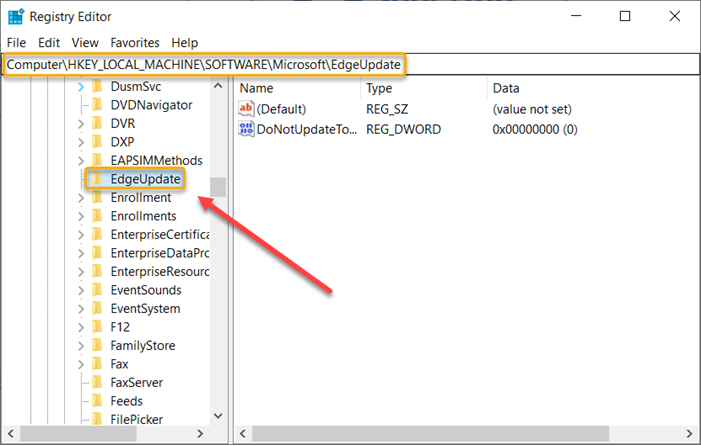
Scroll down a bit to locate the ‘EdgeUpdate’ key.
When found, right-click it, select ‘New’ > DWORD (32-bit) Value option.
Assign the above value the following name – DoNotUpdateToEdgeWithChromium.
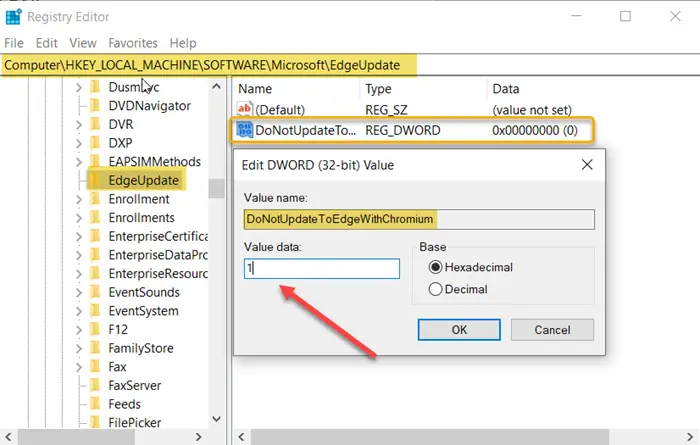
The default value for this entry is set to 0. You’ll need to change it to 1. So, double-click on the entry, and in the Value Data box that appears, change the value from default ‘0’ to ‘1’.
When done, close the Registry Editor and Exit.
Now, simply restart Windows to allow the changes to take effect.
That’s all there to it!
Microsoft released the new Chromium-based version of Microsoft Edge to offer users, the best in class compatibility with extensions and websites. Additionally, this new version provides great support for the latest rendering capabilities, modern web applications, and powerful developer tools across all supported OS platforms.
Read next: Configure how Microsoft Edge treats Cookies in Windows 10.
Leave a Reply