If someone is disturbing you on Skype or you do not want to talk to someone due to any reason, we will show you how to block someone on Skype within moments. If you blocked someone in the past and now you want to unblock that person, the instructions for that too have been covered in this post.
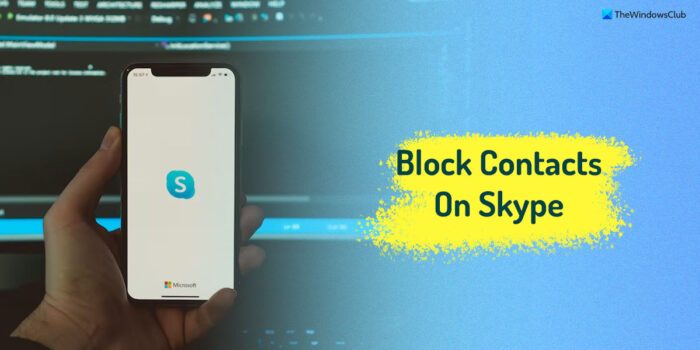
How to block someone on Skype
This article shows the steps which you can follow on Classic Skype, Skype UWP app, and Skype Online. One thing you should note before blocking someone on Skype is that the blocked person won’t appear in the Contact List, but he/she can send email to you if you have shared your email ID.
Although the process of blocking someone is almost same in three different versions of Skype, some options are different. Keeping that in mind, here are detailed steps you need to follow in particular Skype version.
Classic Skype:
- Open Classic Skype client on your computer and select the person in your Contact List whom you want to block.
- Right-click on that person’s name and select Block This Person.
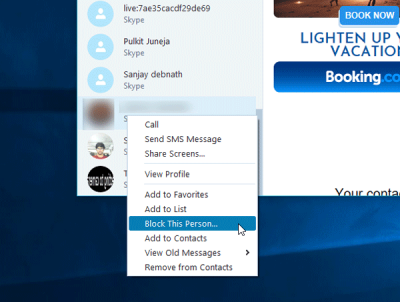
- Select Block in the popup window, where it will ask for confirmation.
Skype UWP app:
- Open the inbuilt Skype app and select a contact whom you want to block. You can choose from Recent Contact list or Contacts list.
- Right-click on that person and select Block Contact.
- Choose Block in the next popup window.
Skype Online:
- Sign in to your Skype account on Skype Online or here: https://web.skype.com.
- Select the contact that you want to block.
- Right-click on that contact and choose Block contact.
- As usual, click on Block on the next popup window.
How to unblock someone on Skype
In case you have blocked someone previously, but want to now unblock that person due to any reason, here is what you need to do.
Classic Skype:
- Go to Tools > Options.
- Therefore, head to Privacy > Blocked Contacts.
- Select the contact that you want to unblock and click the Unblock, this person.
- Click on Save to change the change.
Skype UWP:
- Click on the profile picture.
- Select Settings.
- Scroll down to the bottom till you get Contacts. Under this section, you should find Manage blocked contacts.
- Click on corresponding Unblock button that you want to unblock.
- Click Done when you are done with this.
Skype Online:
- Go to Contacts tab on Skype Online, where you can find all the contacts.
- Find out the contact that you want to unblock.
- Right-click on that contact and select Unblock contact.
After unblocking someone, it takes a couple of moments to get back all the previous conversations.
Read: How to block unwanted Skype Calls & Messages, Report spam, and Delete multiple messages at once
How do I block people on Skype?
Blocking people on Skype is pretty easy, no matter whether you use the Skype Web Client or the desktop app on your Windows computer. You can open the app or the web client, select the contact, right-click on it, and choose the Block [contact-name] option. Following that, you need to confirm the change. Once you follow this step, that specific person will be blocked automatically.
Where are my blocked contacts on Skype?
To find the blocked contacts, you need to use the desktop application. For that, open the Skype app, click on the Tools menu and choose Options. Next, find the Privacy option, and switch to the Blocked contacts section. Here you can find a panel called Blocked people. From here, you can check the list or unlock someone if needed.
I hope this helps!
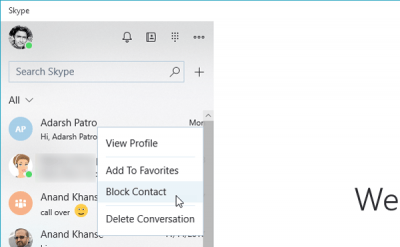
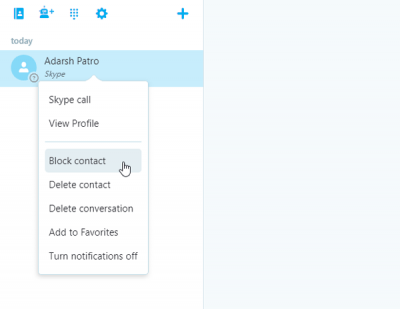
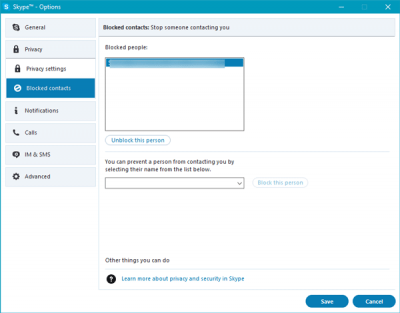


I would unblock JOE WILLIAMS JOE