Microsoft has been adding new security features to Windows with every update. Windows 11/10 comes with superlative security features as opposed to the earlier versions of the software. Firewall settings form the crux of the security feature, however, sometimes it so happens that the Firewall blocks out a favorite app on Windows 11/10.
The inbuilt firewall usually works just fine and blocks out all the malicious apps and allows legit apps. But in some cases, users need to take control and allow their app to bypass the firewall. Before we begin, I would like to advise you to carefully check whether an app is legit before whitelisting it on the firewall. In this segment, we will walk you through several steps that will help you allow or deny certain apps on the Windows Firewall.
Allow or block a program in Windows 11/10 Firewall
We will see how to whitelist, allow, unblock, or block a Program or App in the built-in Windows Firewall of Windows 11/10. You can blacklist or whitelist apps individually or block a program like Photoshop too from accessing the Internet.
First things first, open the Windows Defender Security Center. Select Firewall and Network Protection.
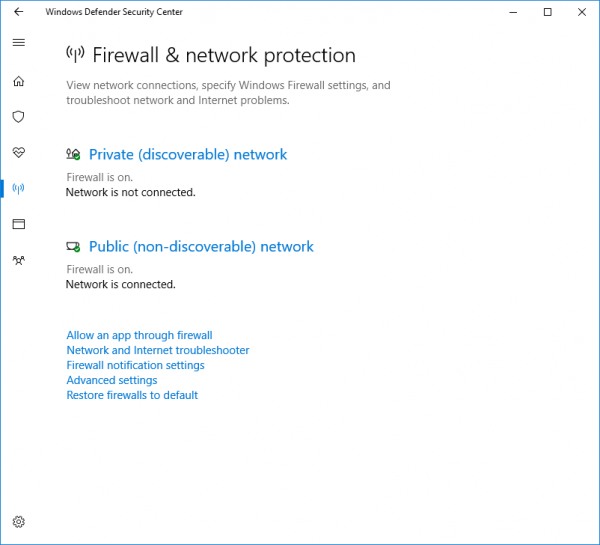
Now click on “Allow an app through firewall”.
Click on “Change Settings” button. Make sure you have administrative privileges
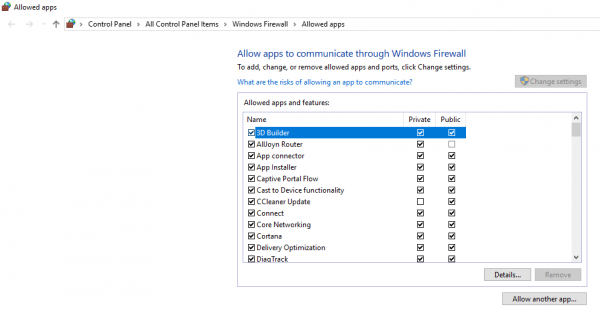
From the menu Select the app that you want to allow through the Firewall. You can also add the app manually by using “Add an App” option.
Now select the type of network an app can access.
- Private Network will allow the app to connect to the internet only at home or work
- Public Network will allow the app to connect to the internet from anywhere including Public WiFi hotspots
Click on OK.
In order to blacklist an app or a service from the firewall all you need to do is uncheck the tick mark against the app and also make sure you deny network access to the same. This particular feature is extremely useful in many cases. For example, you can set your banking app to work only in Private Network and thus safeguard yourself from the security shortcomings of a public or unsecured WiFi. This can help you block an application from accessing the internet.
Read: How to open Windows Firewall
Admins can also make changes for individual apps and this should essentially reflect on all the other limited user accounts. This also seems to be a good way to ban certain apps on your kid’s account from gaining access to the network. All said and done, be very careful while handling exceptions or changing firewall settings, if not done properly it will leave your PC vulnerable to attacks.
Read next:
NOTE: If you use third-party antivirus software like McAfee, Kaspersky, Norton Avast, AVG, Bitdefender, Malwarebytes, etc. then this post will show you how to add a File or Folder to the Antivirus Exception List.