In this post, we will show you how to block someone from seeing your posts on Facebook without unfriending them. The easiest way to stop someone from seeing your Facebook updates is to unfriend them. But you may not feel comfortable unfriending people unless they are acquaintances. So what should you do? You can ‘restrict’ people to limit their interaction with you.
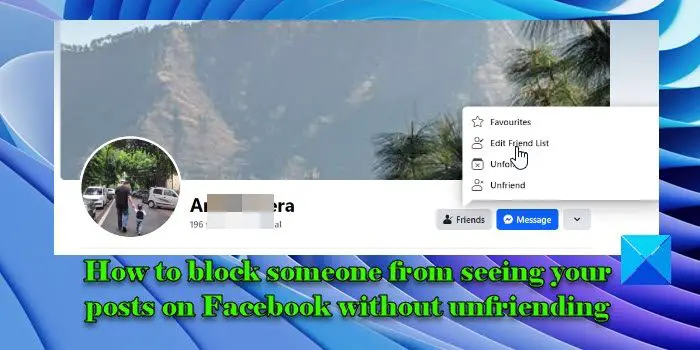
Facebook has a ‘restrict’ feature that allows you to add people as ‘friends’ but keeps them from seeing your personal information. The feature comes in handy when you don’t want to unfriend a person (for example, your former colleagues) but at the same time don’t want him to see every update of yours. In this post, we will take you through the step-by-step process of hiding your Facebook posts from people without unfriending them.
How to block someone from seeing your posts on Facebook without unfriending
To block someone from seeing your posts on Facebook without unfriending them, you need to add that person to your ‘Restricted’ list.
Restrict people to prevent them from seeing what you share on Facebook
Open the Facebook web app and log in to your account. Go to the profile of that specific person. Click on the Friends option on the right side of his profile picture.
A menu will appear. Select the Edit Friend List option. Select the Restricted checkbox in the Edit Friends List popup and close the popup.
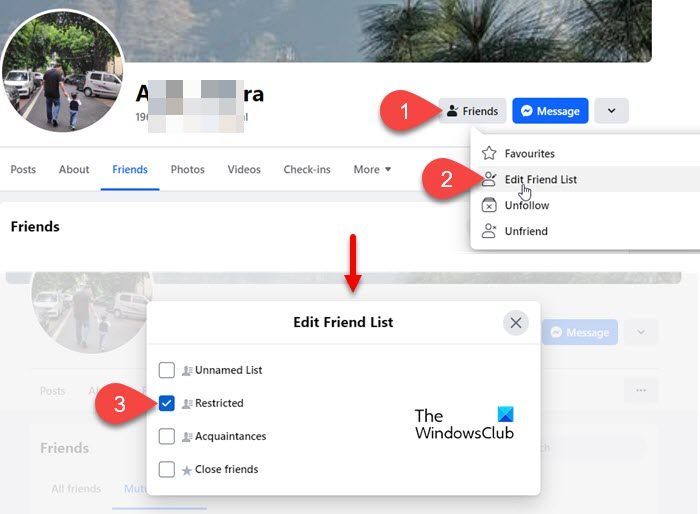
The person will be added to your Restricted list silently (Facebook doesn’t notify people that you’ve added them to a list that restricts their visibility over your posts.)
People you add to your restricted list can only see your public posts and information. For example, if you’re friends with a sneaky relative on Facebook whom you’ve added to your restricted list:
- He will be able to see the posts for which you select ‘Public‘ as the audience.
- He will be able to see the posts or photos that you tag him in.
- He won’t be able to see the posts for which you select ‘Friends‘ as the audience.
- He won’t be able to see your likes or comments.
If a ‘restricted’ person searches for your profile or attempts to view it, he will not be able to see your recent posts or photos unless they are listed as Public or he is tagged in them. He will also not be able to comment on your posts (or any of your friend’s posts), tag you in posts, invite you to groups or events, or message you unless you initiate the conversation (setting up Messenger conversations with people you’ve restricted can be configured separately).
Apart from this, the posts and comments of the person will no longer appear in your news feed and you won’t receive any notifications from him.
Read: How to stop some Facebook friends from posting on my wall
View or Edit your Restricted list in Facebook
If anytime you change your mind, you can go ahead and remove a person from the restricted list.
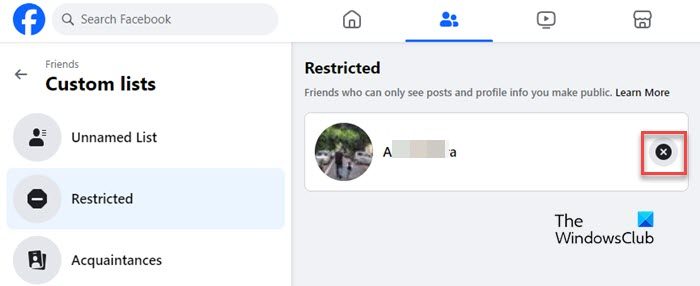
To remove someone from your restricted list:
- Go to your news feed.
- Click on the Friends option in the left panel (Click on the See more down arrow if you can’t find the option).
- Click on Custom lists > Restricted. You will be able to view people in your Restricted list.
- To remove someone from the list, click on the cross icon next to his name.
Note: You can use the Add/Remove link in the top-right corner of the Custom lists screen to edit your Restricted list.
Restrict people’s visibility over specific posts in Facebook
There’s another Custom list known as the Acquaintances list that allows you to categorize people as ‘acquaintances’ to exclude them when you share something new on Facebook quickly. This is another way of blocking people from seeing your posts without unfriending them.
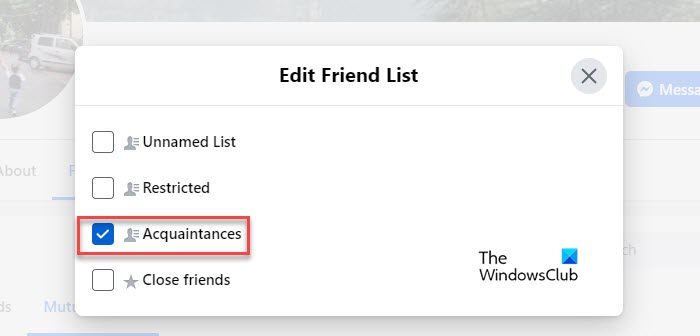
To add someone to your Acquaintances list, go to his profile and select Friends > Edit Friend List > Acquaintances.
You can also set people as Acquaintances using the ‘Custom lists‘ option as explained above. The changes are completely reversible, and you may remove friends from your Acquaintances list whenever you want.
After adding someone to the acquaintance’s list, you can select ‘Friends except Acquaintances‘ as the audience to exclude him when you post something on Facebook.
That’s how you block someone from seeing your posts on Facebook without unfriending them.
I hope you find this useful.
Read: How to hide Facebook Stories from a specific person.
Can I see who viewed my Facebook profile?
Unlike other social media platforms such as LinkedIn, Facebook doesn’t allow seeing who checked your posts, photos, or profile information. Although some third-party websites claim they can tell you who looked into your Facebook profile, they may actually be fraudulent websites trying to steal your personal information.
How do I make all my Facebook posts private?
Go to the Facebook web app and click on your profile icon in the top-right corner. Select Settings & privacy > Activity log. In the left pane, navigate to Your activity across Facebook > Posts > Your posts, check-ins, photos and videos. Select all your posts and click on the Change audience button. Select Only me > Confirm to make all your Facebook posts private.
To make your future posts private, go to Settings & privacy > Settings > Privacy. Click on the Edit icon next to Who can see your future posts? and select ‘Only me‘ from the dropdown.
Read Next: How to block or unblock someone on Facebook permanently.
Leave a Reply