Many email service providers gift their users daily with unwanted emails which are at best, annoying and at worst, malicious! Most of these unwanted emails are from advertising companies, which either promise to make us rich quickly or offer us the liberty to work from home. No matter what their real intention is, their nature is always considered as ‘Spam’, forcing us to delete them.
While one can use a free Outlook Spam Filter or Spam Blocker, you can also easily beat this problem with some work. Microsoft’s latest webmail service – Outlook.com, offers its users a multitude of different ways to block these email messages, regarded as junk emails. For instance, the service lets you build a list of blocked contacts. Any email account that you find suspicious can be easily added to this blocked list to stop receiving emails from it.
Add Email IDs to block list in Outlook.com
- To do the needful, login to your Outlook.com account first.
- Then, click on the ‘Settings’ icon and choose ‘More mail settings’ option.
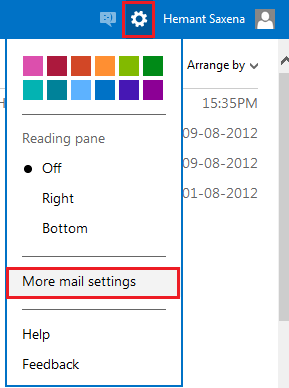
- From ‘preventing junk email’ menu, choose the second option i.e., ‘Safe and Blocked Senders‘.
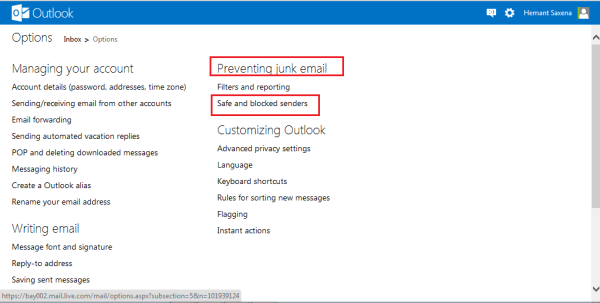
- Click on the mentioned link and from the available options displayed, select ‘Blocked senders’ highlighted in blue.
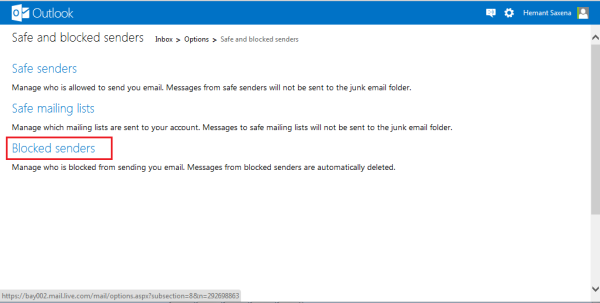
- Here, you can add the email accounts to be blocked. All the email ID’s added to the blocked list will be automatically deleted from your inbox. If you find any email ID of importance that has been added to the blocked list, you can remove it by clicking ‘Remove from list’ tab.
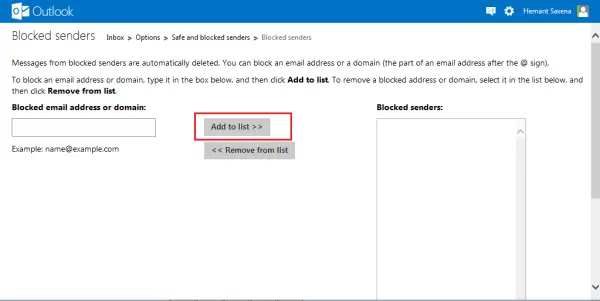
Block content from unknown senders
- As I mentioned earlier, the service offers a multitude of different ways to block unwanted emails. One can create a ‘Safe Senders‘ list too if required. The option is visible under ‘Safe and blocked’ senders menu of ‘Preventing Junk email’ – 2nd screen-shot.
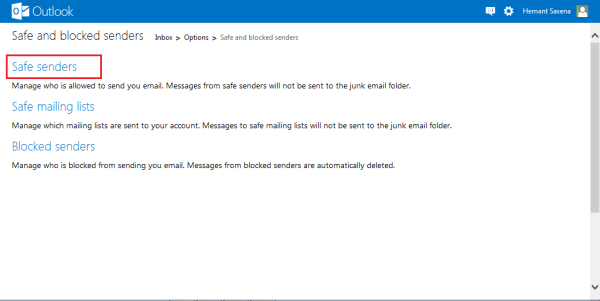
- By creating this list, you allow only certain email addresses or domains into your inbox. Just enter the address in the box provided there, and hit ‘Add to list’ tab.
- Then, choose the desired option under ‘Block content from unknown senders’ heading.
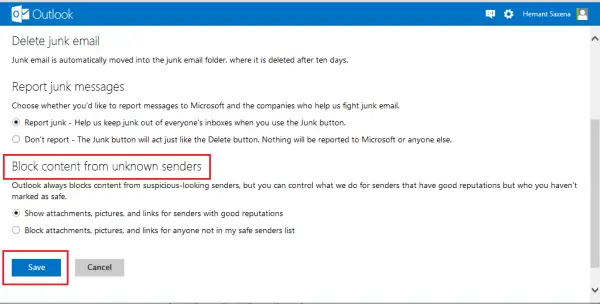
- The ‘Block content from unknown senders’ list can be accessed from ‘Filters and reporting’ menu that too is present under ‘Preventing junk email’ option. Check out the second screenshot again!
This is how you can customize settings to block some email accounts on Outlook.com.
Read next: How to add someone to the Safe Senders List in Microsoft Outlook.
Why am I getting so much spam in my Outlook email?
If your spam filter is not set to a high protection level, you may receive a lot of spam in your Outlook email. Ensure your spam filter is on, configure it for maximum protection, and report any spam emails. This helps your provider improve its spam detection over time.
How do I stop junk Mail in Outlook online?
To stop junk mail in Outlook online, sign in to the Outlook Web App, go to Settings > View all Outlook settings > Mail > Junk email, and add or remove email addresses under “Blocked senders”. This will filter out unwanted messages.
what i want to know is how to block the same sites that continually change their domain name.
e.g. canadian pharmacy,ppi claims,credit cards and a host of others..
how do i stop these?
Blocking senders does not work very well. They keep on sending, may-be they change something in the address but all of my experiences indicate that Outlook is very weak when it comes to keeping spammers out.
My dad has lots of problems with spam and it isn’t good enough.
You need to create customized rules. Some companies will change slightly the email address, if there’s something similar between them, you put that part in the rules. Or if it’s always about the same object, then you put that object in the rules… It’s seriously annoying.
I have several mail boxes on different sites, and Microsoft is one of the most unsafe, or one of the most targeted.
Stop giving your e-mail address to a lot of sites, or to a lot of people/stores.
You should also check in your sent messages to see if you didn’t/don’t get hacked and send the spam junk to people.
Block people, create customizable rules, a lot of them if need to.
If you can switch your email address or the site (like go to gmail or something else), do it. Start from scratch.
The ‘Block content from unknown senders option does not exist anymore.