The number of sites that support WebVR compatible content is growing every day. Many such sites request access to your virtual reality devices to provide immersive 3D content. If you don’t have any VR devices connected to your system, it makes sense to block websites requests to access virtual reality devices in Firefox. Here’s how it’s done.
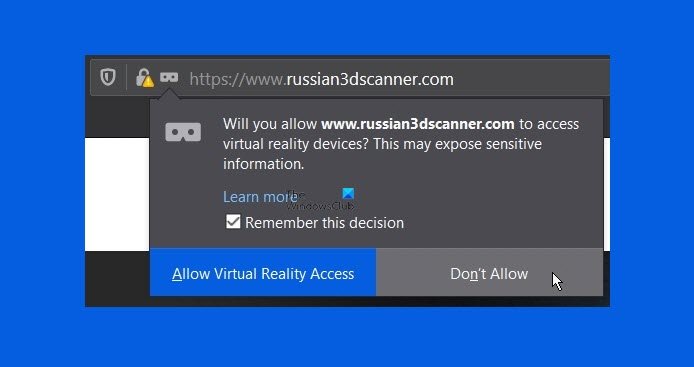
What does virtual reality allow you to do?
As the name suggests, it creates an immersive artificial world through technology use in a virtual reality viewer. Users can experience 3D content and feel as if they are actually present in that place.
Why do websites ask for Virtual Reality access?
The websites do it in an attempt to allow you experience VR in your browser as the goal is to make it easier for everyone to get into VR experiences, no matter what device you have.
How to block websites requests to access Virtual Reality devices in Firefox
When a website implements WebVR support and provides 3D content, it can display immersive content in the headset, with user consent. You can block websites requesting access to virtual reality devices in browsers like Firefox, if you do not find it useful.
- Launch the Firefox browser.
- Choose the Open Application Menu.
- Select Settings.
- Scroll down to Privacy & Security section.
- Switch to Permissions on the right.
- Hit the Settings button next to Virtual Reality.
- Check the Block new requests asking to access your virtual reality devices box.
Launch the Firefox browser. Make sure you are running the latest version of the browser.
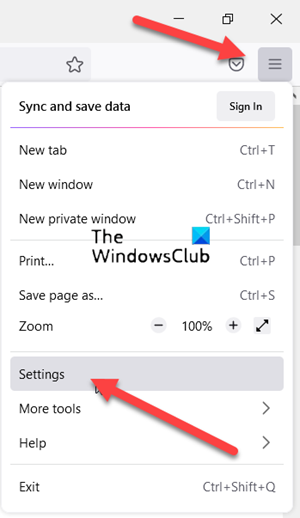
Click the Open Application Menu, visible as 3 horizontal bars in the upper-right corner of browser window.
Choose Settings from the Menu.
Next, inside the left navigation pane, scroll down to Privacy & Security section.
On the right, scroll down to the Permissions section.
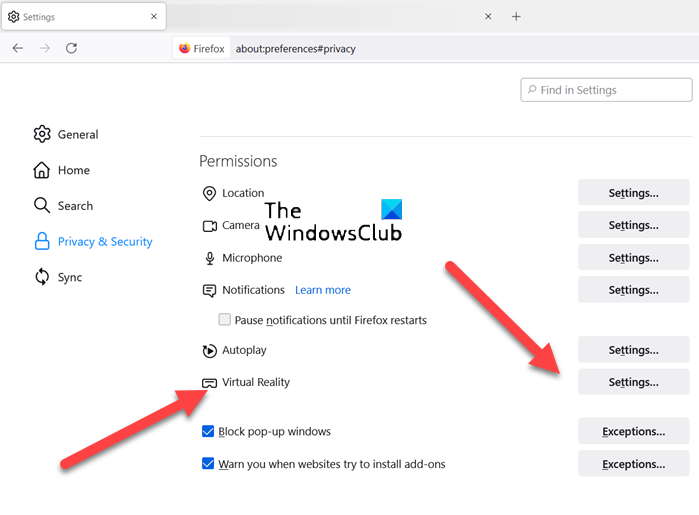
Now hit the Settings tab next to Virtual Reality option to open Virtual Reality Permissions window.
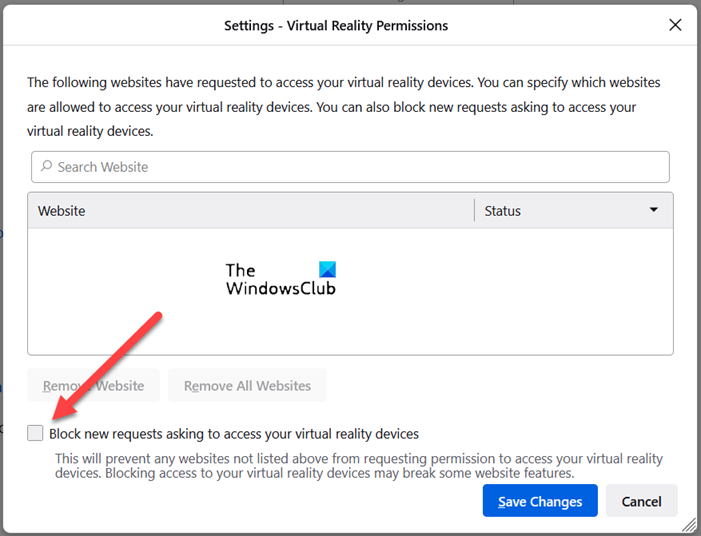
Check the box marked against the Block new requests asking to access your virtual reality devices description.
When done, hit the Save changes button to apply the changes.
Kindly note – Blocking access to your virtual reality devices may break some website features. However, if you don’t mind it go ahead and make the changes as described above in the post.
Hope it helps!
Leave a Reply