There are different reasons why people may want to block certain websites in Internet Explorer. The most common reason people block websites in Internet Explorer is the malicious nature of such websites. While the SmartScreen filter does a great job, there may be some websites you may want to secure your kids from, by blocking such websites. Whatever be the reason, here is how to block websites in Internet Explorer, using Content Advisor.
Block a Website in Internet Explorer
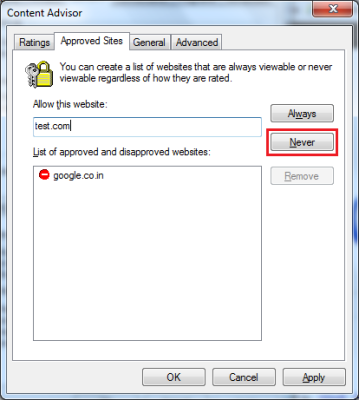
- Open Control Panel
- Double click Internet Options to open the Internet Options dialog box
- Select the Content tab
- Under Content Advisor, click Enable
- The Internet Explorer will ask you for a password if it is the first time you are enabling the content advisor. If you had used it in the past, you have to enter the password you entered while turning on the content advisor the first time. Also, when you enable the content advisor for the first time, you have to re-enter the password to confirm. Enter and re-enter the password you wish to enable the content advisor.
- Click on Settings
- You will again be asked for the content advisor supervisor password. Fill in the password and hit Enter.
- In the Content Advisor dialog box, select Approved Sites
- You can now enter the URL of websites you wish to block on your computer
- For each website you wish to block on Internet Explorer, enter the URL and click on NEVER
- Once you are done with adding the websites to block, click OK to close the dialog box.
- Click OK again to close the Internet Options dialog box
If you wish to unblock a website in the future, follow the same procedure as mentioned above. Just select the website you wish to unblock and click on REMOVE.
Related: How to block a website in Microsoft Edge.
Blocking Websites By Category or Nature
You can block websites that belong to a certain category. The Family Online Safety Institute based in the US has recommendations based on website labels. It categorizes websites – based on the research and feedback received by users – into categories such as violent, adult-sites, gaming (gaming again has different levels based on its nature), nudity, communal etc). You can turn on the Content Advisor and then set up a level by dragging the slider for the different options available under the content advisor.
To block websites by their nature and content:
- Turn on the Content Advisor (Enable – as explained above via steps 1 through 5)
- Click Settings
- On the Ratings tab, select an item
- Drag the slider to set the filters
- Repeat steps 3 and 4 for all items you want
- Click OK to close the content advisor dialog
- Click OK again to close the Internet Options Dialog
You can also block select website from opening by using the Hosts File or by adding them to Restricted Zone in Internet Option.
This explains how to block websites in Internet Explorer. If you have any doubts or wish to add anything including some good third-party freeware, please drop a note below.
What about Windows Family Safety or K9, or Open DNS n the router?
They are also good options. Parental control software, especially the Family Safety are good for blocking websites.
There is no content advisor on my internet explorer.