A handful of Windows users complain, upon starting their computer or waking it up from sleep, some Bluetooth driver appears to fail and displays the following error message in the Event Log Viewer – The local Bluetooth adapter has failed in an undetermined manner and will not be used. It further states that the driver has been unloaded.
Bluetooth adapter has failed in an undetermined manner and will not be used
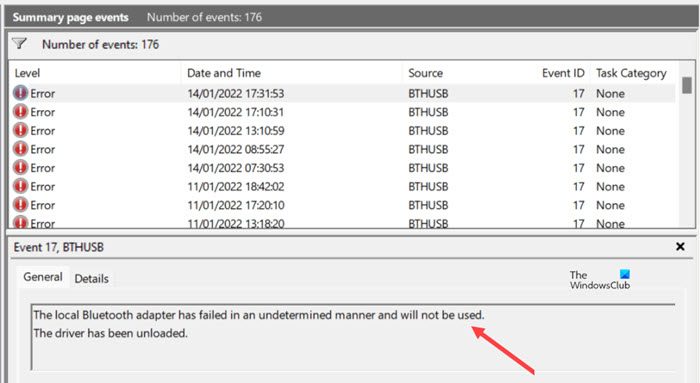
As you can see in the image above an Error is created in the Event Viewer, Event ID 17 for Source BTHUSB. It states “The local Bluetooth adapter has failed in an undetermined manner and will not be used. The driver has been unloaded. To fix it try the following solutions.
- Run Bluetooth troubleshooter
- Check Services status
- Uninstall and Re-install Bluetooth Device from Device Manager
- Disable Fast Startup
Let’s cover the above process in a bit more detail!
1] Run Bluetooth troubleshooter
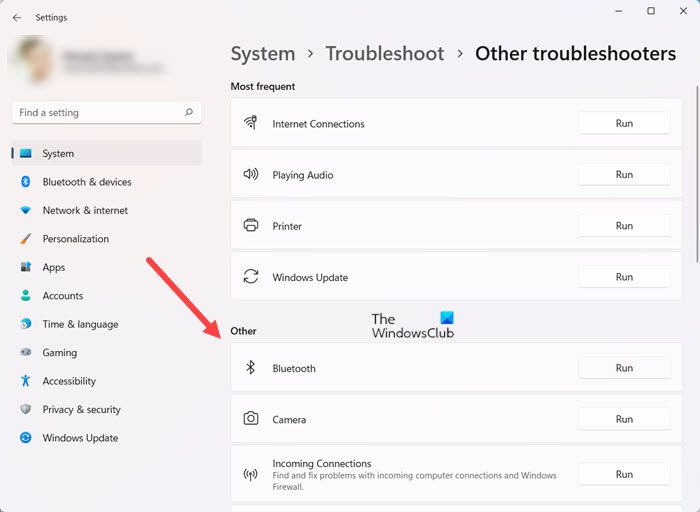
- Go to Settings > System.
- Scroll down to the Options section.
- Expand the ‘Other troubleshooters’ tab.
- In the next screen that appears, go to the Other section.
- Hit the Run button next to the Bluetooth Troubleshooter.
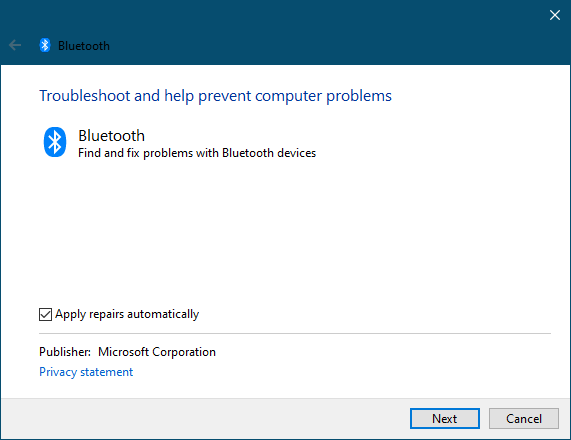
Let it run and then on completion, check if the problem is fixed.
2] Check Services status
For Bluetooth to work, the Bluetooth, Bluetooth Device Monitor, Bluetooth OBEX Service, and the Bluetooth Support Services have to be running properly, so check if they are started and running.
To do so, Run services.msc. To open the Services Manager. Check if they are set to Automatic (delayed) and if the Service is started and running. If not click on the Start Service button to start the service. See if this helps.
3] Disable Fast Startup
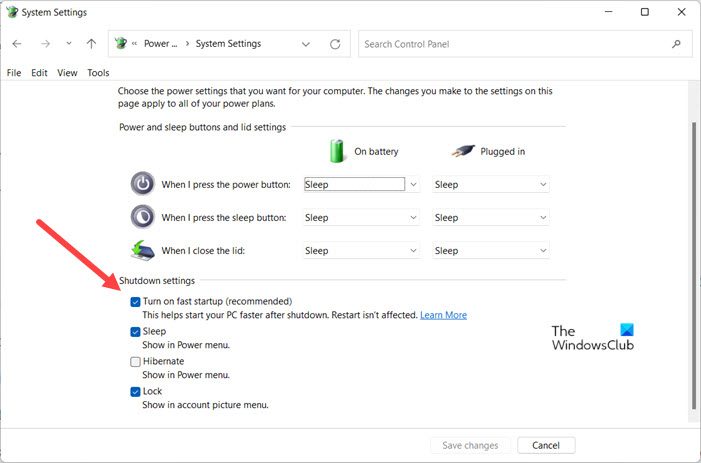
In some cases, the problem is related to Fast Startup. So, check if it is enabled and running. Then, disable it, reboot the computer and check if the problem persists.
- Open Control Panel and choose Power Options.
- Click the Choose what the power buttons do link in the sidebar.
- Hit the Change settings that are currently unavailable.
- Scroll down to the Shutdown settings section. Under it, uncheck the box next to the Turn on fast startup (recommended) description.
- Click Save changes.
4] Uninstall and Re-install Bluetooth Device from Device Manager
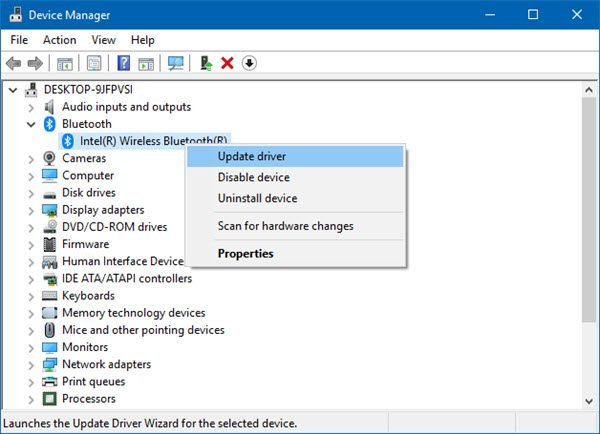
To uninstall the Bluetooth driver:
- Press Windows Logo + “X” and click on Device Manager.
- In Device Manager, double-click on Bluetooth Adapter to expand.
- Under Bluetooth Adapter, right-click on the Bluetooth device causing the issue and select Uninstall.
- Once finished, restart your computer and download and install the device driver again.
Related: Bluetooth is not working.
What does a Bluetooth adapter do?
A Bluetooth adapter is a plug-and-play device that plugs into a USB port on a computer and enables a Bluetooth connection between the computer and the device you want to use. However, its performance is limited to a range of 2-5 meters/ 6-50 feet in a typical office environment.
Read: How to set up a Bluetooth adapter replacement in Windows.
Is WiFi and Bluetooth adapter the same?
Both adapters help in eliminating the need of hardwiring your PC to a device. As such, they are similar in some aspects. However, a WiFi and Bluetooth adapter serve different functions. A Bluetooth adapter is mainly used to enable wireless communication between two devices. On the other hand, the Wi-Fi adapter helps in improving the wireless connectivity between 2 or more devices.
Have a look at these posts too: