Sometimes Bluetooth headphone or speaker is connected as voice or music only. Bluetooth headphones and speakers are usually used for audio purposes. Some users report that they cannot listen to any other sound except the sound on voice calls. On opening Windows Settings, users noticed that their Bluetooth device shows the Connected voice message.
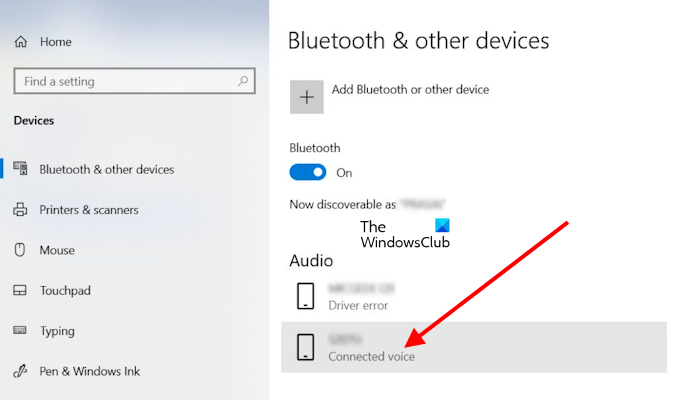
Bluetooth headphone or speaker Connected Voice or Music only
Use the following fixes if your Bluetooth headphone or speaker is connected as voice or music only.
- Check the status of Bluetooth Services
- Make sure that your Bluetooth device is enabled
- Run Bluetooth Troubleshooter
- Update, roll back, or reinstall the Bluetooth device driver
- Remove the Hidden Bluetooth device drivers
Let’s see all these fixes in detail.
1] Check the status of Bluetooth Services
First, you should check the status of the following three Bluetooth Services:
- Bluetooth Support Service: The Bluetooth Support Service supports the discovery and association of remote Bluetooth devices. If this service is stopped, disabled, or not working properly, you will experience issues with your Bluetooth devices.
- Bluetooth Audio Gateway Service: The Bluetooth Audio Gateway Service is responsible for Bluetooth Handsfree Profile.
- Bluetooth User Support Service: The Bluetooth User Support Service supports the proper functionality of Bluetooth features for each user session.
Follow the steps provided below:
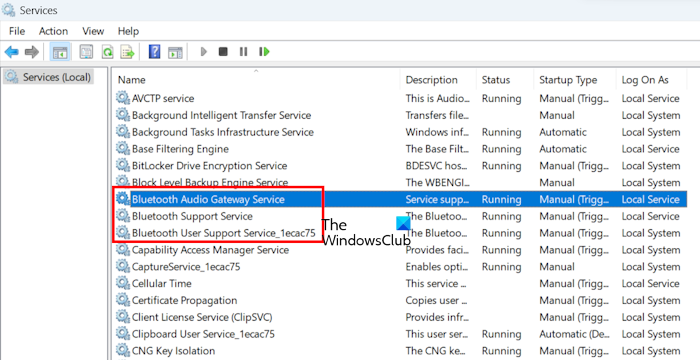
- Open the Run command box, type services.msc, and hit Enter. This will open the Services Manager.
- Now look for the above-mentioned services. Their status should show Running.
- If these services are not running, start them. If they are already running, restart them. For this, right-click on them one by one and select Start or Restart (whichever option is applicable).
Now, set these services to Automatic.
- Right-click on the above-mentioned services one by one and click on Properties.
- Now under Startup type change the drop-down to Manual (Triggered) which is Windows default setting.
- Click Apply and then click OK to save changes.
Read: Bluetooth audio only playing one channel in Windows PC
2] Make sure that your Bluetooth device is enabled
If your Bluetooth device is disabled, you will not get any audio output. You can check this in your sound settings.
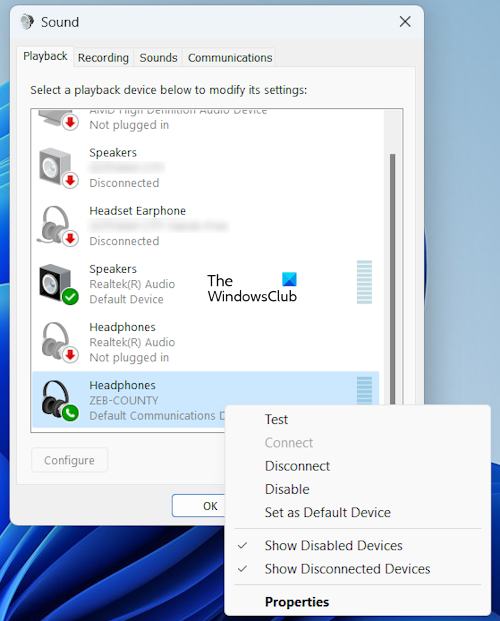
- Run the dialog box and type mmsys.cpl and press Enter.
- Go to the Playback tab.
- If you see two Bluetooth devices for the same Bluetooth device, like hands-free and Stereo. Make them the default device one by one and see which one works for you.
- Right-click on the Bluetooth device and select Enable.
- Right-click on it again and select Set as Default Device.
- Click OK.
3] Run Bluetooth Troubleshooter
The Bluetooth troubleshooter fixes many Bluetooth issues on a Windows computer. You can also try running it and see if it helps. In Windows 11 version 22H2 and later, the Bluetooth Troubleshooter is redirected to the Get Help app. Follow the steps below:
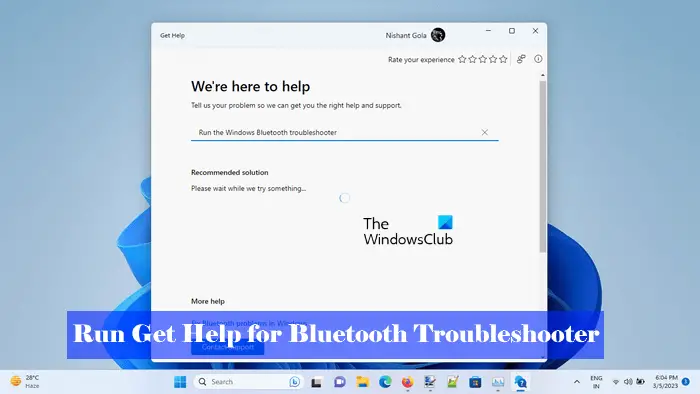
- Open Windows Settings.
- Select System > Troubleshoot > Other Troubleshooters.
- Now, run the Bluetooth troubleshooter.
If you run Windows 11 version 22H2 or later, the Get Help app will open automatically after running the Bluetooth Troubleshooter.
4] Update, roll back, or reinstall the Bluetooth device driver
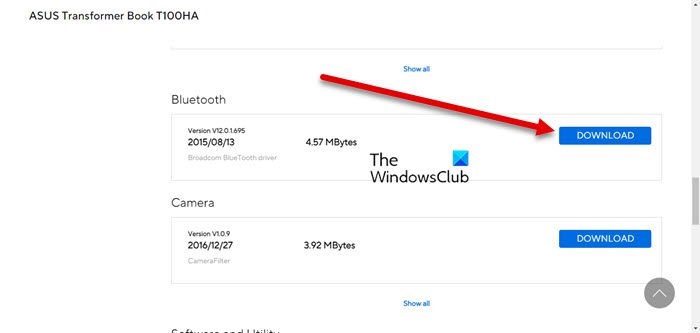
You can also try updating, rolling back, or downloading your Bluetooth device driver. But the Roll Back option may or may not be available on your system. You can use the Device Manager for this purpose.
5] Remove the Hidden Bluetooth device drivers
Hidden drivers of the same device can cause conflicts, due to which problems arise. Check this in the Device Manager and uninstall the same drivers (if they show the warning sign). Follow the steps below:
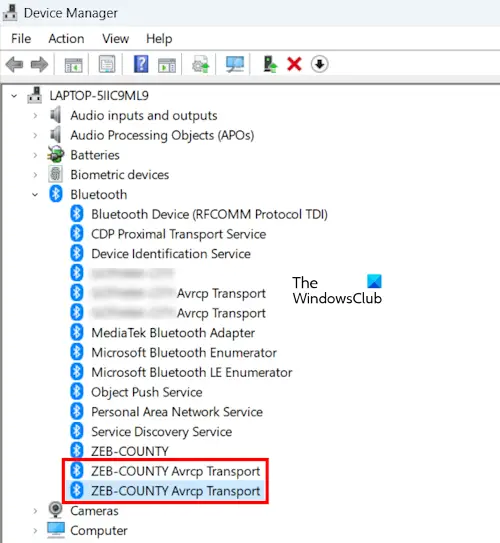
- Open the Device Manager.
- Expand the Bluetooth branch.
- Right-click on the driver(s) that are greyed out or showing the warning sign and select Uninstall device.
Repeat this process for the audio drivers.
I hope this helps.
Why is my Bluetooth speaker connected but not playing music?
If your Bluetooth speaker is paired, but there is no Sound it is possible that it is not set as a Default device, you will not get audio output from it, but you will hear voice calls. To fix this issue, set it as a Default device. You have to open the Sound Properties dialog box for this.
How do I fix my Bluetooth headphones without sound Windows 11?
If Bluetooth headphones are not working, you can try fixes like changing the audio output device, reinstalling drivers, restarting the audio device, etc. They are sure to help!
Related article: Bluetooth Headset is not working with Microsoft Teams.
Leave a Reply