Some users reported that Bluetooth headphones show up as two devices on their Windows 11/10. When this problem occurs, the audio quality is adversely affected, which can be frustrating. If you’re experiencing a similar issue on your Windows device, turn off your computer and headset, wait a few seconds, and then turn them back on. In case the problem persists, please refer to this guide for help.
Bluetooth headphones show up as two devices on PC

If the Bluetooth headphones show up as two devices in your Windows 11/10, you can try the following:
- Check Bluetooth Services
- Turn off and on Bluetooth
- Run the Bluetooth Troubleshooter
- Disable Audio Enhancements
- Check for updates
Now let’s take a closer look at them:
1] Check Bluetooth Services
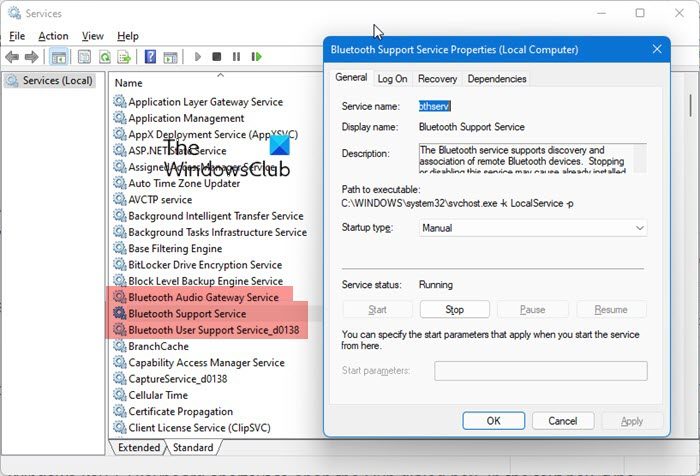
If the Bluetooth services are not working properly, you may see Bluetooth headphones appearing as two devices. In such a case, you should check that each of the services listed below is running. Additionally, if the services are up and running, you can restart them. This is how you can do it:
- Open the Windows Services Manager.
- The next step is to check that each of the following services is running:
- Bluetooth Audio Gateway Service
- Bluetooth Support Service
- Bluetooth User Support Service
- All the above 3 should have Startup type and Manual (trigger Start)
- Close the Services window after doing that and see if the problem is resolved.
See below for a detailed explanation:
To get it started, open the Services window first. For this, press the Windows key + I keyboard shortcut to open the Run dialog box. In the text box, type services.msc, and then click OK.
In the Services window, double-click Bluetooth Audio Gateway Service to open its Properties window. Go to the Service status within the Properties window and then click on the Start button to run it. If it is already running, stop it first, then start it again. In the same way, double-click the Bluetooth Support Service and check that it is functioning correctly. Do the same for Bluetooth User Support Service.
2] Turn off and on Bluetooth
This method requires you to disable and re-enable Bluetooth and then see if that fixes the problem:
- Open Windows Settings.
- From the left side of the screen, choose Bluetooth & devices.
- Click the Bluetooth toggle option to turn it off.
- Now restart the computer.
- Once your computer starts, navigate to Settings > Bluetooth & devices.
- Then turn on the Bluetooth toggle button.
- After you’ve completed the above steps, check to see if the headset still shows up as two devices.
3] Run the Bluetooth Troubleshooter
If the problem persists, you can use the inbuilt Bluetooth troubleshooter tool to detect and fix the issue automatically. To do so, follow these steps:
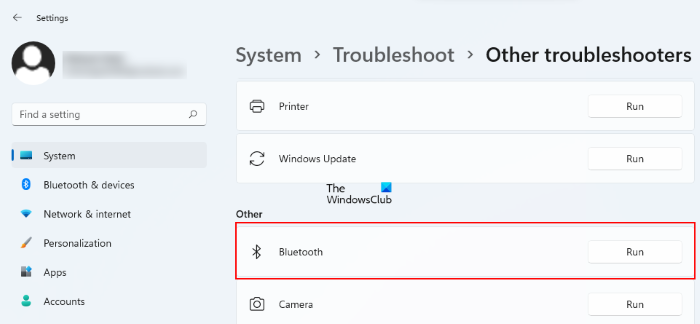
- Press the Windows key + I keyboard shortcut to open the Settings app.
- Click Troubleshoot on the right side of the window.
- On the Options page, click Other troubleshooters.
- Navigate to the Bluetooth section and click the Run button.
Clicking the Run button will start the process of detecting problems and determining whether Bluetooth is enabled. Some modifications may be made to your computer during the troubleshooting process.
4] Disable Audio Enhancements
Audio enhancement is an inbuilt Windows software package that optimizes the sound output on your computer. However, it can sometimes cause audio and sound problems. If your Bluetooth headphones seem to be two devices, try disabling the Audio Enhancements option and see if it solves the issue.
5] Check for updates
In case none of the solutions above resolve the issue, you can try downloading and installing the update manually from the Microsoft Update Catalog. Also, make sure that your Bluetooth driver is updated on your computer.
How do I make Windows recognize my Bluetooth headphones?
If you want Windows to recognize your Bluetooth headphones, they should be turned on and disconnected from other devices like mobile phones. As an indication, a light blinks on your device when it gets connected to your PC.
How do I add headphones to Windows 11?
Plugging your headphones in is the easiest way to use them. To use your wireless headphones on your PC, you need to add them as Bluetooth devices.
Leave a Reply