If your Bluetooth keyboard or mouse keeps going to sleep on your Windows 11/10 computer after a few seconds or a few minutes, this post may help you fix it. According to the users who experienced this issue, their Bluetooth keyboard or mouse go to sleep if they left them idle for a few minutes. On the other hand, some users have complained that their Bluetooth keyboard or mouse sleeps after 10 seconds of inactivity. This issue irritates the users a lot as it directly impacts their productivity.
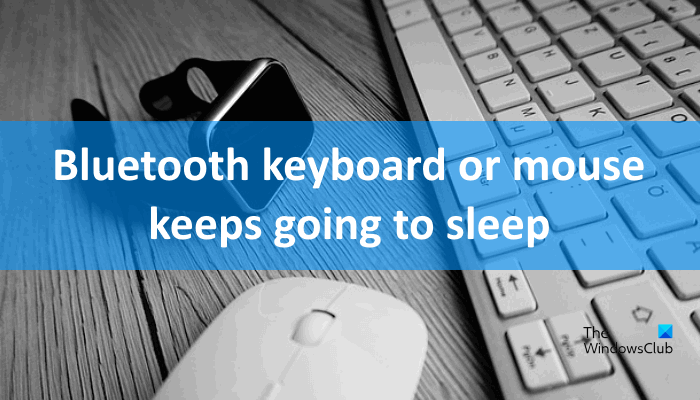
Bluetooth keyboard or mouse keeps going to Sleep
We suggest you try the following solutions to fix this issue.
- Run Power Troubleshooter.
- Update Bluetooth driver.
- Disable the Power Saving setting for your Bluetooth keyboard or mouse.
- Disable USB Selective Suspend feature.
- Check the Mouse on another PC.
Let’s talk about these fixes in detail.
1] Run Power Troubleshooter
The automated troubleshooting tools from Microsoft help users fix several kinds of errors on their systems. We suggest you run Power Troubleshooter and see if it helps.
2] Update Bluetooth driver
Sometimes, outdated or corrupted Bluetooth drivers also create issues on a Windows computer. Update the Bluetooth driver and see if it brings any changes. You may download the Bluetooth driver from the manufacturer’s site and install it.
3] Disable the Power Saving setting for your Bluetooth keyboard or mouse
By default, the Power Saving setting in Windows OS is enabled for wireless and USB devices. Due to this, Windows turns off the connected wireless or USB device if no activity is detected for a certain time. If you disable this setting, Windows will not turn off the device. But remember, after disabling this setting, the battery of your Bluetooth keyboard or mouse will drain faster than before.
The steps for the same are listed below:
- Press Win + R hotkeys and type
devmgmt.msc. Click OK. This will open the Device Manager. - In the Device Manager, expand the HID (Human Interface Devices) node.
- Find your Bluetooth keyboard or mouse in the list drivers under HID.
- Right-click on it and select Properties.
- Now, click on the Power Management tab and deselect the checkbox adjacent to “Allow the computer to turn off this device to save power.”
- Now, click OK to save the settings.
Now, check if the issue is fixed or not.
Read: Keyboard keeps disconnecting in Windows
4] Disable USB Selective Suspend feature
The USB Selective Suspend feature puts the connected USB devices to a low power state if no activity is detected for a particular time. This helps Windows save power consumption. Hence, it is possible that Windows has suspended your Bluetooth receiver due to which you are facing this problem. In such a case, disabling the Selective Suspend feature may fix the issue.
5] Check the Mouse on another PC
Check the Mouse on another computer and see if this is happening dues to a physical defect in the hardware.
How do I stop my Bluetooth mouse from disconnecting?
Windows turns off a connected device to save power if no activity is detected for a particular time. Due to this, users experience an issue where Bluetooth mouse disconnects frequently. By default, this feature is enabled in Windows OS. It is a common problem in Windows computers and not a matter of concern until there is a hardware issue. You can fix it by disabling the feature that allows Windows to turn off the device to save power.
Why does Bluetooth keyboard or mouse keep disconnecting?
The reasons for the issue “Bluetooth keyboard or mouse disconnects randomly” could be many, like corrupted or outdated Bluetooth drivers, selective suspend feature is enabled, the Power Management setting is enabled for Bluetooth keyboard or mouse, hardware issues, etc.
Have a look at these posts too:
- Bluetooth is not working in Windows
- Keyboard or Mouse is not working
- Bluetooth devices not showing or connecting.
Hope this post helped you fix the error.