Windows 11/10 comes with a slew of new features and improvisations. While the update itself has been relatively trouble-free, certain aspects need fine-tuning. A few updates later, this build is expected to weed out the problems, but in the meantime, we will try our best to find a workaround for all the issues.
Some users complained on Microsoft Answers Forums that the Bluetooth LE Devices are not connecting as expected after installing an Update.
My Bluetooth LE devices aren’t reconnecting to my PC as expected. They take much longer to reconnect than before the update.
Fix Bluetooth LE Devices connectivity issues in Windows 11/10
Bluetooth LE (Light Energy) refers to all modern Bluetooth devices and accessories, including mice, fitness trackers, smartphones, and Bluetooth headphones. The problem can be tackled by two methods: running the Troubleshooter and reinstalling the concerned Driver and rebooting the system.
1] Run Bluetooth Troubleshooter
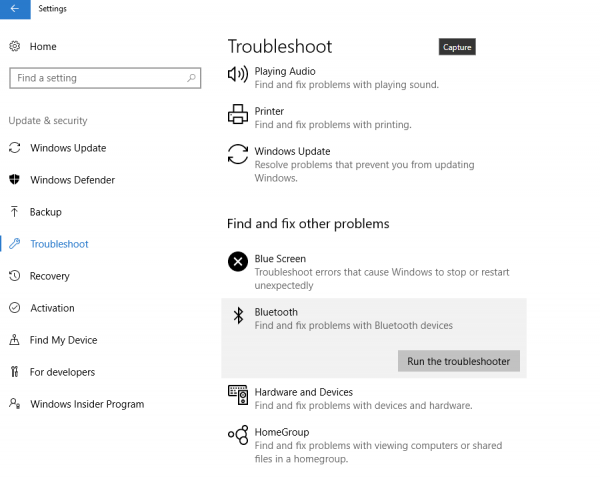
In this step, Windows 11/10 will diagnose if there are any issues with your Bluetooth modem, driver, or the device with which you are trying to pair. In fact, Microsoft is already well aware of some of the issues that are cropping up on old laptop models and has promptly blocked the update on these machines.
Head over to Settings > Update & security > Troubleshoot > Find and fix other problems. Now run the Bluetooth Troubleshooter.
The troubleshooter will identify and try to fix the issues automatically. After doing this wait for some time till the device reconnects and then the Bluetooth pairing should work as intended.
2] Fix the Bluetooth Driver
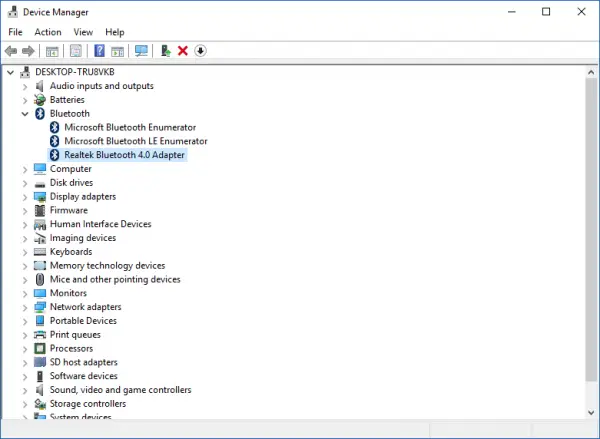
Since the mouse uses a wireless Bluetooth adapter to connect, it’s quite obvious that the device will not work as intended. Head over to the Device Manager and in cases like this you will most probably see a message that says Requires further installation. This means that the driver for your hardware is not built for Windows 11 or Windows 10 as the case may be; in this case, you cannot download the drivers.
To get this issue fixed temporarily, go to Device Manager > Bluetooth and try uninstalling all the instances of the Bluetooth driver software. The same step can be repeated for any other paired Bluetooth device. It’s worth mentioning that you will lose access to the particular device in question temporarily. Now reboot your device and the Bluetooth mouse or any other accessory should start working fine. In case the same issue reoccurs, repeat the same process.
Please note that Microsoft is already aware that some Broadcom radios are experiencing Bluetooth LE issues after upgrading Windows and is working to fix the issue.
We are aware that some users with Broadcom radios may have experienced Bluetooth LE device connection issues (while Settings is open) after upgrading Windows. We have resolved the issue in a recent Windows Update, and devices with Broadcom radios will again be offered. If you are still experiencing this issue, please make sure you’ve installed the latest Windows updates.
Meanwhile, you can also search for “Feedback Hub” and use the app to report the issue if you wish.
Need more ideas? Check these posts:
Leave a Reply