One of the common issues which users, including myself, face is that the Bluetooth mouse gets disconnected randomly. I did look around a bit on the Internet and in the computer’s settings and was finally able to solve the problem. Today I’ll share the steps I took to fix the problem.

Fix Bluetooth Mouse keeps disconnecting or not working in Windows 11
If the Bluetooth Mouse disconnects randomly or is not working in Windows 11/10, take these steps to resolve the issue:
1] Update Bluetooth drivers
As always, the first thing that came to my mind was to update or reinstall the Bluetooth drivers with the latest version available for my model from the manufacturer’s website, in this case, Samsung.
The best and cleanest way to update a driver is to remove the drivers, first from the Device Manager then reinstall the new drivers. To do so:
- Press Win + X and select Device Manager
- There, you’ll find Bluetooth Adaptor
- I just right-clicked and clicked on Uninstall
- Then I rebooted the system and installed the drivers, which I had downloaded from Samsung’s website.
Read: Bluetooth keeps disconnecting randomly
2] Check Power Management settings
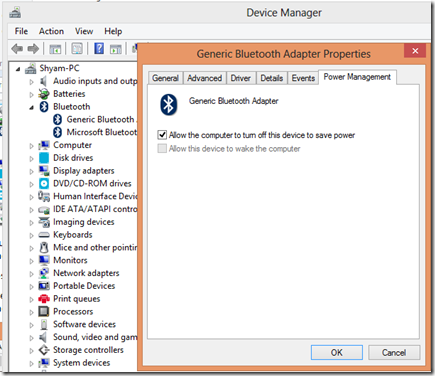
Then, I tested for a few hours, but the problem persisted. So I looked around the Power Management settings and decided to make a few changes.
- Again, press Win + X and select Device Manager
- There you’ll find Bluetooth Adaptor
- Right-click and select Properties.
- Then I unchecked “Allow the computer to turn off this device to save power”
I tested for a few hours and found no problems, so I can confirm that this resolution works.
Read: Bluetooth keyboard or mouse keeps going to Sleep
I hope you find this helpful. In case you have an alternative troubleshooting step, please do share it with us in the comments section.
Have a look at these posts too:
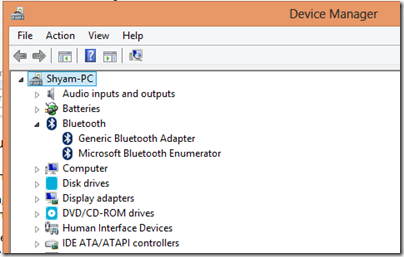
Great post… this has been a nagging thing for me since Win 7. The only power setting for Bluetooth was in Device Manager, under the Bluetooth adapter, the entry called “Bluetooth Radio”. I unchecked the box and now Bluetooth is working perfectly. Thanks!
After having my laptop for six years, I just found that out about that six months ago. I have always thought that it was a Windows Vista/7/8 Bluetooth connectivity problem but, turned out to be the Power Management setting. The Bluetooth mouse is now dependable.
Thanks for the tip
Dude, you can do it simply, expand the bluetooth section, and right click select the Generic Bluetooth Adapter, And, uncheck the power saver option
There’s no power management tab in the bluetooth adapter properties on my win8 (laptop i7), please help !
Which OS are you using? Could you check if your Driver is up-to-date?
Works perfect…..
Go to the Control Panel, Power management, select the option you are using, open the advanced settings, find USB sleep and disable both. My Bluetooth adapter is listed as USB.
OOPS that’s Power Options in Control panel :)
Hi – this worked for around 5 mins. Any other ideas ?
1001 like for this post !
you savedmy life!
Thanks… Worked for me…
work like a charm! Giving you a Like here.
Thank you! This has been bugging me for ages and I have found numerous ‘solutions’ on the web but none mentioned the power management tip!
There is no Power management Tab in Windows 8.1. Please help!!
First of all. then the OP for the proposal. I will give it a try :)
I have a Intel Wireless Bluetooth(R) 4.0 + adapter HS.
This entry have the Power Management option. You need to check some other similiar one present with the option available.
Than you!!
Good call; very easy to follow and the power mgmt worked – thanks for saving me the frustration!!
thanks
Thanks for this! Solved my issue in conjunction with changing the Service Startup type to Automatic: http://sherylcanter.com/wordpress/2010/01/bluetooth-mouse-losing-connection-no-more/
You are a genius! This has been bothering me for so long, I would use my mouse and then the second i stopped for a few seconds id have to click and move it around for a few seconds before it started up again. I know it doesnt sound like much of a hassle but when youre on the compuer for 8 hours it can happen a few hundred times.
Thanks!
I did not have the “Power Managment” tab anywhere. I called Microsoft support and was finally able to get my Microsoft Arc Surface mouse from disconnecting by doing the following:
1) Swipe from right side of the screen to get charms menu
2) Search “Hyperv” and select the option “Turn windows features on or off”
3) Locate the box next to the option “HyperV”
4) Check the box for “HyperV”
5) Check OK — computer will now restart
6) Swipe from right side of screen to get charms menu
7) Search “Device Manager” and select it
8) Click the arrow in front of “Network Adapters”
9) Find Marell AVASTAR Windows-AC Network Controller” and single click to select it
10) Right click over “Marell AVASTAR Windows-AC Network Controller” and select “Properties.”
11) You should now see a power management tab available — click on the tab
12) Uncheck “allow the computer to turn off this device to save power.”
13) Click OK.
This worked for me. HyperV and this setting drop the battery life, but it’s relatively insignificant. Machine might also feel a bit “warmer” to the touch if you are working heavily on it.
I had the same issue on win7 with non-admin account.
I was able to see power management tab after logging in admin account.
Nice! Thanks for posting. Worked for me!
Thanks! Unchecking the power option was the ticket for me! You are much smarter than all of the people at Lenovo Call Center in The Philippines.
Hi Having the same problem with Bluetooth dropping out for whatever reason,will try your instructions and will let you know how i go
Thanks
this solution does not work for me. I cannot find any “bluetooth settings” in my Device Manager. Win7
Great post! it worked for me. I have windows 7 professional,
Thank you!
Trying the above did not work for me. But then the most obvious did: changing the batteries.
My HP x4000b uses AA batteries, and after about 6 mos of heavy use, changing the batteries was the simple step that finally fixed the very frustrating problem of the bluetooth mouse sporadically losing its wireless connection.
Same with me, but then I changed the (AA) batteries in the mouse. And that did the trick.
I already had the box unchecked but it still nagging me to this day. I’ve had it like this for almost half a year now!
Got it on febuary(2015).
Thanks this helped me out greatly.
THANK YOU! I just started a new job and my new computer kept turning off my mouse. I work from home and without support this was driving me crazy. Nick, you’re a lifesaver. You deserve a cape and a sidekick.
Thanks! It was a life saver. Now my bluetooth headphones are working perfectly.
Don’t hate on call centers. They’re given a data base to search. They’re just doing their jobs. I’m glad Lenovo offers jobs to people in the Phils. You have no idea how rough some of the poorer areas are.
Dear Shyam. Congratulations! I followed your advice and solved the problem with my new bought bluetooth mouse. Thanks for sharing your valuable experience.
Regards,
Amir
No matter what others have said, this is 100% useless for me, the problem is not solved at all, I have unchecked the box of power saving for every option that related to network/bluetooth/mouse.
Thank you. Windows was turning off my Bluetooth speakers when I was watching movies and listening to long playlists!
Let’s see if this works.
My solution in Win10 was to update manually the Intel Bluetooth Adapter!
Those people are not there to think critically. They are there to read directions off a screen and recite it back to you.
Mine did this straight of the box with brand new batteries. Changing the power management settings seems to have worked for me.
OMG THANK YOUUUUUUUUUUUUUu
how
Thanks, it works perfectly
I’ve been struggling with this annoyance on both of my Bluetooth Mice since buying the Dell laptop two years ago! It didn’t matter if it was windows 8 or 10. I found the “Fix” last night and almost a day of use, still no disconnects. Thanks so much………
I have started having this problem with a Targus bluetooth mouse. I have to keep removing the item then reinstalling it. It looks like the best solution is bin the mouse and buy another one, of a different make. I have not had this problem with a Logitech bluetooth mouse, but then it is a much newer model in terms of date manufactured. This rather drastic solution should solve your problem, after all time is money and what value does an ols outdated mouse have?
Further to my earlier post about binning the sinning mouse, forget unticking the power management box, already done, as per previous advice. that was not the problem. All bluetooth radios, etc, etc, etc, ad infinitum, all present and correct.
Hi David. I tried to follow your instructions but I have the W10 Home versión instead of Pro version, and I cannot use the Hyper-V.
Then… Have you another ideas?
Solved my problem exactly – thank you!
THANK YOU!!!! You don’t know how much trouble I’ve had with the dumb bluetooth. I thought it was my mouse at first and almost threw it out. Then when I discovered it was windows, I’d turn off and on the airplane mode and that fixed it. Then that stopped working,so I had to disable the bluetooth device and reenable it. That stopped working too. So before I found your post I was to a point of reinstalling the bluetooth adapter daily. I knew it wasn’t my computer that was the problem. Dumb windows.
not fixed it for me
I also have the same problem. Batteries changed. Mouse HP Z5000.
The mouse starts working again when I go to BT discovery on windows. just open the option is enough to put the mouse working again…
Crapy mouse. I have more mouses of this model on more laptops and same problem on everyone.
Why do I keep buying HP trash?
Thank you
I turned off the power management feature of all my devices in Device Manager and still get the random disconnects. The mouse just stops doing it’s thing. After a while it comes back, like described.
I dont think this is the right answer. I say that because this seems to go against using windows to let it handle power management “the right way”. I’m looking for a power management setting. Think custom power plan. But I have not found a setting in the Power Plan advanced power settings that lets you adjust how windows treats the bluetooth radio.
Thanks! This solution worked perfect for me and solved the problem I had been experiencing for over a week now!
If you cannot see the ‘Power Management’ Tab try the following:
1) Try a small piece of cheese to feed the mouse
2) Try a mouse trap with the small cheese
If you still cannot catch the mouse…. joking aside:
Select under Bluetooth:
‘Qualcomm Atheros AR3011 Bluetooth 3.0’
This worked for me although could be you have different mouse so try and select each heading under Bluetooth should you not have this heading. It work but haven’t tried it for long and don’t know if it holds… hope it does :o)
This the worst thing about BT mice (mouses?). New Windows Updates sometimes reset these power saving options.
THANK YOU!!! so far so good
Totally solved my problem, thanks!
Was Working Fine for almost one month more, with the help of this trick, but unfortunately it has again started the same Problem is it something with the battery, or some another issue ?
Posted 4 years ago and still bloody useful. Well done!
That worked for me for some time, but now I have another problem stopping me from using my bluetooth mouse in Windows 7 pro x64, via my Targus Bluetooth 4 Dongle in USB3.0. The bluetooth mouse is going to sleep in 5 mins, regardless of the settings to stop that, and the bluetooth service seems to go down with it. (the bluetooth icon on my taskbar now disapears), so my mouse won’t wake up.
I have to use my crappy Logitech M210 wireless mouse to then restart the bluetooth service, and I can only get my mouse back if I remove the device and repair it., and of course in 5 mins all this happens again, and again, and again. I can no longer use my Microsoft Designer Bluetooth Mouse any more, without having to re-pair it again, and again, and again every 5 mins with my other mouse.
If I restart my rig without removing the device from bluetooth and re-pairing it I have no bluetooth mous from the get go. The only way to wake up the sleeping mouse is to remove it from my bluetooth devices and re-pair it.
The Logitech M210 is a crap mouse if ever there was. It is brand new and 6-10 times I click, it performs a double-click instead of a single-click. so if I try to move an icon for an app, I end up running the app instead.
I think this was broken by the last Windows 7 update, and suspect Microsoft of deliberately sabotaging the Bluetooth mouse on non Windows 10 Operating Systems. I use Windows 7, and don’t want to touch Windows 10 with a barge pole!
Can anyone else confirm if they are having the same issues with Microsoft Bluetooth mice on Windows 7/8/8.1?
Old trick, but this is quite useless on Intel BT devices. :(
Finally – an answer that seems to work – great – thanks
I totally get your frustration… I had been in the same boat until I just read this post! So annoying. Made the change and so far so good! :)
Thank you so much!! You saved me a lot of frustration! :)
Okay I take that back… Still having the issue :(
Grrrrr! Nevermind – still having the issue! :(
thank you very much. G-d bless you.