This post features solutions for fixing Bluetooth Xinput compatible input device, Code 10 on Windows 11/10. Xinput is an API used by developers to develop games that work with controllers. Similarly, Xinput uses Bluetooth technology for connecting and controlling XInput-compatible devices, including gaming controllers and joysticks. But recently, users have complained about the error code 10 while connecting Xinput-compatible input devices. Fortunately, you can follow some simple suggestions to fix the error.
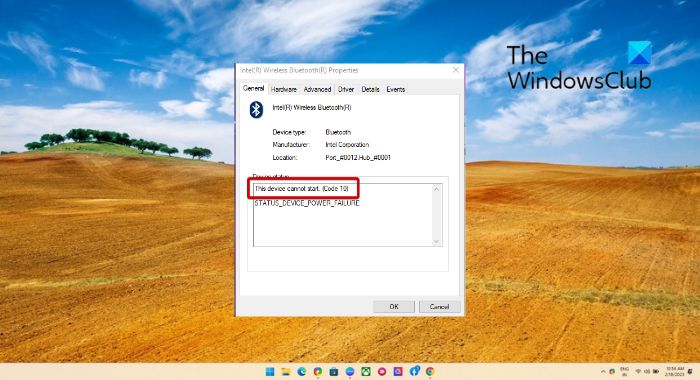
What is Xinput?
XInput is an API that allows applications to receive input from the Xbox Controller for Windows.
Fix Bluetooth Xinput compatible input device, Code 10
To fix the Bluetooth Xinput compatible input device, Code 10 on your Windows 11/10 computer, follow these suggestions:
- Run Hardware and Devices Troubleshooter
- Update Device Drivers
- Re-register btmshellex.dll Files
- Delete Registry values related to Filter Drivers
- System Restore to a Point before the error occurred
- Check Hardware for Errors
Now let us see these in detail.
1] Run Hardware and Devices Troubleshooter
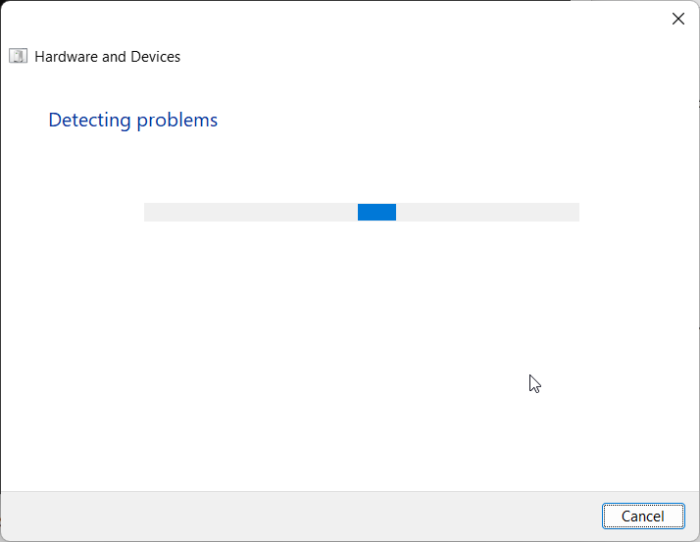
Running the Hardware and Devices Troubleshooter can diagnose and solve the problem quickly. It is an inbuilt function by Microsoft that automatically scans and fixes minor hardware-related bugs and errors. Here’s how:
- Click on the Start button, search for Command Prompt and click on open.
- Type the following command and hit Enter.
msdt.exe -id DeviceDiagnostic
- The Hardware and Devices Troubleshooter will now open. Click on Next.
- Once done, it will automatically scan for errors and ask you to apply the fix.
2] Update Device Drivers

Outdated or corrupted drivers can also be responsible why error code 10 occurs. Update your device’s drivers and check if the issue gets fixed. Here’s how you can do it:
- Open Settings and navigate to Update & Security > Windows Update.
- Right under it, look for a clickable link— View optional updates.
- Under Driver Updates, a list of updates will be available, which you can choose to install if you are facing an issue manually.
Alternatively, you can also use Intel Driver & Support Assistant to install latest Intel drivers and AMD Driver Autodetect to install latest AMD drivers.
3] Re-register btmshellex.dll Files
Btmshellx is a DLL file that offers additional functionality for the bluetooth context menu. This file also enables sending and receiving data using bluetooth. Re-registering the file may help fix error code 10. Here’s how:
- Press the Windows key, search for Command Prompt and select Run as Administrator.
- Type the following command to unregister the dll file:
regsvr32 /u btmshellex.dll
- Now, type the following command to re-register the file:
regsvr32 btmshellex.dll
- Restart your device and see if the errors fixed.
The following steps will help you rollback and uninstall any Windows 11 Feature Update you may have installed recently:
- Open Windows 11 Settings.
- Go to System > Recovery.
- Click Go back.
- Explain what you want to go back to the previous version
- Click Next and wait for the roll back to complete.
4] Delete Registry values related to Filter Drivers
Deleting the UpperFilters and LowerFilters in the Registry Editor can also help fix error code 10 while connecting Xinput compatible input device. Follow these steps to do so:
- Press the Windows key, type regedit and hit Enter.
- Once the Registry Editor opens, navigate to the following path:
HKEY_LOCAL_MACHINE\SYSTEM\CurrentControlSet\Control\Class
- Now, you’ll have to find the GUID of the device you’re having trouble with.
- Open Device Manager, right-click on the device and click on Properties.
- Navigate to the Details tab, select Class Guid under Property and the GUID will be available under value.
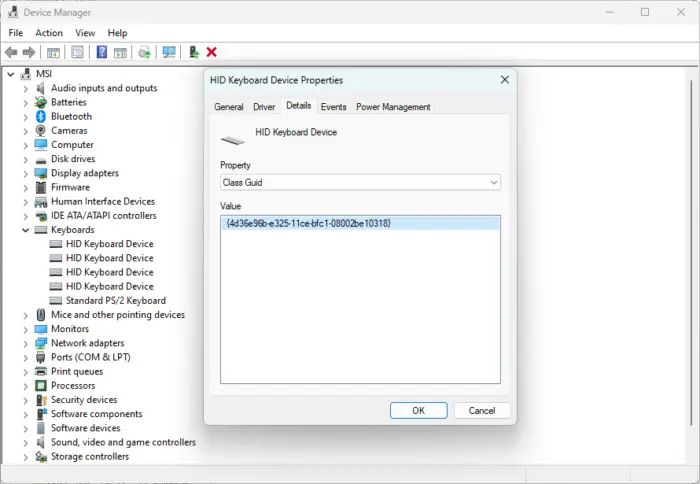
- Now in the Registry Editor, search for the same value and click on it.
- In the right pane, right-click on UpperFilters and LowerFilters and select Delete.
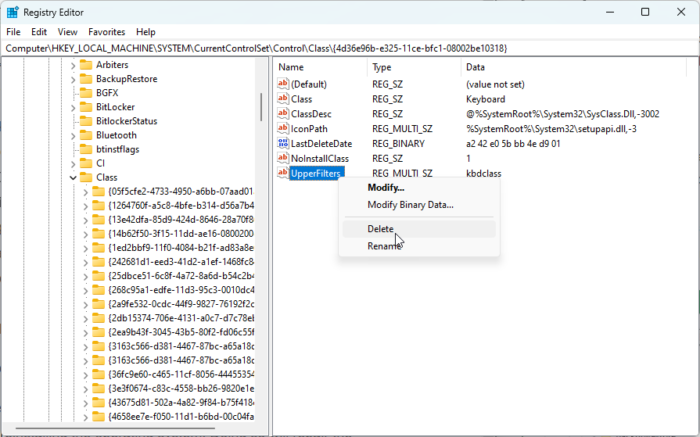
- Restart your device once done and see if the error gets fixed.
5] System Restore to a point before the problem started

System Restore can make your device to working condition without reinstalling the operating system. Doing so will repair the Windows environment by installing the files and settings saved in the restore point. Here’s how you can perform a System Restore. Note that this can be done only if you’ve created a System Restore Point earlier.
6] Check Hardware for Errors
The error can also occur due to some hardware damage. Check your device’s bluetooth adapter and the external device you’re facing the error with.
We hope this post helped you.
Read: Send a File and Receive a File options missing in Bluetooth
How do I fix error code 10 on my Bluetooth?
To fix error code 10 on your Windows 11/10 device, reinstall related drivers or roll them back to the previous version if the error appears after an update. You can also try re-registering the btmshellex.dll file. If none of this helps, perform a system restore.
What is Bluetooth HID code 10?
The Bluetooth HID (Human Interface Device) code 10 is one among several Device manager errors. The error occurs when the device manager is unable to start the hardware device. This usually occurs due to outdated or corrupt drivers.
Leave a Reply