If you are seeing blurry fonts on your Windows computer, a free software called Better ClearType Tuner may be able to help you fix blurry fonts. If you are familiar with ClearType, the in-built tool in Windows, you will not have to spend much time understanding the workflow.
Better ClearType Tuner for Windows 11/10
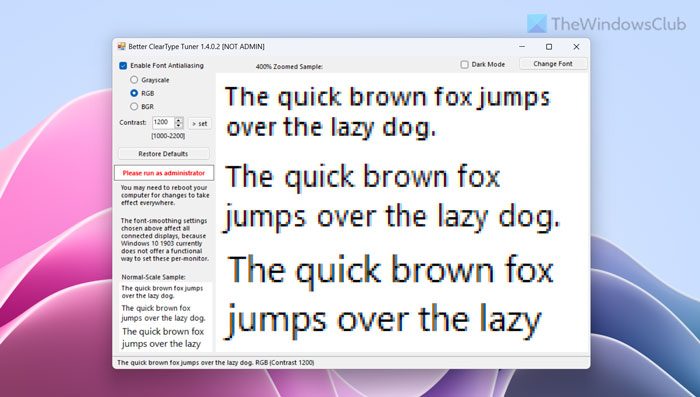
Better ClearType Tuner has only a few options:
- Font antialiasing
- Check subpixel antialiasing in RGB, BGR, and Grayscale layout
- Contrast adjustment
After downloading, extract the Zip file, right-click on the executable file, and select Run as administrator. Then, you will see a window like this-
Now you can choose different layouts such as RGB, BGR, change the contrast level, and check how the sample text is looking on your monitor.
If you are satisfied with the sample, you can click the Set button. This will help fix blurry fonts.
After doing that, you need to restart your computer to apply the change.
After making a change, if you think that there is a problem with the text, you can open this tool, and click the Restore Defaults button. It will restore the default settings immediately.
As Windows 11/10 doesn’t allow users to apply the same font-smoothing settings at once, you can utilize this freeware to get your job done. Also, it is handy when you are not satisfied with the in-built ClearType tool.
If you like the functionality of this software, you can download it from the official download page.
How do I fix blurry font in Windows 11/10?
There are mainly three things you can do to fix blurry font issues on Windows 11 or Windows 10 computers. First, you can disable the display scaling on high DPI settings. Then, you can try lowering the Windows DPI settings, which is applicable to all apps. Finally, you can use a third-party tool to reset everything in the background and get rid of this issue. For your information, Better ClearType Tuner is one of the best options.
How do I fix 1920×1080 blurry?
No matter which resolution you have on your monitor, you can go through the aforementioned solutions to troubleshoot the blurry interface or font issue. The easiest way to fix this problem is by using a third-party tool called Better ClearType Tuner. It is an open-source program, and you can use it on Windows 11, Windows 10, and some other older versions as well.
That’s all! Hope it helped.