Bonjour is a piece of software used by Apple services such as iTunes and iCloud. It is a legitimate service and should be running on your computer if you use Apple products. However, a lot of users reported that they encountered Bonjour Application Service error. Following are some of the error messages users see.
Windows could not start the Bonjour Service service on Local Computer.
Error 2: The system cannot find the file specified.
Service ‘Bonjour Service’ (Bonjour Service) failed to start. Verify that you have sufficient privileges to start system services.
Bonjour service on Windows will not start because its Registry entry is set to the wrong file path (Program Files instead of Program Files (x86)
In this post, we are going to talk about solutions that can be used to resolve all the related errors.
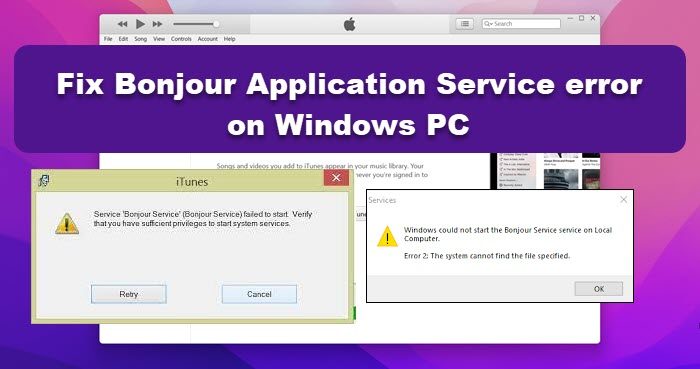
Fix Bonjour Application Service error on Windows PC
If you encounter a Bonjour Application Service error on your Windows 11/10 PC follow the solutions mentioned in this post to resolve the issue.
- Check Bonjour Service Status
- Open Apple Apps in Clean Boot
- Configure the registry
- Repair the Apple app
- Reinstall all Apple apps
Let us talk about them in detail.
1] Check Bonjour Service Status
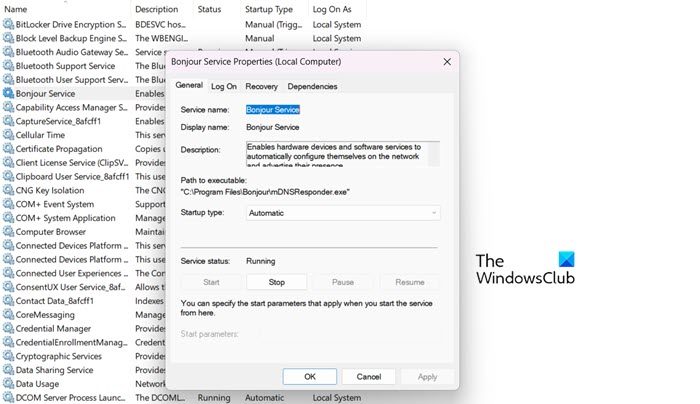
The very first thing you need to do to resolve the issue in question is to check if the Bonjour Service is running. In case, the service itself is stopped, we are going to start it manually and configure its properties. To do the same, open the Services app from the Start Menu. Now, look for Bonjour Service, right-click on it, and select Properties. Change the Startup type to Automatic and click on the Start button (if it is stopped). Finally, check if the issue is resolved.
2] Open Apple Apps in Clean Boot
You may encounter this issue due to a third-party app, some users reported that MalwareBytes stopped them from accessing Apple services, whereas, some of the reported Bonjour Service errors occurred due to a VPN. Since, we are not sure which app is the culprit, performing Clean Boot is the only reasonable option. So, go ahead and boot into Clean Boot, then check if the issue is resolved. In case, the issue persists, enable services one by one to find out the culprit. Once you know which app is the troublemaker, just delete it and your issue will be resolved.
3] Configure the registry
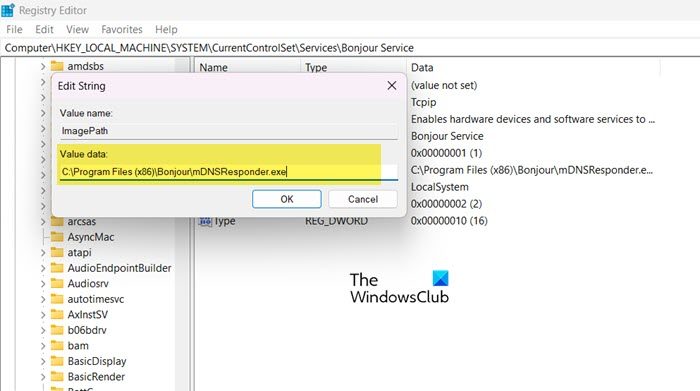
If you see “Registry entry is set to the wrong file path (Program Files instead of Program Files (x86)”, then you need to configure the registry to resolve the issue. However, before making any changes to the registry, first, create a backup. To do the same, open Registry Editor, click on File > Export, and then save the registry file with a name to an easily accessible location.
Once you have created the backup, open Registry Editor again and go to the following location.
Computer\HKEY_LOCAL_MACHINE\SYSTEM\CurrentControlSet\Services\Bonjour Service
Now, double-click on ImagePath and change the file path from C:\Program Files\Bonjour\mDNSResponder.exe to C:\Program Files (x86)\Bonjour\mDNSResponder.exe.
Finally, reboot your computer and check if the issue is resolved. Hopefully, this will resolve the issue for you.
4] Repair the Apple app
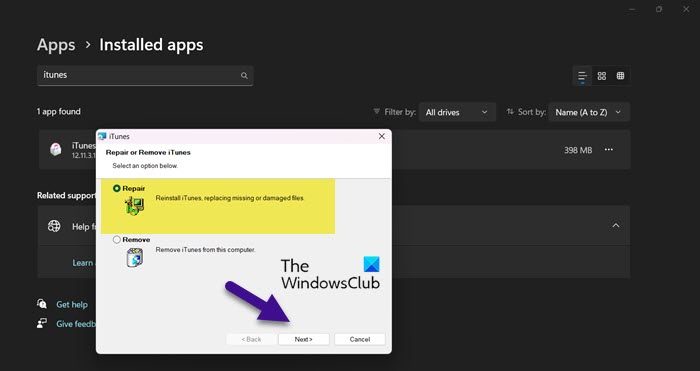
In case, the app that you are trying to access is corrupted, Bonjour Service error will occur. And since, it is not uncommon for the app to get corrupted, there is a built-in utility to repair them. We are going to do the same to resolve the issue. Follow the prescribed steps to do the same.
- Open Settings from Win + I.
- Go to Apps > Installed apps.
- Search for the app that you want to repair.
> Windows 11: Click on the three vertical dots and select Modify.
> Windows 10: Select the app and click on Modify. - Select Repair and click on Next.
Finally, follow the on-screen instructions to repair the app.
5] Reinstall all Apple apps
If nothing worked, your last resort is to reinstall all Apple apps from your computer. This will do the job if the apps are corrupted beyond the point of repair. So, go ahead and uninstall the apps. Finally, reinstall them and see if the issue is resolved.
You will be able to resolve the issue using the solutions mentioned in this post.
Also Read: What is mDNSResponder.exe? Why is it running on my computer?
How do I enable Bonjour on my PC?
You can easily enable or restart Bonjour by restarting the Bonjour service. To do the same, open a Service Manager or Services from the Start Menu, look for Bonjour Service and click on the Restart button. It will take a little time to stop and then start the service, so, be patient.
Is Bonjour service necessary?
Bonjour Service is redundant if you don’t use Apple Services, in fact, the service is not preinstalled on your system and it only gets installed when installing any Apple products such as iTunes. So, if you are a user of Apple Services, go ahead and remove Bonjour completely from your Windows computer.
Read: Update iCloud for Windows to Protect Against Ransomware (Bonjour).