The stable version of Microsoft Skype for both platforms, Desktop and Mobile, supports the Bookmarks feature. Using this feature in Skype, you can easily bookmark important Skype messages and attachments in a conversation for quick viewing later. So, today, we’ll see how to bookmark a Skype message on Windows 11/10.
How to bookmark a Skype message
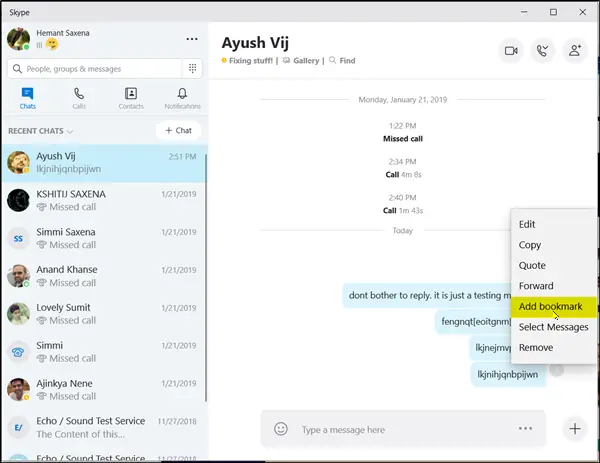
Bookmarks in Skype save a message so you can return to it with one click at any time. To bookmark a message in Skype, you have to:
- Launch Skype
- Open the chat thread, which has the message
- Scroll to the message that you want to bookmark
- Click 3-dots More options are visible adjacent to the message
- Select Add bookmark.
Once you have done this, click ‘Bookmarks’ to review.
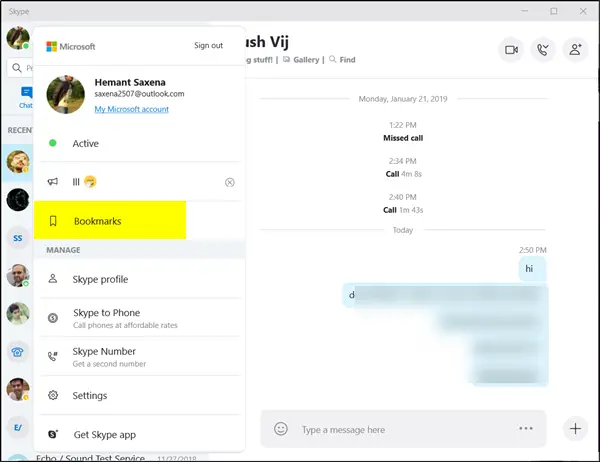
You will notice that a ‘Bookmarked Icon’ will appear next to the message or attachment to which you have added a bookmark.
How to remove bookmark from a Skype message
If you are not aware, the bookmarks are grouped by the person first and are later sorted by date. When you hover the mouse cursor over the message bookmarked, an icon appears.
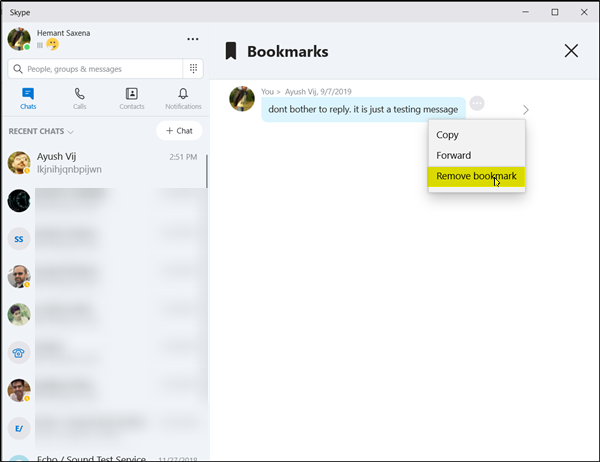
When you click the icon, you are taken directly to the message within the chat thread it’s from. So, if you would like to remove a bookmark, click the three dots/More options button that appears when you hover the mouse over it and select the remove option from the menu.
That’s it!
Now read: How to enable Live Captions and Subtitles for Skype calls.
Leave a Reply