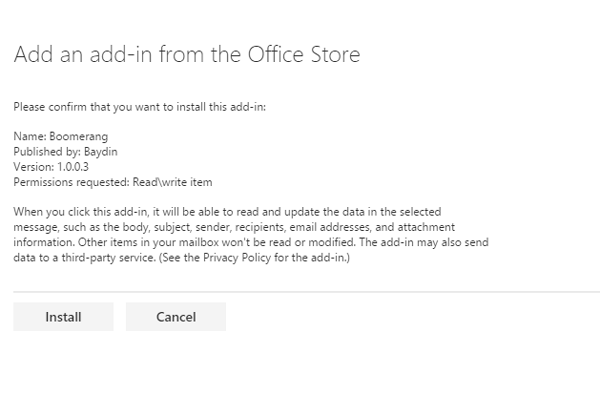Outlook is indeed an awesome email provider and now it is even more helpful for all kinds of people as the popular email scheduling service, Boomerang, has launched for Outlook.com and Microsoft Office 365 users. Previously, Boomerang was available only for Gmail, but now Outlook.com, as well as Office 365 users, can use Boomerang and schedule their email. Let’s take a deep look into Boomerang for Outlook.
What is Boomerang
If you know about Boomerang, you can simply skip this. But, if you do not know anything about Boomerang, let me explain. Boomerang is a simple service with extra-ordinary functions. You can schedule your sending and received email with the help of Boomerang.
For your information, previously, Boomerang was available as a Chrome add-on and only for Gmail users. But, now, after a quite long time, this most awaited service has been launched for Microsoft Outlook.
Availability:
Boomerang is a very smart service, which required Outlook.com or Microsoft Outlook. You should also know that you must have updated Outlook.com. That means, if you have old @outlook.com email account and you have not received the latest user interface, you cannot use Boomerang.
Boomerang for Outlook
There are actually five features included in Boomerang for Outlook and you can get them under one roof.
- Schedule email: This feature is the definition of Boomerang for Microsoft Outlook. You can schedule an email in Outlook with the help of this option. It works something like the delay delivery of sending email but this thing works differently. You can get various options to schedule email. For instance, you can schedule an email after 4 hours to 1 month. Along with some preset timings, you can also set random times as per your requirement.
- Boomerang email: This option of Boomerang for Outlook will let you find an email that was boomeranged. Sometimes, we do not get much time to read an email or sometimes, we do not want to reply to someone. At such moments, you can set a time in Boomerang and it will remind you by pushing the email to the top of your Inbox.
- Time Suggestion: Suppose, someone wants to set a meeting with you and you want to let him know about your free time. At such times, you can use the third option aka Suggest Times that will assist you to send an invitation to someone. You can also send a visual calendar so that you and the person can schedule the meeting faster. All these things can be inserted into an email and it will be updated automatically according to your Calendar.
- Share Availability: This feature is almost the same as the aforementioned option/feature. You can insert your free times’ list into an email so that others can check whether you are free at a particular time or not. Alike the previous feature, it will be updated automatically alongside your Calendar. However, the recipient will not get your whole calendar for privacy purposes. The only thing will be shared that you want to share.
- View My Schedule: It does what it says. That implies you can check your schedules on a visual calendar, which will let you set all the appointments faster and in a better way.
Schedule email using Boomerang for Outlook
This is very easy, and it is not very time-consuming to schedule email using Boomerang for Microsoft Outlook.
As mentioned before, if you have the updated Outlook interface, you can easily add this add-in and start using Boomerang on Outlook. Visit the Office Store and hit the Add button to add Boomerang on Outlook.
Now, click on the Install button. After completing the installation, you can use Boomerang to schedule email anytime. To schedule email using Boomerang on Outlook, compose a new email and click on the button that says Add-ins.
On the right pane, you can find Boomerang on the list. Click on that and authenticate it as you are using it for the first time.
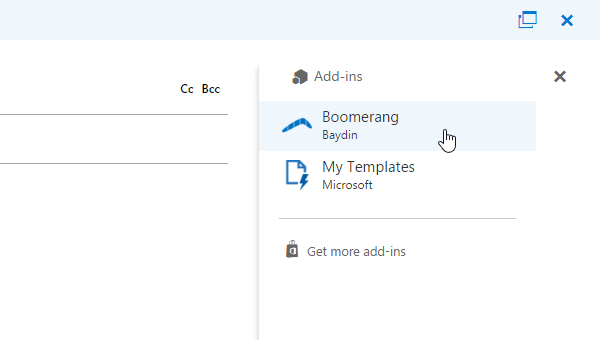
After authorizing, just click on Send later and set a time. As mentioned before, you can choose any time from 4 hours to 1 month. At the same time, this is also possible to set random times. For example, Thursday 12:30 am, etc.
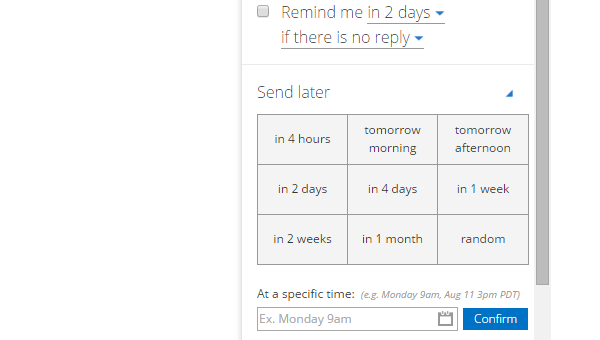
Now, your email will be saved into the Draft and it will be sent at a predefined time.
This is another useful feature of Boomerang. You can easily push any email to the top at a predefined time. To do this, open any email in your Outlook account. You can find an additional option called Boomerang inside the email. Just click on that button to expand all options. You can some times like these,
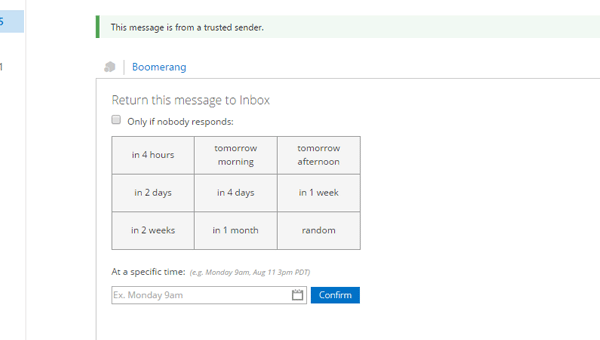
As mentioned before, you can choose from 4 hours to 1 month along with random times. For example, you want to read an email about some sales or offers at night. You can simply set the time to 10 pm or something like that.
So, these are the most useful features of Boomerang for Microsoft Outlook. You can schedule your email as well as push any email to the top at a predefined time with the help of Boomerang. You can get it from boomerangoutlook.com.