Want to know how to enter BIOS on a Windows PC? Many a time you need to reboot into the computer firmware, i.e., UEFI or BIOS. If your hardware keys fail to boot you into BIOS or UEFI, you will need to do this. In this post, I will share how you can directly reboot Windows into UEFI or BIOS firmware.
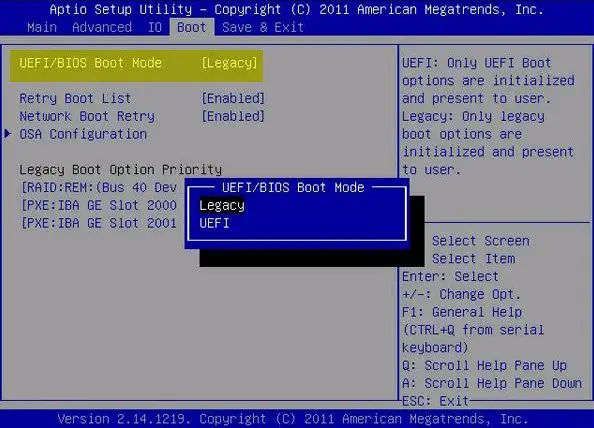
Boot Windows into UEFI or BIOS firmware
There are three ways to boot your Windows 11/10 computer into the UEFI/BIOS:
- Using Keyboard Key
- Using Shift+Restart
- Using Command Prompt
- Using Settings.
How to enter BIOS on Windows PC
1] Using Keyboard Key
When starting your computer, you can continue pressing the right key for your system to enter the UEFI/BIOS. The right key for your system could be F1, F2, F10, etc. – and it depends on your manufacturer. You may be able to see which key, in the bottom left or right side of your boot screen when your computer is booting.
Read: How to use BIOS settings on Windows computers.
2] Using Shift+Restart
Press the Shift key and then on the Restart power option, and your computer will boot into Advanced Startup Options.
Once Advanced Startup Options screen appears, select Advanced options > Firmware settings.
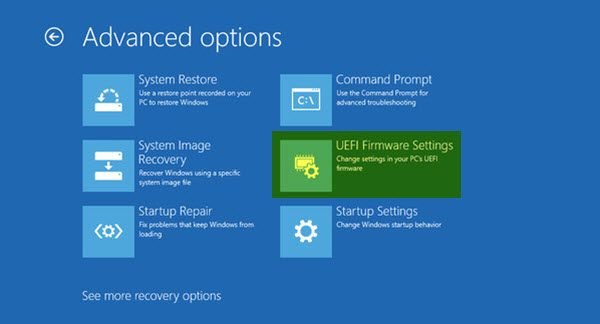
Your computer will reboot into UEFI/BIOS.
3] Using Command Prompt
We know that there is a way to shut down the computer from the command line. What many do not know is that it comes with options which helps you customize the shutdown option.
One of the options in Windows 11/10, is to boot into UEFI or BIOS. It works as follows:
Open the Command Prompt with admin privileges, type the following and hit Enter:
shutdown /fw /r
This command has three switches
- /fw – Combine with a shutdown option to cause the next boot to go to the firmware user interface.
- /r – reboots the computer.
The computer will inform you.
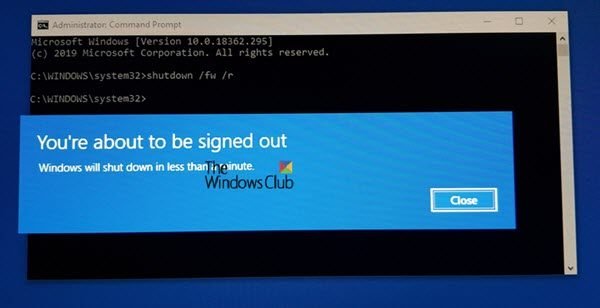
The default is 30 seconds, and once the computer restarts, you may see such a screen.
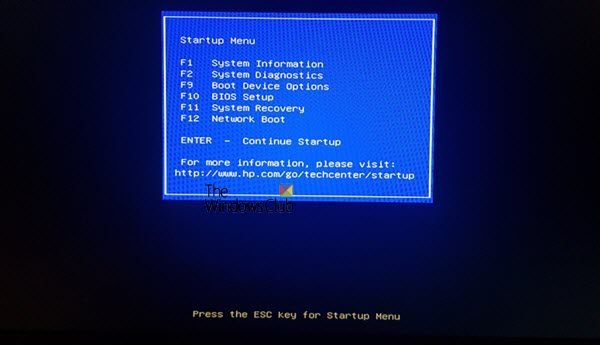
You will see the Startup Menu. Press F10 to proceed. The F10 is for my HP desktop. It could be different for your make.
Read: Windows computer won’t boot to BIOS.
4] Using Settings
Go to Windows Settings > Update and Security > Recovery > Advanced Options.
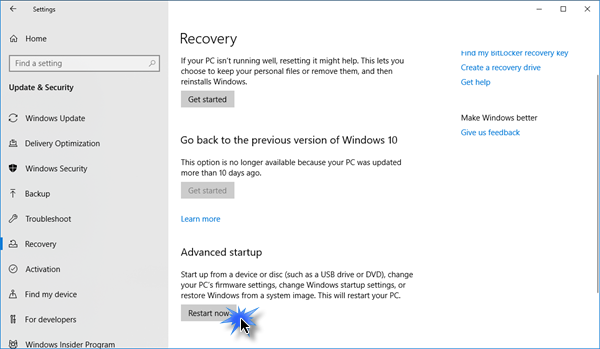
Once Advanced Startup Options screen appears, select Advanced options > Firmware settings.
The computer will restart automatically and take you to the firmware settings.
TIP: If for some reason you need to do it more often, it is best to create a shortcut, and add the comment shutdown /fw /r /t 10 in it.
We hope you find this tip useful.
Why can’t I enter BIOS?
The inability to enter BIOS may result from incorrect keystrokes, such as pressing F2 when F10 or DEL is required. A faulty CMOS battery on the motherboard or malfunctioning hardware like RAM can also prevent BIOS access. Ensure correct key usage and check hardware health to troubleshoot the issue effectively.
How do I get into BIOS without restarting?
There is no way to really get into BIOS without restarting – but you can use this option. Open Command Prompt with admin rights. Type shutdown /r /o /f /t 00 and hit Enter. This command triggers a one-time boot to the Advanced startup options, allowing BIOS access without a full system restart. Use this method for a quicker entry to the system setup.