Almost every program that you install will add some entries to the startup folder, as a result of which, over a period of time, you end up with having many programs start with your Windows. This results in slow boot time and can even hit system performance. Apart from using the built-in MSConfig Utility, there are some nice free programs like WinPatrol, CCleaner, that let you disable or manage your startup programs. But none of these will measure your Windows boot time.
Measure Windows boot time
BootRacer is one free tool that will let you measure the time required for your Windows computer to boot. The main function of BootRacer is total control over Windows boot time. BootRacer automatically traces the time spent on system startup, gives a warning if the computer slows down and shows the degree of speed degradation. It is a well-known fact that Windows slows down over time. BootRacer shows when performance begins to degrade and warns if urgent actions are required. The newly released version 4.5 adds some new features!
At every start-up, it displays a countdown timer, telling you how many seconds longer you have to wait before the computer is ready for use. This isn´t your ordinary progress bar – BootRacer´s estimates are accurately based on your computer´s previous startup events, so you´ll know exactly how much time you have to wait before you can start working.
It does not count the time you used to enter your password. Everyone´s password is different, and every one types at their own rate. BootRacer does not account the time needed to enter the password during the login, measuring only the time your computer needs to load.
Once you have downloaded and installed the freeware, run it and click on Boot Time Test and reboot your computer.
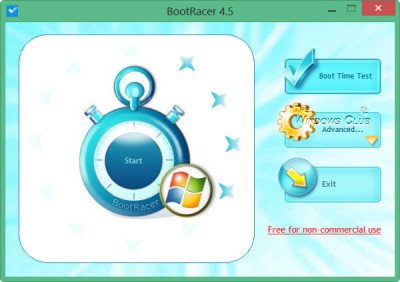 After a reboot, once you reach your desktop, in the bottom left corner you will see a count down timer. This timer will tell you how much time you need to wait, till the full boot process is finally complete, and your Windows is ready for use. Once it is ready, you will see a green Good – Go sign. This means that the boot process is complete, and your desktop is ready for use.
After a reboot, once you reach your desktop, in the bottom left corner you will see a count down timer. This timer will tell you how much time you need to wait, till the full boot process is finally complete, and your Windows is ready for use. Once it is ready, you will see a green Good – Go sign. This means that the boot process is complete, and your desktop is ready for use.
The results window will then show you the following details. You will see the time it takes to boot your computer along with a Boot Speed rating.
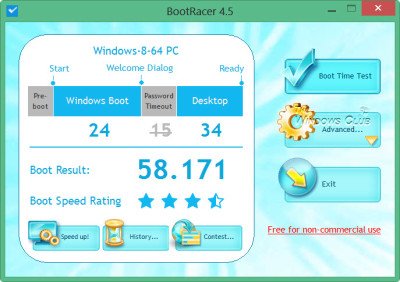 The time is split and show under following categories:
The time is split and show under following categories:
- Pre-boot: The pre-boot time is not measured
- Windows Boot: Loading Drivers, starting Services, till logon box display
- Password Timeout: Time required to enter the password is excluded
- Desktop: Preparing desktop & launching startup programs
Clicking on Advanced will show you some additional settings and options.
BootRacer also stores your History so that you know how your boot time has improved or degraded over time.
Clicking on the Speed up button launches your browser and takes you to the SpeedUpMyPC web page – which is a shareware link.
The tool is good for measuring your Windows boot time, but it does not tell you much else. For instance, I would have liked to see the individual elements and how much time; each entry was consuming.
BootRacer free download
You can download BootRacer from its home page.
My Windows PC took 58 seconds to boot. Apart from Kaspersky, I have Internet Explorer, SnagIt, Hot Shut, and WorkRave as my start-ups. Let me know how much time your PC took to boot.
Windows Boot Timer is another tool that lets you measure Windows Startup Time. Soluto will not only measure your boot time but also help you optimize boot time further. Go here if you are looking for tips to make Windows Startup, Run, Shutdown Faster.
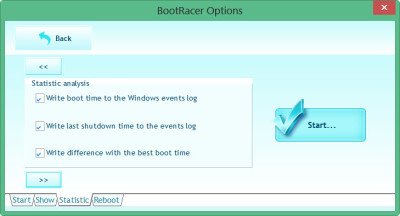
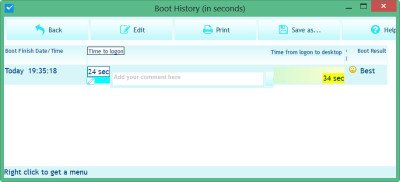
It does what is says but I find it actually slows down the boot time.
At the very least my desktop is ready to use before B/R says it is as I’ve been able to use Google search when B/R says there is still 10 seconds remaining until boot is completed.
Perhaps it waits until all services are loaded which is not required to access the internet.
At any rate, once you know if you need to disable a few start up programs and/or delay some service start-ups (to speed things up) you should disable B/R as well,