In Mixed Reality, you see and experience virtual objects mixed with real surroundings within the marked limits of an area defined as Boundaries. Boundaries in Windows Mixed Reality can be visualized as an area in which you can move around while you’re wearing your Windows Mixed Reality immersive headset.
Why is it required? Because users wearing head-mounted displays cannot see their surroundings, creating a boundary to help avoid obstacles and collisions is essential.
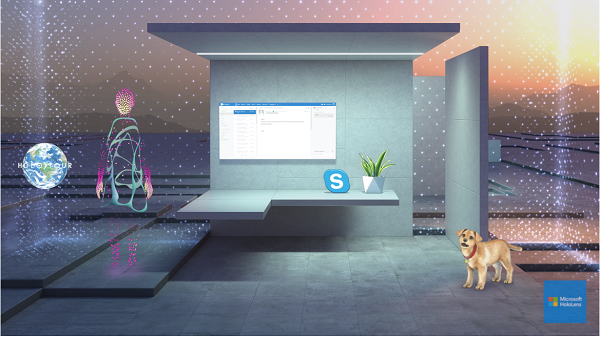
The boundary mainly appears as a white outline inside mixed reality and becomes instantly visible when you step in its proximity. Its appearance signifies the end of the safe zone, so slow your movements and avoid extending your limbs beyond it as you might bump into living room furniture.
Create Boundaries in Windows Mixed Reality
It’s easy to create Boundaries in Windows Mixed Reality, but you should be mindful of certain points. For example, during setup, you can choose to create one Boundary at any time by selecting Start > Mixed Reality Portal on your desktop.
Or you can open Menu, select Run setup to create a new boundary. If you move your headset to a new location, you’ll need to set up a new boundary that works for that space.
If you get an error message while creating a boundary, follow these guidelines.
- Don’t get too close to a wall or other obstruction.
- Make sure to hold your headset at waist height, and face toward your computer while you trace the boundary.
- Make sure the sensor is functioning properly, and there’s enough light.
- The space you’re tracing should be larger than 3 square meters.
- If you get stuck in a corner, start over.
Finally, if you choose not to create a boundary or remove it completely, follow these steps.
Select Start, choose Mixed Reality Portal and open its Menu.
After that, simply turn Boundary to Off. While the boundary is off, make sure to stay in one place.
Read next: Enable/Disable/Uninstall Mixed Reality setting.
Leave a Reply