Keeping in mind the diverse needs of its customers and making its products more accessible, especially to people with impairments, Microsoft introduced numerous additions and improvements in Windows 11/10. Support for Braille input and output through specialized Braille displays was at the forefront of these changes. Ever since Satya Nadella assumed the CEO of Microsoft Corp, Accessibility and Assistive technologies have been at the heart of everything. The sole objective is to empower impaired users to independently consume, create and collaborate on content.
Braille in Windows 11 and Windows 10
The support for Braille is available as a new experience in ‘Narrator’. It has multiple variants, including grade 2 contracted braille, and uses more than 40 languages. Enabling the feature will automatically make your PC install the BRLTTY and Liblouis,orgopen-source software libraries.
This post aims to provide information about how to use a Braille display with a Narrator in Windows 11/10. This covers information regarding the installation of the braille system on your PC, navigation, and reading texts.
How to use a braille display with Narrator in the Windows 11/10
The Narrator supports braille displays from 35 manufacturers. To begin, install Braille on Windows 11/10:
- Press the Windows logo key + U to open Ease of Access settings. Alternatively, you can click the Windows button, choose ‘Settings’ and select the ‘Ease of Access’ tile.
- Scroll down to the bottom and click the Use a braille display with Narrator menu.
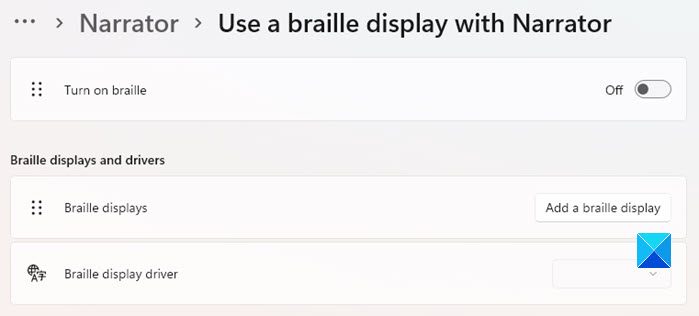
- Proceeding further, add your braille display. For this, select the ‘Add a braille display’ option on your screen and choose your braille display manufacturer and connection type – USB or serial port. When done, configure your braille display with other screen readers.
- Suppose you already use your braille display with another screen reader, or Narrator doesn’t work immediately with your braille display, then you will be required to update or change the driver Windows uses to communicate with your display. However, you only need to change your driver if a different driver is installed for your braille display. If you’re not sure, it is advisable to contact your braille display manufacturer.
To update or change the driver that Windows uses with your braille display, connect it to your PC and follow the steps outlined below:
Press the Windows logo key on your keyboard, type device manager, and then choose Device Manager from the results list. Find your braille display in the list of devices. Note that the display could be either the name of your display or the name of the display manufacturer. Once visible, expand the entry for your braille display and select your device. In the Action menu, select Update driver.
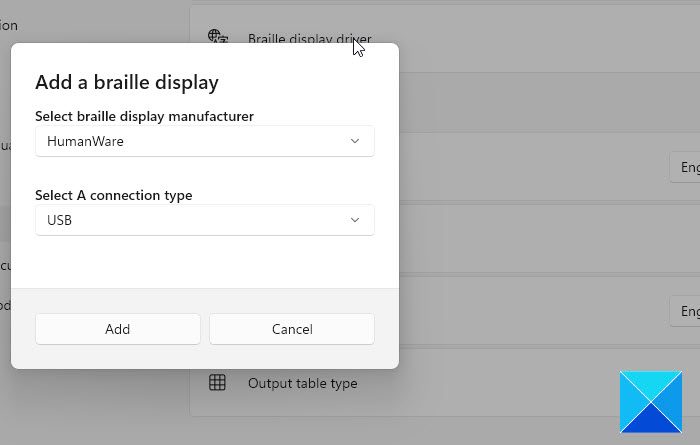
Select ‘Browse my computer for driver software and then select ‘Let me pick from a list of available drivers on my computer. Choose your display from the list and select Next. If all proceeds as desired and Narrator recognizes your display, select LibUSB-Win32 Devices. Choose the driver that begins with LibUSB-Win32 from the list on the following page and hit the Next button to install the driver.
To go back to using your display with your other screen reader, repeat the above process but select the driver used by your other screen reader.
How to Remove Naraator Braile?
To remove Narrator braille from your PC, press Windows Logo Key + I to open Settings. Select Apps, choose Apps & features, and then select Manage optional features. Select Accessibility – Braille support, and then choose Uninstall.
If your braille display features a braille keyboard, you can use it to enter text or do the following commands.
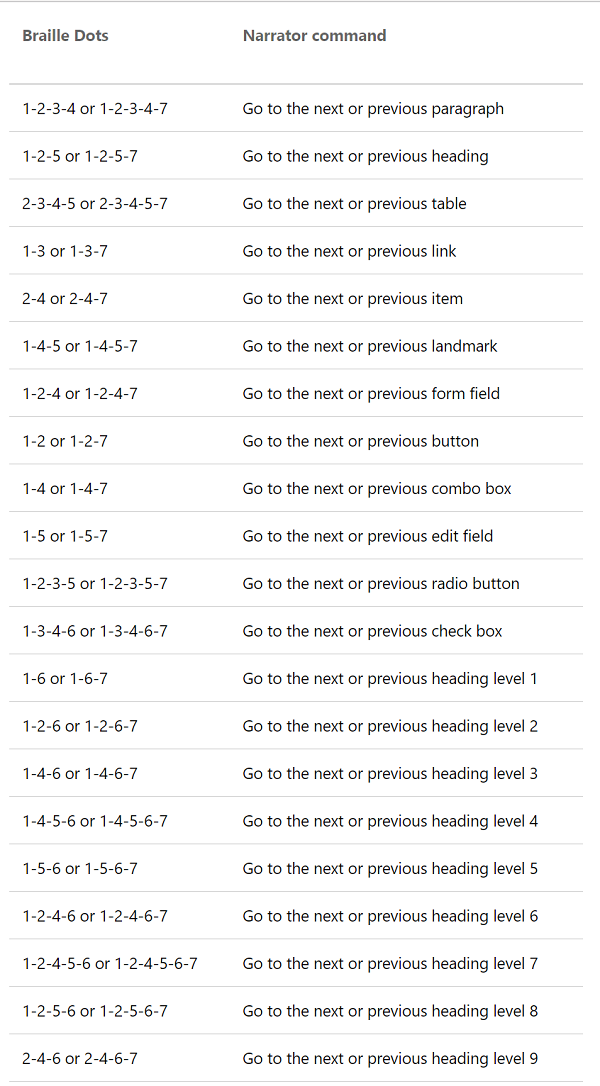
Please note that the command to turn on the keyboard is Space+Dots 1-3. Alternatively, you can use your braille display with touch cursors to do certain actions. Visit this page to learn more about what braille displays are supported, including specific key commands for each display. For more on this, you can visit Microsoft.
Now read: How to translate Text to Braille in Windows 11/10.
What is an on-screen Narrator?
Text-To-Speech (TTS) engines convert on-screen information into speech, which can be heard through speakers or earphones. Several types of TTS are available, including software applications that come with screen readers and hardware devices that can be plugged into computers.
What is braille display on a computer?
Different combinations of pins in braille cells are electronically raised and lowered on braille displays to provide access to information on a computer screen. Up to 80 characters can be displayed on a braille display, and it’s refreshable-that is, it changes continuously as the user moves the cursor around the screen using the command or cursor routing keys or with the help of Windows and screen readers.
Leave a Reply