This article talks about the possible fixes that you can try if the Brave browser consumes high CPU and Memory on your system. When a particular program consumes high resources, it directly impacts the system’s performance. Due to this, users may experience frequent crashes or freezing issues. There are several causes of high CPU or Memory consumption by the Brave browser like bad cookies or cache, corrupted user profile, conflicting extensions, etc.
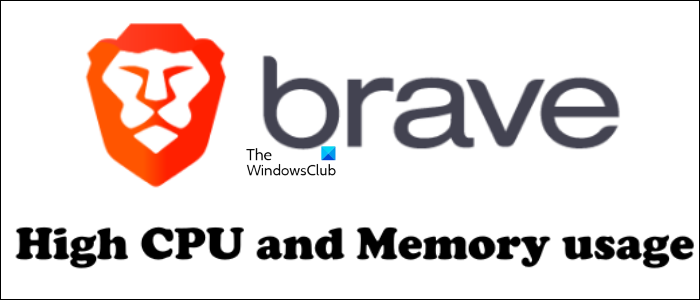
How to fix Brave browser high CPU and Memory usage
You can try the following solutions to fix the Brave browser’s high CPU and Memory usage issue on Windows PC. Before proceeding, restart your computer or the Brave browser to see if the problem persists.
- Clear cache and cookie data
- Disable Hardware Acceleration
- Use Task Manager in Brave
- Check your browser extensions
- Create a new Brave user profile
- Reset Brave settings to default
Let’s see all these solutions in detail.
1] Clear cookie and cache data
A web browser may consume high system resources due to bad or corrupted cookie and cache data. It might be the case with you. Clear your cache and cookie data and see if it helps. The following steps will guide you on this:
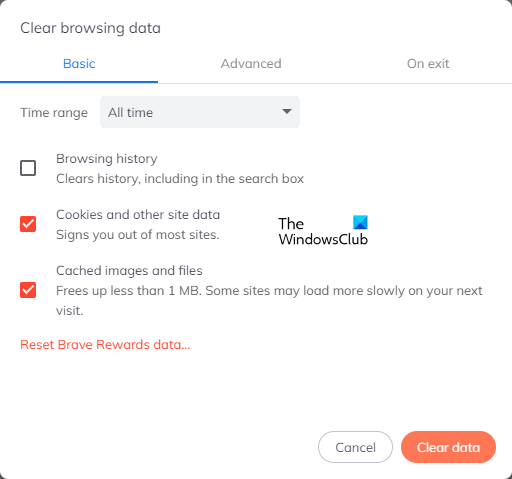
- Open Brave browser.
- Click on the burger menu icon on the top right side and click Settings.
- Now, select Privacy & Security from the left side and then click on the Clear browsing data tab on the right side.
- Select All time in the time range and select the following checkboxes:
- Cookies and other site data
- Cached images and files
- Click on the Clear data button.
You can also clear your browsing history if you want.
2] Disable Hardware Acceleration
If the Brave browser consumes high Memory, disabling Hardware Acceleration may help. If it is consuming high CPU, disabling this feature may worsen the situation because this action may put more strain on your CPU. If you are experiencing only high Memory issues in the Brave browser, you can disable this feature and see if it helps. The steps to disable the Hardware Acceleration in Brave are as follows:
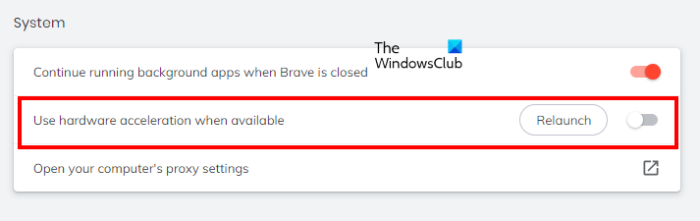
- Open Brave browser.
- Click on the three horizontal dots on the top right side and select Settings.
- Scroll down and select System from the left side.
- Turn off the button next to the “Use hardware acceleration when available” option.
- Relaunch Brave.
According to some users, turning off the first option (Continue running background apps when Brave is closed) also fixed High Memory consumption by the Brave browser. You can also try disabling this feature if turning off only the Hardware Acceleration does not work.
3] Use Task Manager in Brave
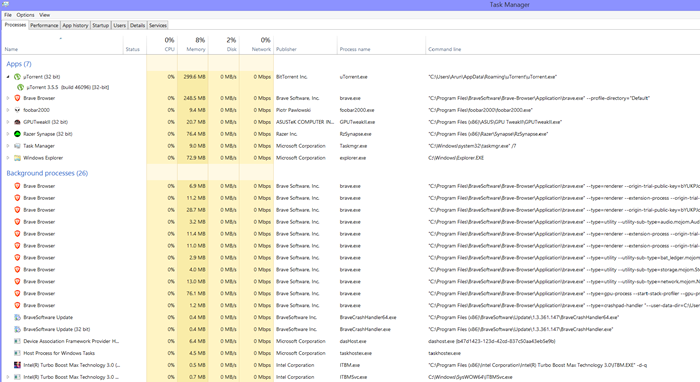
Open Brave browser settings ≡ > More Tools > Task Manager.
See if you can identify the offenders and then disable or remove such processes.
Yoy should also test in Brave Private mode and see if it makes the issue go away. If it does, then check your browser addons. extensions or themes.
4] Check your browser extensions
Sometimes issues occur in web browsers due to installed extensions. This might be the case with you. You can check this by disabling your extensions one by one. Or disable all your extensions, then enable them one by one and see which extension is the culprit. This will take your time but you will be able to identify the problematic extension. Once you find the problematic extension, disable it or remove it from Brave.
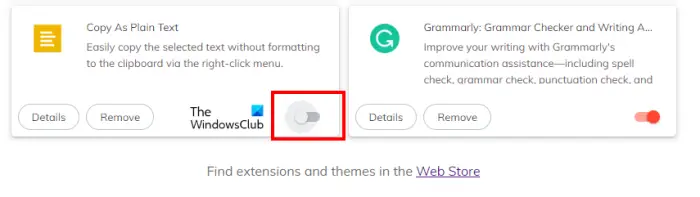
The following steps will help you disable extensions installed in the Brave browser:
- Open Brave browser.
- Go to “Menu (three horizontal lines on the top right side) > Extensions.”
- Turn off the button to disable a particular extension.
Some users have reported that the Grammarly extension caused the problem, while others have reported that the Video Downloader extension was the culprit. If you have installed any of these extensions in Brave, disable or remove them.
5] Create a new Brave user profile
It is also possible that your user profile has been corrupted. Create a new user profile in the Brave browser and see if this fixes your problem. The steps to create a new user profile are as follows:
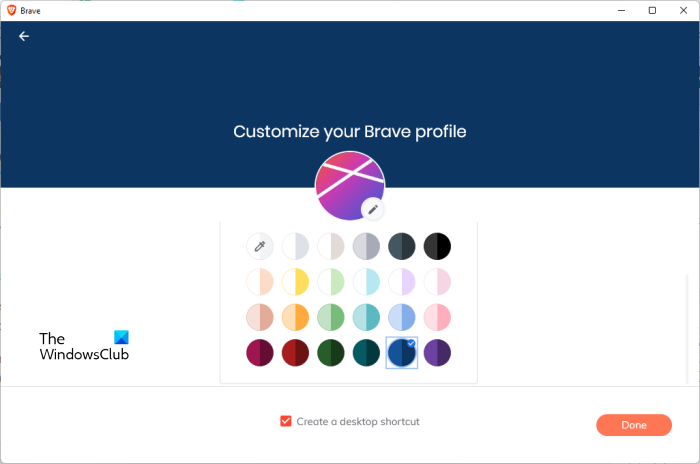
- Open the Brave browser.
- Go to “Menu > Create a new profile.”
- Name your user profile, choose a theme for the same, and click Done.
The problem was fixed for some users after creating a new user profile. Maybe it will work for you too.
6] Reset Brave settings to default
If none of the above solutions fixed the “Brave browser high CPU and Memory usage” issue, resetting the Brave browser to default settings may help. The steps for the same are provided below:
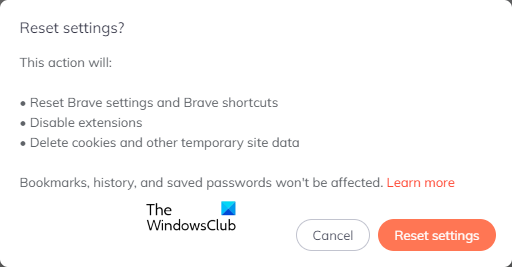
- Open the Brave browser.
- Go to “Menu > Reset Settings.”
- Click “Reset settings to their original defaults.”
- Now, click Reset settings.
Hope this helps
Read: Brave browser not loading pages like Outlook.com and other websites.
How do you make Brave consume less RAM?
If Brave is consuming more RAM on your system, disabling Hardware Acceleration and the “Continue running background apps when Brave is closed” option will help. The problem may also occur due to conflicting extensions. You can identify that extension by disabling all your extensions one by one. If nothing helps, reset your Brave browser to default settings.
Does Brave take up a lot of CPU?
Brave may take up more CPU in some cases. The problem may occur due to a conflicting extension, bad browser cache, corrupted cookie data, corrupted user profiles. etc. You may try restarting your computer and Brave and see if it helps. We have explained some troubleshooting tips in this article to fix this problem.
Read next: Brave browser not opening or working on Windows.