If the Brave browser is not loading pages from Outlook.com or other websites, or links won’t open on Windows PC, here are some fixes that will help you resolve the issue. Some Outlook users reported that they were able to sign in to Outlook.com in other web browsers, but received an error message while signing into Outlook.com in Brave. A similar issue may be faced if you try to sign into some other web services or even load a website.
Looks like something went wrong. If you think something is broken, report a problem.
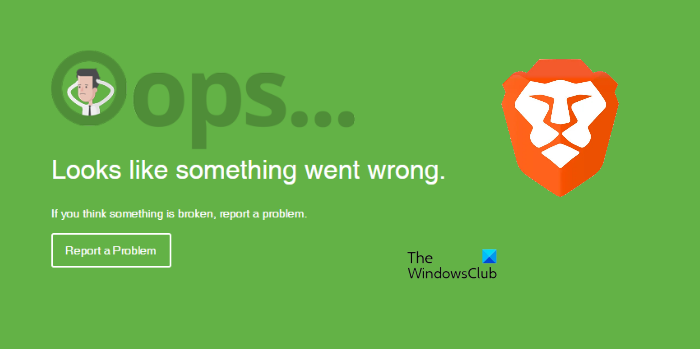
Brave browser not loading pages
The following suggestions may help you get rid of this problem:
- Check for Brave browser updates.
- Clear the browser cache.
- Check for a problematic extension(s).
- Disable and re-enable the Shields for the website.
- Reset the Brave browser.
Let’s have a look at these fixes in detail.
1] Check for Brave browser updates
Software developers release updates from time to time to fix different bugs reported by the users. Hence, first, you should check whether or not you are using the latest version of Brave browser. For this, first, click on the three horizontal lines on the top right side and then click About Brave. After this, Brave will check for updates automatically and install them (if available).
2] Clear the cache data
Sometimes, we experience several errors in different web browsers if the cache is corrupted. In such a case, deleting the cache data solves the issue. You should also try this.
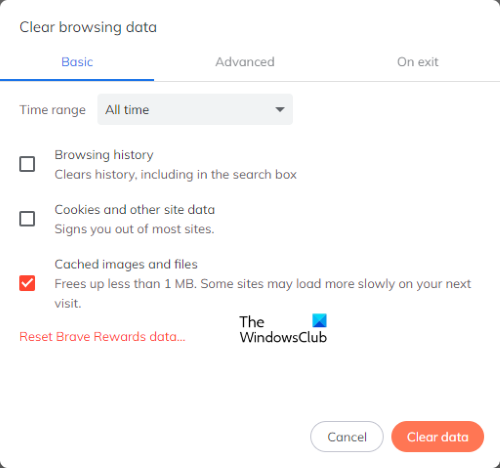
The following steps will help you clear the Brave browser cache:
- Click on the three horizontal lines on the top right side to open the menu.
- Go to Settings > Privacy and Security.
- Click Clear browsing data.
- Select the time range from the drop-down menu. If you want to clear all the cached files, select All time.
- If you do not want to clear your browsing history and cookies, deselect these options. Now, click on the Clear data button.
3] Check for problematic extension(s)
Web browser extensions make our online work easier. Sometimes, extensions cause several problems in a web browser. Hence, check if there is an extension installed in the Brave browser that is preventing Outlook.com from loading. For this, disable all the extensions one by one and sign in to Outlook.com after disabling each extension. Once you find the problematic extension, consider uninstalling it.
To remove a Brave browser extension:
- Open Brave.
- Click Menu > More tools > Extensions .
- Selecet the extension you want to remove, click Remove.
- Confirm by clicking Remove.
4] Disable and re-enable the Shields for the website
You can also try signing into Outlook.com with Shields disabled. If this fixes the issue, turn the Shields back on and then allow all cookies.
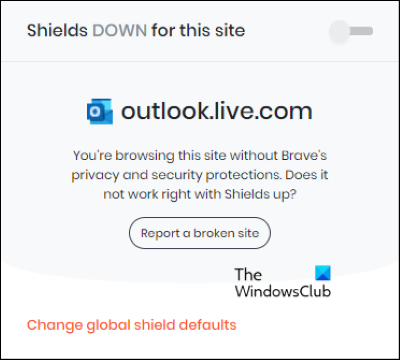
The following instructions will guide you on how to do that:
- Visit Outlook.com.
- Click on the Lion icon next to the address bar.
- Turn the switch off that says Shields Up for this site. This will turn the Shield down for Outlook.com.
Now, see whether or not you are able to sign in to your Outlook account. If this works, turn it back on with all cookies allowed.
To allow all the cookies, follow the steps below:
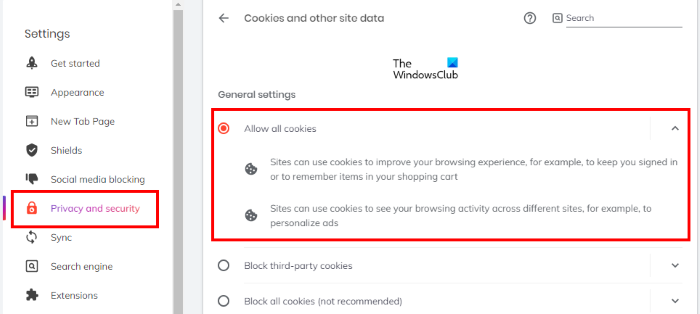
- Open menu.
- Go to “Settings > Privacy and Security.”
- Select Allow all cookies on the right side.
Follow the same procedure with any website that you are facing an issue.
5] Reset the Brave browser
Reset the Brave browser and see if that helps.

The steps to restore Brave browser on Windows are listed below:
- Open Brave browser.
- Click on the three horizontal lines on the top right side and select Settings.
- Expand Additional settings on the left pane.
- Click on the Reset settings option.
- Now, click Restore settings to their original default. When you click on this option, a popup window will appear asking for your confirmation. Click Reset settings.
It should help.
How to fix Brave browser not opening in Windows 11/10
Sometimes, Windows Defender or a third-party antivirus Firewall blocks some legit programs by considering them a threat. This is a false positive flag and can be avoided. Therefore, if the Brave browser is not opening or working on your Windows PC, first, check your Firewall settings. It will be helpful if you whitelist the Brave browser in Windows Defender or your third-party antivirus Firewall.
What to do if links from Outlook are not opening in the Brave browser?
Generally, these types of issues occur due to cache corruption. You can easily fix such issues by clearing web browser cache data. We have explained the process to delete the Brave browser cache above in this article.
That’s it.
Read next: TOR browser not opening or working in Windows 11/10.
Leave a Reply